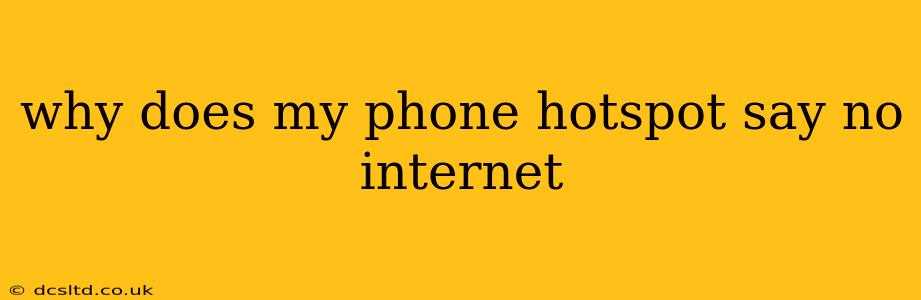Experiencing a "no internet" message when using your phone's hotspot is frustrating. Let's troubleshoot this common problem and get you back online. This guide will cover several potential causes and offer practical solutions.
Why is My Phone Hotspot Not Working?
This issue stems from a break in the connection chain between your phone's cellular data, your phone's hotspot functionality, and the device connected to the hotspot. The problem could lie at any point in this chain.
1. Cellular Data Issues:
-
Insufficient Data: The most obvious reason is a lack of mobile data on your phone plan. Check your data usage and top up if needed.
-
Poor Cellular Signal: A weak or nonexistent cellular signal will prevent your phone from connecting to the internet, rendering the hotspot useless. Try moving to an area with better reception. Check your signal strength indicator on your phone.
-
Data Plan Issues: Contact your mobile carrier to rule out any issues with your data plan, such as temporary suspensions or billing problems. They can confirm if your data is active and functioning correctly.
-
Network Congestion: During peak usage times, network congestion can slow down or completely interrupt your data connection. Try connecting later or at a different time.
2. Phone Hotspot Settings:
-
Hotspot Turned Off: Double-check that your phone's hotspot is actually turned on and actively broadcasting a signal.
-
Incorrect Hotspot Settings: Ensure your hotspot settings are configured correctly. This includes selecting the correct security type (WPA2/WPA3 is recommended) and creating a strong password. Incorrect settings can prevent devices from connecting.
-
Maximum Connections: Some phones limit the number of devices that can connect simultaneously. If you've reached the limit, disconnect some devices to free up capacity.
-
Airplane Mode: Ensure Airplane Mode is turned OFF on your phone.
3. Device Connected to Hotspot:
-
Device Connectivity Problems: The device connected to your hotspot (laptop, tablet, etc.) might have its own internet connection issues. Try restarting the device or checking its Wi-Fi settings.
-
Incorrect Password: Make sure the password you're entering on the connecting device matches the password set on your phone's hotspot.
-
Driver Issues (for PCs): On Windows PCs, outdated or corrupted Wi-Fi drivers can interfere with hotspot connections. Consider updating your drivers.
4. Phone Software and Hardware:
-
Software Glitches: Sometimes, software bugs can interfere with hotspot functionality. Try restarting your phone. If the problem persists, consider a software update if one is available.
-
Hardware Problems: In rare cases, a hardware problem within your phone might be the culprit. If you've tried everything else and the hotspot still doesn't work, consider contacting your phone's manufacturer or your mobile carrier for support.
5. APN Settings (Advanced):
- Incorrect APN: Your Access Point Name (APN) settings could be incorrect. These settings define how your phone connects to your mobile network. Contact your carrier for the correct APN settings if you suspect this is the issue. Incorrect APN settings are more likely to cause general data connectivity issues rather than just hotspot issues, however.
Troubleshooting Steps:
- Restart your phone. This simple step often resolves temporary software glitches.
- Check your data usage and signal strength.
- Restart the device connected to the hotspot.
- Verify the hotspot password.
- Check for software updates on both your phone and the connected device.
- Contact your mobile carrier for support.
By systematically working through these potential causes and solutions, you should be able to identify and resolve the reason why your phone hotspot says "no internet." Remember to check the basics first – often, a simple restart can solve the problem!