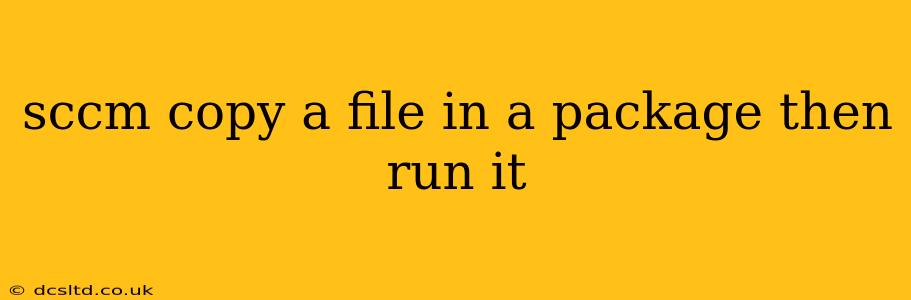SCCM: Copying a File in a Package and Then Running It
Deploying applications and configurations via SCCM often involves more than just installing an executable. Sometimes you need to copy files to specific locations and then execute a script or application dependent on those files' presence. This guide will walk you through the process of creating an SCCM package that copies a file and then runs a subsequent application or script, ensuring a smooth and reliable deployment.
What is an SCCM Package?
Before we dive in, let's clarify what an SCCM package is. In SCCM (System Center Configuration Manager), a package is a container for files that you want to deploy to client computers. It's a fundamental building block for software distribution, updates, and configuration management tasks. Packages are often used in conjunction with programs, which define the installation and execution process.
The Steps Involved:
The process involves creating a package containing both the file to be copied and the application/script to be run. The key is leveraging the command-line capabilities within the SCCM program to execute the copy command before launching the main application.
1. Prepare the Files:
First, gather all the necessary files. This includes:
- The file you need to copy (e.g.,
myconfig.ini). - The application or script that depends on this file (e.g.,
myapp.exeormyscript.bat).
2. Create the SCCM Package:
In the SCCM console, navigate to the Software Library > Application Management > Packages. Create a new package, providing a descriptive name and a suitable source directory containing both myconfig.ini and myapp.exe (or your respective files). Choose a suitable distribution point for the package.
3. Create the SCCM Program:
This is where the magic happens. Create a new program within the package. The "Command Line" field is crucial. You'll use this to first copy the file and then execute your application. Here's an example using a batch script:
Example using a batch script:
copy "%ProgramFiles%\MyApplication\myconfig.ini" "C:\MyApplication\Config"
"C:\MyApplication\myapp.exe"
Explanation:
copy "%ProgramFiles%\MyApplication\myconfig.ini" "C:\MyApplication\Config": This line copiesmyconfig.inifrom its source location within the Program Files directory (adjust as needed) to the destination folderC:\MyApplication\Config. Ensure the destination directory exists or the copy command will fail. You should use relative paths if possible to minimize potential issues related to different drive letters on client machines."C:\MyApplication\myapp.exe": This line executesmyapp.exeafter the copy operation is complete. Again, adjust the path as required.
Example using PowerShell:
Copy-Item "%ProgramFiles%\MyApplication\myconfig.ini" -Destination "C:\MyApplication\Config"
Start-Process "C:\MyApplication\myapp.exe"
Explanation:
Similar to the batch script, this PowerShell script first copies the file and then starts the application. PowerShell offers more robust error handling and advanced features.
Important Considerations:
- Error Handling: For production environments, incorporate robust error handling into your batch script or PowerShell script. Check the return codes of the
copycommand and handle potential failures gracefully. - Permissions: Ensure the account running the program has sufficient permissions to write to the destination directory.
- File Paths: Use fully qualified paths or relative paths carefully. Relative paths are preferred for better portability across different machines. Avoid hardcoding drive letters unless absolutely necessary.
- Testing: Thoroughly test your package and program in a test environment before deploying to production.
4. Deployment:
After creating the package and program, deploy it to the target collections. You can use standard SCCM deployment methods.
H2: How do I copy files to different locations using SCCM?
You can achieve this using the same method outlined above, but modifying the copy command in your batch script or PowerShell script. Specify the correct source and destination paths. Remember to create the destination directories if they don't exist using mkdir (batch) or New-Item -ItemType Directory (PowerShell) commands within your script.
H2: Can I run a script after copying a file using SCCM?
Yes, absolutely! As shown in the examples, the key is to chain commands within your batch script or PowerShell script. The script executes sequentially, ensuring the file is copied before the application or script is run.
H2: What if the file copy fails? How can I handle errors?
Implement error handling in your script. In a batch script, you can use the if errorlevel command to check the exit code of the copy command. In PowerShell, use try...catch blocks to trap exceptions. Log the error or take other appropriate actions, such as sending an email notification.
By following these steps and incorporating robust error handling, you can effectively create SCCM packages that copy files and then execute applications, improving the reliability and efficiency of your deployments. Remember to adapt the paths and commands to match your specific file locations and application requirements.