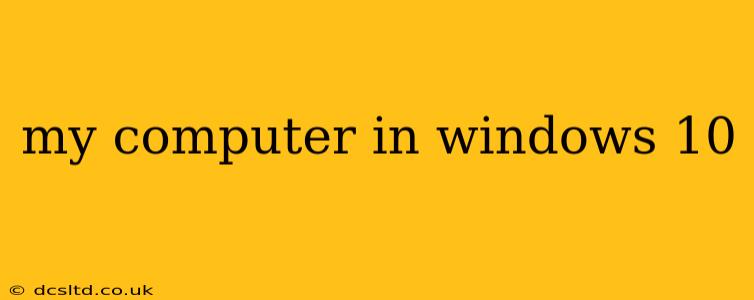Troubleshooting Your Windows 10 Computer: A Comprehensive Guide
This guide addresses common issues encountered by Windows 10 users, offering solutions and preventative measures. We'll cover a range of problems, from performance hiccups to more serious malfunctions. Whether you're a seasoned tech user or a novice, this comprehensive guide will equip you with the knowledge to effectively troubleshoot your Windows 10 computer.
What are common problems with Windows 10?
This is a broad question, and the answer depends heavily on individual usage and hardware configuration. However, some of the most frequently reported issues include:
- Slow performance: This can manifest as sluggish application loading times, freezing, or overall unresponsiveness. Causes range from insufficient RAM to malware infections or a cluttered hard drive.
- Application crashes: Software unexpectedly closing can stem from corrupted files, driver conflicts, or compatibility issues.
- Blue Screen of Death (BSOD): These notorious errors indicate critical system failures, often caused by hardware problems, driver issues, or software conflicts.
- Boot problems: Difficulties starting up your computer can be triggered by corrupted boot files, failing hardware (like the hard drive), or malware.
- Connectivity issues: Problems connecting to the internet or network devices can be due to driver problems, network configuration errors, or router issues.
- Hardware malfunctions: Problems with individual components like the hard drive, RAM, or graphics card can manifest in various ways, from system instability to data loss.
How do I speed up my Windows 10 computer?
Improving Windows 10 performance often involves a multi-pronged approach:
- Disk cleanup: Use the built-in Disk Cleanup utility to remove temporary files and unnecessary data. You can also manually delete large files you no longer need.
- Uninstall unused programs: Remove applications you don't use to free up disk space and reduce resource consumption.
- Check for malware: Run a full system scan with your antivirus software to eliminate any malicious programs affecting performance.
- Update drivers: Ensure your device drivers are up-to-date. Outdated drivers can cause instability and slowdowns.
- Upgrade RAM: If your computer has limited RAM, an upgrade can significantly boost performance, especially when multitasking.
- Consider an SSD: Replacing a traditional hard drive with a Solid State Drive (SSD) dramatically improves boot times and overall system responsiveness.
How do I fix a blue screen error in Windows 10?
BSODs require careful investigation. The error message itself often provides a clue. Here’s what to try:
- Note the error code: Write down the exact error message displayed on the blue screen. This code will be crucial for online searches.
- Check recent hardware changes: If you've recently installed new hardware or drivers, that may be the culprit. Try uninstalling them.
- Run a memory test: Faulty RAM is a common cause of BSODs. Use Windows Memory Diagnostic to check for errors.
- System Restore: If the issue arose recently, a system restore might revert changes and resolve the problem.
- Boot in Safe Mode: Start your computer in Safe Mode to rule out software conflicts causing the BSOD. This starts Windows with minimal drivers and programs.
My computer is running slow, what can I do?
Slow performance can stem from various sources. The troubleshooting steps outlined in "How do I speed up my Windows 10 computer?" are highly relevant here. In addition, consider these:
- Resource Monitor: Use Windows' built-in Resource Monitor to identify which processes are consuming the most CPU, memory, or disk resources. This can pinpoint problematic applications.
- Defragment your hard drive (if applicable): If you're using a traditional hard drive (HDD), defragmentation can improve performance by organizing files more efficiently. SSDs don't need defragmentation.
- Check for background processes: Some programs might be running in the background without your knowledge, consuming resources. Review your startup programs and disable unnecessary ones.
How do I fix a Windows 10 boot problem?
Boot issues can be complex. Try these steps:
- Check the BIOS/UEFI settings: Make sure your boot order is correct and that the correct drive is selected as the boot device.
- System Repair: Access the Windows Recovery Environment (WinRE) to attempt system repairs. This can often fix boot problems.
- Boot from installation media: Use Windows 10 installation media to perform a repair installation or a clean installation (as a last resort). This will reinstall Windows while preserving your files (in most cases).
This guide offers general troubleshooting steps. For specific error messages or more complex problems, searching online for the exact error code or problem description will often yield more targeted solutions. Remember to back up your important data regularly to prevent data loss in case of unexpected issues.