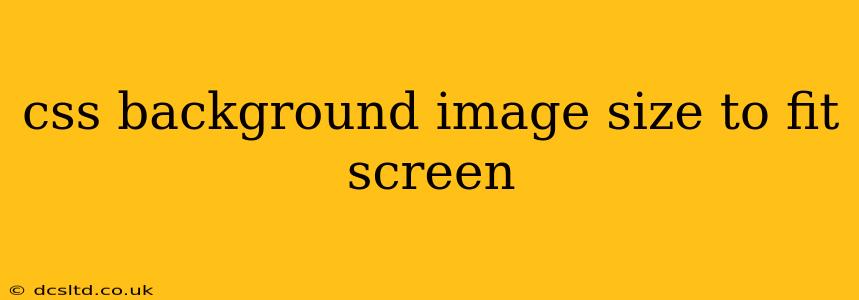Covering your entire webpage with a stunning background image can significantly enhance its visual appeal. But getting that image to perfectly fit the screen, regardless of the user's device or window size, can be tricky. This guide will explore various CSS techniques to achieve this, ensuring your background image always looks its best. We'll delve into the most effective methods and troubleshoot common issues.
How to Make a Background Image Fit the Screen Using CSS?
The key is to understand the different properties you can use to control the background image's size and behavior. While there isn't a single "fits perfectly" property, we can combine properties to achieve the desired effect. The most common approach uses background-size: cover;.
Let's start with the basics:
body {
background-image: url("your-image.jpg"); /* Replace with your image URL */
background-size: cover;
background-position: center center; /* Centers the image */
background-repeat: no-repeat; /* Prevents image repetition */
}
This code snippet sets the background image, ensures it covers the entire viewport, centers it, and prevents repetition. background-size: cover; is crucial here—it scales the image to cover the entire container (in this case, the <body>), maintaining its aspect ratio while potentially cropping portions of the image to ensure complete coverage.
What if I want to maintain the image's aspect ratio without cropping?
If you prefer to show the entire image without cropping, even if it means some empty space might be visible, use background-size: contain; instead of cover;. This scales the image to fit within the container while preserving its aspect ratio. Empty space will appear around the image if the aspect ratios of the image and container differ.
body {
background-image: url("your-image.jpg");
background-size: contain;
background-position: center center;
background-repeat: no-repeat;
}
How do I make the background image responsive?
The code above already provides a degree of responsiveness because cover and contain adapt to the viewport size. However, for more fine-grained control, consider using viewport units like vw (viewport width) and vh (viewport height). While not directly replacing cover or contain, this method offers precise control, especially useful for images with specific sizing requirements. However, this method requires more manual calculation and is generally less flexible than cover and contain.
What is the difference between background-size: cover; and background-size: contain;?
This is a crucial distinction:
-
background-size: cover;: This scales the image to completely cover the entire background area. It prioritizes filling the entire space, which might mean parts of the image are cropped. -
background-size: contain;: This scales the image to fit entirely within the background area without cropping, maintaining the aspect ratio. This might leave some empty space around the image.
Can I use percentages for background image sizing?
Yes, you can use percentages for background-size. However, this approach is less flexible and responsive than cover or contain. Percentages are relative to the size of the element to which the background is applied. For example, background-size: 50% 50%; would make the image half the width and height of its container.
How can I center my background image perfectly?
Centering is handled using the background-position property. Setting it to center center ensures the image is centered both horizontally and vertically:
background-position: center center;
My background image is blurry. What's wrong?
Image blurriness often stems from using low-resolution images. Ensure you are using high-resolution images optimized for web use. Over-scaling a small image will inevitably lead to blurriness. Consider using images with dimensions suitable for various screen sizes.
This comprehensive guide helps you master CSS background image sizing, creating visually appealing and responsive web pages. Remember to experiment with different methods to find the best approach for your specific design needs. The choice between cover and contain largely depends on the desired visual effect and the importance of preserving the entire image.