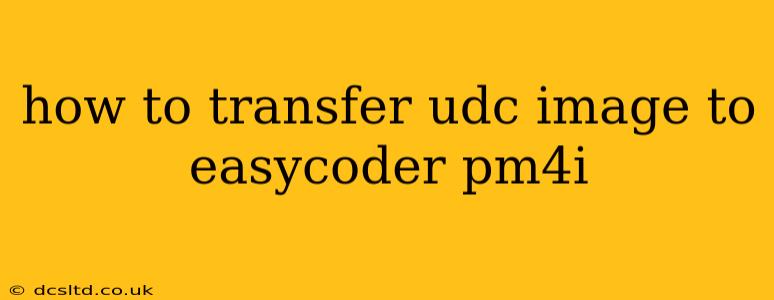How to Transfer a UDC Image to an EasyCoder PM4i Printer
Transferring a UDC (User Defined Character) image to your EasyCoder PM4i thermal transfer printer involves a few steps. This process allows you to customize your labels with unique logos or symbols not included in the standard character set. Let's break down the process clearly and concisely.
Understanding UDCs and the EasyCoder PM4i
The EasyCoder PM4i uses UDCs to store custom images for printing. These images are typically small and designed for specific applications like adding a company logo or special marking to your labels. The process involves creating the image in a compatible format, then transferring it to the printer's memory using the provided software.
Steps to Transfer a UDC Image:
-
Image Preparation: The critical first step is ensuring your image is correctly formatted. The EasyCoder PM4i requires specific image dimensions and file types. Refer to your printer's manual for the exact specifications, but generally, you'll need a bitmap image (like a .BMP file) with a resolution suitable for your label size. The image should be monochrome (black and white) for optimal results. Many graphics editors (even free ones like MS Paint) can create and save images in the required .BMP format. Incorrect sizing or file type will prevent the transfer.
-
Using EasyCoder PM4i Software: The EasyCoder PM4i relies on its dedicated software to manage UDC image transfers. This software typically provides an interface to select the UDC slot (there are several slots available for different custom images), browse for your image file, and upload it to the printer. Make sure the printer is properly connected to your computer via USB or network connection as instructed by the software. The exact steps within the software will vary slightly depending on the version, so careful attention to the on-screen prompts is crucial.
-
Software Navigation: Once the software is open and the printer is connected, look for a section related to "UDC Management," "Custom Characters," or something similar. This area will provide the tools to load your prepared .BMP image file. Select the appropriate UDC slot (usually numbered) where you want to store your image. It's advisable to keep a record of which UDC slot you assign to each image to avoid confusion later.
-
Verification and Testing: After uploading the image, the software might display a preview. Carefully check that the image is correctly displayed and there are no errors during the upload process. Once you're confident, send a test print to verify that the UDC image is transferred correctly and prints as expected. Adjustments may be needed based on the preview or test print results.
-
Incorporating UDCs into your Label Design: Finally, with the UDC successfully loaded into the printer's memory, you can utilize the UDC in your label design software. This software, which may be the same as or separate from the printer management software, will have an option to insert UDCs into your label templates. Simply select the relevant UDC slot number to insert the image into your label design.
Frequently Asked Questions (FAQ)
What file formats are supported for UDC images? The EasyCoder PM4i generally supports monochrome bitmap images, usually .BMP files. Refer to your printer manual for the exact supported formats and specifications.
What if my image is not transferring correctly? Check for errors in the software, ensure your image meets the printer's specifications (resolution, size, file type), and verify the printer connection. If the problem persists, contact EasyCoder support.
How many UDCs can I store in the printer's memory? The number of UDCs the printer can store varies depending on the printer model and available memory. Consult your printer manual for specifics.
Can I use color images for UDCs? Typically, only monochrome (black and white) images are supported for UDCs on the EasyCoder PM4i. Color images require more memory and may not be compatible with the printer's capabilities.
Where can I find more detailed instructions? Refer to the official EasyCoder PM4i user manual provided with your printer or available on the EasyCoder website. This will offer the most accurate and comprehensive guidance specific to your printer version and software.
This guide provides a general overview. Always consult your EasyCoder PM4i's user manual for detailed, model-specific instructions. Remember to always create backups of your important data.