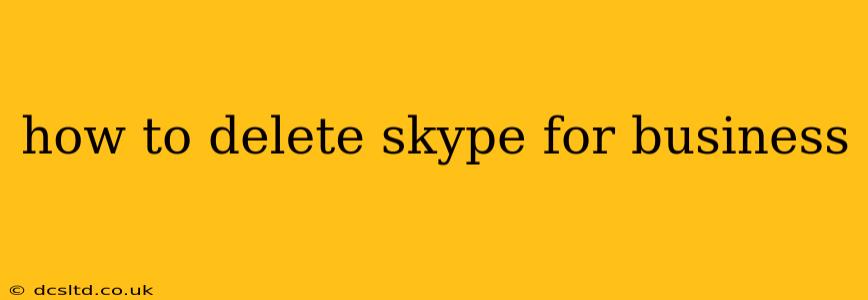Skype for Business, Microsoft's now-deprecated business communication platform, may still be lingering on your computer. While Microsoft encourages users to transition to Microsoft Teams, completely removing Skype for Business can be a straightforward process, depending on your operating system and how it was installed. This guide will walk you through the steps, addressing common questions and troubleshooting potential issues.
What is Skype for Business and Why Delete It?
Skype for Business was a popular platform for business communication, offering instant messaging, video conferencing, and online meetings. However, Microsoft has officially retired it, encouraging users to migrate to Microsoft Teams. Reasons for deleting Skype for Business include:
- Security Concerns: Outdated software is vulnerable to security threats. Removing it eliminates a potential point of entry for malware.
- Resource Consumption: Skype for Business can consume significant system resources, impacting performance.
- Redundancy: If you're using Microsoft Teams, Skype for Business is redundant and unnecessary.
- Improved Collaboration: Microsoft Teams offers a superior and more integrated collaboration experience.
How to Uninstall Skype for Business on Windows
The process for uninstalling Skype for Business on Windows depends on whether it was installed as a standalone application or through Microsoft Office.
Method 1: Uninstall via Control Panel (For Standalone Installations)
- Open Control Panel: Search for "Control Panel" in the Windows search bar and open it.
- Access Programs and Features: Click on "Programs and Features" (or "Uninstall a program").
- Locate Skype for Business: Find "Skype for Business" in the list of installed programs.
- Uninstall: Right-click on "Skype for Business" and select "Uninstall." Follow the on-screen prompts.
- Restart your computer: Restarting your computer ensures the removal is complete.
Method 2: Uninstall via Microsoft Office (For Office Suite Installations)
If Skype for Business was installed as part of your Microsoft Office suite, uninstalling it requires uninstalling the entire suite or modifying the installation. This method is less preferred as it removes other Office applications. It is better to use Method 1 if possible.
- Open Control Panel: As in Method 1.
- Locate Microsoft Office: Find your Microsoft Office version (e.g., Microsoft Office 365, Microsoft Office 2019) in the list of installed programs.
- Repair or Uninstall: Right-click and select "Change." You'll have options to repair the installation or uninstall it entirely. Choose "Uninstall" if you wish to completely remove Skype for Business.
How to Delete Skype for Business on Mac
Uninstalling Skype for Business on a Mac is typically simpler than on Windows.
- Locate the Application: Find the "Skype for Business" application in your Applications folder.
- Drag to Trash: Drag the "Skype for Business" application icon to the Trash.
- Empty Trash: Empty the Trash to permanently delete the application.
How to Remove Skype for Business Data?
Uninstalling the application doesn't necessarily remove all associated data. To ensure a clean removal, you should also delete any remaining configuration files and data:
- Windows: Manually delete any remaining folders in
%APPDATA%\Microsoft\Skype for Businessand%LOCALAPPDATA%\Microsoft\Skype for Business. (Note: These are hidden folders; you may need to show hidden files and folders in File Explorer settings.) - Mac: Manually delete any remaining files or folders in your user's Library folder related to Skype for Business.
What if I encounter problems uninstalling Skype for Business?
If you encounter errors during the uninstallation process, try these troubleshooting steps:
- Run as administrator: Right-click the uninstaller and select "Run as administrator."
- Use a third-party uninstaller: Third-party uninstaller software can help remove stubborn programs and their associated files.
- Contact your IT support: If you're part of a corporate network, contact your IT support department for assistance.
Is there a difference between uninstalling and deleting Skype for Business?
The terms are often used interchangeably. "Uninstall" generally refers to the official process through the operating system's control panel, while "deleting" might encompass manual removal of data files. The key is to thoroughly remove the application and any associated files.
This comprehensive guide offers detailed instructions on how to delete Skype for Business from your system. Remember to always back up your important data before performing any significant software changes.