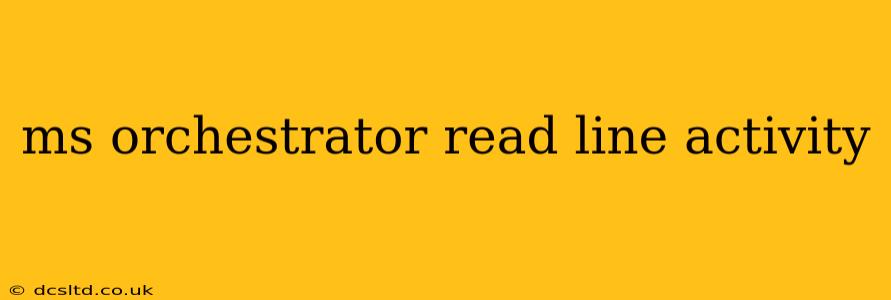Microsoft Orchestrator's Read Line activity is a powerful tool for processing text data, particularly when dealing with files or streams of information. This activity allows you to read a single line of text from a specified source, providing a crucial building block for many automation workflows. This guide will delve into the intricacies of this activity, addressing common questions and best practices.
What is the Purpose of the Read Line Activity in MS Orchestrator?
The Read Line activity's primary purpose is to extract a single line of text from a source, such as a file or a string variable. This line is then available for subsequent processing within your workflow. It's invaluable for scenarios involving text parsing, data extraction from log files, or manipulating text-based data within your automated processes. Its simplicity belies its versatility; it forms the foundation of many complex text processing workflows.
How Does the Read Line Activity Work in MS Orchestrator?
The Read Line activity functions by taking a text source as input. This source can be a file path, a string variable containing text data, or the output of another activity. It then reads a single line from this source, delimited by a newline character (\n). The extracted line is then assigned to an output variable, ready for further manipulation or processing by other activities in the workflow. Crucially, the activity maintains its position within the source; subsequent executions will read the next line.
What are the Common Input and Output Properties of the Read Line Activity?
Input Properties:
- Source: This is the most crucial input. It specifies the location of the text data (file path, string variable, etc.). Errors in specifying this path will lead to activity failure.
- Encoding: Specifies the encoding of the file (e.g., UTF-8, ASCII). Choosing the wrong encoding can lead to garbled text.
Output Properties:
- Line: This variable holds the extracted line of text.
- EndOfStream: A Boolean variable indicating whether the end of the source has been reached. This is crucial for creating loops that process the entire file line by line.
How to Handle Errors in MS Orchestrator Read Line Activity?
Error handling is paramount when working with file I/O. If the specified file doesn't exist, the activity will likely fail. To prevent workflow disruption, employ error handling mechanisms:
- Try-Catch blocks: Wrap the Read Line activity within a Try-Catch block to gracefully handle exceptions like
FileNotFoundExceptionorIOException. This allows the workflow to continue even if an error occurs, potentially logging the error for later review. - File existence check: Before using the Read Line activity, add a separate activity to verify the file's existence. This proactive step prevents errors and improves workflow robustness.
What are Some Best Practices for Using the Read Line Activity?
- Explicit error handling: Always incorporate robust error handling using Try-Catch blocks.
- Efficient resource management: Close file handles after processing to prevent resource leaks.
- Appropriate encoding: Use the correct encoding to avoid character corruption.
- Modular design: Break down complex text processing into smaller, manageable activities for better readability and maintainability.
How Can I Use Read Line Activity to Process Large Files Efficiently?
For large files, processing line by line using Read Line within a loop is generally the most efficient approach. Avoid loading the entire file into memory at once, as this can consume significant resources and lead to performance issues. The EndOfStream output property is crucial for controlling the loop's termination condition, ensuring that all lines are processed.
This detailed exploration of the MS Orchestrator Read Line activity should empower you to effectively integrate this tool into your automation workflows. Remember that careful planning, robust error handling, and efficient resource management are key to building reliable and scalable solutions.