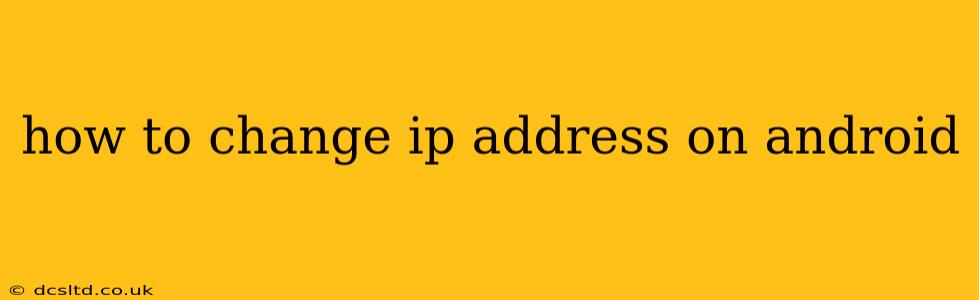Changing your IP address on your Android device can be useful for a variety of reasons, from accessing geo-restricted content to enhancing your online privacy. This guide will walk you through several methods, explaining the pros and cons of each. Remember that changing your IP address doesn't guarantee complete anonymity; it's one layer of online security among many.
Why Would I Want to Change My IP Address?
Before diving into the how-to, let's understand why you might want to change your IP address. Common reasons include:
- Accessing Geo-Restricted Content: Many streaming services and websites only allow access from specific geographic locations. Changing your IP address can help you bypass these restrictions.
- Improving Online Privacy: Your IP address can reveal your location and identify you online. Changing it adds a layer of anonymity, shielding your browsing activity from trackers and potential surveillance.
- Bypassing Network Restrictions: Some networks, like those at schools or workplaces, block access to certain websites or services. A changed IP address might help you circumvent these restrictions.
- Protecting Yourself from DDoS Attacks: While not a primary solution, changing your IP can help temporarily mitigate the effects of a distributed denial-of-service attack.
Methods to Change Your IP Address on Android
There are several ways to change your IP address on Android. The best method depends on your needs and technical comfort level.
1. Turning Your Wi-Fi Off and On Again
This is the simplest method. Your IP address is assigned when you connect to a network. By disconnecting and reconnecting, you'll likely receive a new IP address from your internet service provider (ISP).
- Steps: Go to your Android's settings, turn off Wi-Fi, wait a few seconds, and then turn it back on.
2. Restarting Your Android Device
Similar to the previous method, restarting your phone can sometimes result in a new IP address. This is because the network connection is completely reset.
- Steps: Simply restart your Android phone.
3. Connecting to a Different Wi-Fi Network
This is arguably the most effective and readily available method. Each Wi-Fi network assigns unique IP addresses. Switching to a different network (a friend's Wi-Fi, a public hotspot, etc.) will immediately change your IP address.
- Steps: Disconnect from your current Wi-Fi network and connect to a different one.
4. Using a VPN (Virtual Private Network)
A VPN is a dedicated service that encrypts your internet traffic and routes it through a server in a different location. This effectively changes your IP address to that of the VPN server. VPNs offer significantly enhanced privacy and security benefits compared to the other methods. However, they require downloading and subscribing to a VPN app.
- Steps: Download and install a reputable VPN app from the Google Play Store. Create an account, connect to a server in your desired location, and your IP address will change. Research different VPN providers and choose one that aligns with your needs and budget.
5. Using a Proxy Server
Similar to a VPN, a proxy server routes your internet traffic through an intermediary server, effectively changing your IP address. However, proxy servers generally offer less security and privacy than VPNs. You'll need to configure your Android device to use a proxy server; this is more technically challenging than using a VPN.
- Steps: Finding and configuring a proxy server on Android requires technical expertise and is generally not recommended for average users.
Choosing the Right Method
The optimal approach depends on your specific needs:
- For a quick and simple change, turning your Wi-Fi off and on or restarting your phone might suffice.
- To access geo-restricted content or enhance privacy, a VPN is the most robust solution.
- Connecting to a different Wi-Fi network is a convenient alternative if you have access to another network.
Remember to choose reputable VPN providers to ensure your privacy and security. Avoid free VPNs, as they often compromise your data for profit.
Frequently Asked Questions (FAQ)
How often does my IP address change automatically?
Your IP address typically changes when you reconnect to your network, restart your device, or your ISP assigns a new dynamic IP address. The frequency varies depending on your ISP and network configuration.
Is it illegal to change my IP address?
Changing your IP address itself is not illegal. However, using a changed IP address to engage in illegal activities, such as accessing copyrighted material without authorization or engaging in fraudulent behavior, is illegal.
Can I change my IP address permanently?
You can't permanently change your IP address. Dynamic IP addresses are assigned temporarily by your ISP. To maintain a specific IP address, you'd need a static IP address from your ISP, which may require additional fees.
What are the risks of using a VPN?
While VPNs offer numerous benefits, there are risks to consider. Choose reputable providers to mitigate these risks, as some VPNs might log your activity or have security vulnerabilities.
This comprehensive guide provides various methods for changing your IP address on Android, catering to different technical skill levels and needs. Remember to always prioritize your online security and choose methods and services accordingly.