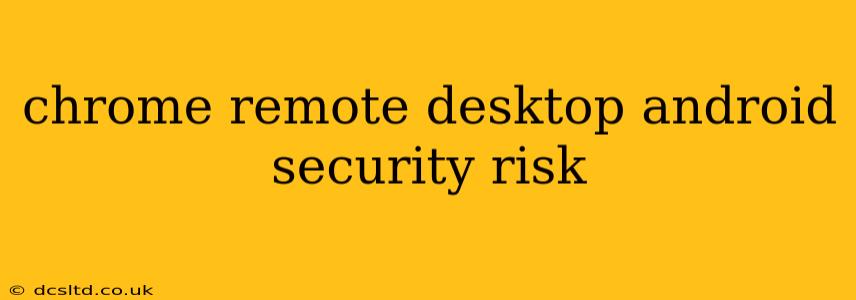Chrome Remote Desktop (CRD) offers incredible convenience, letting you access your computer from anywhere using your Android device. However, like any remote access tool, it presents security risks if not properly configured and used. This guide explores these risks and provides practical steps to mitigate them.
Is Chrome Remote Desktop Secure?
The security of Chrome Remote Desktop hinges on several factors, including your device security, network security, and how you manage access. While Google employs robust security measures, vulnerabilities can arise from user error or external threats. It's not inherently insecure, but it requires responsible usage and proactive security practices.
What are the Security Risks of Using Chrome Remote Desktop on Android?
Several key security risks are associated with using Chrome Remote Desktop on Android:
1. Phishing and Malware:
Malicious actors could attempt phishing attacks, disguising themselves as legitimate CRD requests to gain access to your credentials. Similarly, compromised apps or websites could install malware on your Android device, potentially granting unauthorized access to your computer through CRD.
2. Unsecured Networks:
Accessing your computer through CRD on an unsecured public Wi-Fi network significantly increases your vulnerability. Data transmitted over unencrypted connections can be intercepted by malicious individuals.
3. Weak Passwords:
Using weak or easily guessable passwords is a major security risk. A compromised password grants direct access to your computer, exposing sensitive data.
4. Compromised Devices:
If your Android device is compromised – through malware or a stolen device – the attacker could gain access to your computer through CRD.
5. Lack of Two-Factor Authentication (2FA):
While CRD doesn't inherently support 2FA, you should enable it on your Google account if possible. This adds an extra layer of security, requiring a second verification step beyond your password.
6. Unpatched Software:
Outdated software on either your Android device or your computer increases vulnerability to exploits. Regularly updating both is crucial.
7. Leaving CRD Enabled Unnecessarily:
Leaving Chrome Remote Desktop constantly enabled unnecessarily increases your exposure to potential threats. Only enable it when actively needed.
How to Secure Your Chrome Remote Desktop on Android?
Here's how to mitigate these risks:
1. Strong Passwords and Password Managers:
Use strong, unique passwords for your Google account and your computer. Consider using a reputable password manager to generate and securely store these passwords.
2. Use a VPN:
Always use a Virtual Private Network (VPN) when accessing your computer through CRD on public Wi-Fi networks. A VPN encrypts your internet traffic, protecting your data from interception.
3. Keep Software Updated:
Regularly update your Android operating system, CRD app, and your computer's operating system and software. This patches known security vulnerabilities.
4. Enable Two-Factor Authentication (2FA):
Enable 2FA on your Google account for an additional layer of security.
5. Carefully Review Access Requests:
Before granting access, verify the legitimacy of the request. Be wary of suspicious requests from unknown devices or users.
6. Disable Remote Access When Not Needed:
Disable CRD access when you're not actively using it. This minimizes the window of opportunity for attackers.
7. Use a Strong Antivirus and Firewall:
Maintain active antivirus and firewall protection on both your Android device and your computer.
8. Regularly Check Device Security:
Regularly check your Android device for any signs of malware or unauthorized access.
Conclusion
Chrome Remote Desktop offers significant convenience, but responsible usage is key. By diligently addressing the security risks outlined above and implementing the recommended safeguards, you can minimize your vulnerability and enjoy the benefits of remote access securely. Remember, security is an ongoing process, not a one-time fix. Stay vigilant and proactively maintain strong security practices.