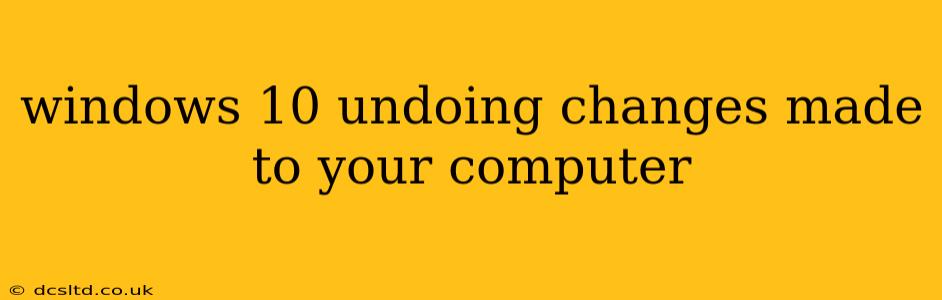Windows 10, like any operating system, is susceptible to accidental changes that can disrupt your workflow or even damage your system. Fortunately, Windows offers several built-in tools and techniques to help you undo these changes, restoring your computer to a previous, stable state. This guide will explore various methods, catering to different scenarios and levels of technical expertise.
Understanding System Restore Points
System Restore is a crucial Windows feature that creates "restore points" – snapshots of your system's configuration at specific times. These points capture crucial system files and registry settings, allowing you to revert to a previous state if problems arise. By default, Windows automatically creates restore points before significant system events like installing software or updates.
How to Use System Restore:
- Search for "Create a restore point" in the Windows search bar.
- Click "System Protection" in the results.
- Select your main drive (usually C:) and click "Configure...".
- Ensure "System Protection" is turned on. You can adjust the disk space allocated to restore points here.
- To restore to a previous point, click "System Restore..."
- Follow the on-screen prompts, choosing a restore point from the list provided. The closer the point is to the problematic change, the better. Review the changes that will be undone before proceeding.
What if I haven't created Restore Points?
If you haven't enabled System Restore or don't have suitable restore points, other options exist.
Using the Undo Feature
Many applications, especially those related to file management or editing, offer an "Undo" or "Ctrl+Z" functionality. This is the most immediate solution for minor changes.
Reinstalling Software
If a recently installed program is causing issues, uninstalling it is often the quickest solution. Use the Windows Settings app ("Apps & features") to uninstall programs cleanly. This removes the software and associated files, undoing its effects.
Rolling Back Driver Updates
Faulty or incompatible driver updates are a common source of Windows problems. You can often roll back a driver update to a previous version:
- Open Device Manager (search for it in the Windows search bar).
- Locate the device with the problematic driver.
- Right-click on it and select "Properties."
- Go to the "Driver" tab.
- Click "Roll Back Driver."
What if Recent Changes Impact Multiple Files or Settings?
For more widespread changes, other techniques might be necessary.
Using the Previous Versions Feature (File History)
Windows' File History feature automatically backs up files to an external drive. If you have File History enabled, you can restore individual files or folders to their previous versions. This doesn't restore system settings but is great for recovering individual documents or projects.
Using a System Image Backup
A system image backup is a complete snapshot of your hard drive. This is the most comprehensive recovery option but requires prior planning. It’s essential to create a system image regularly to ensure you have a functional backup. If you have a system image, you can use the Windows recovery environment to restore from it.
How Do I Prevent Future Problems?
Proactive measures are key to minimizing the need for undoing changes.
Creating Regular System Restore Points: Ensure System Restore is enabled and configured to use sufficient disk space.
Regular Backups: Regularly back up important files and ideally create system image backups.
Careful Software Installation: Install software only from trusted sources and be cautious when making significant system changes.
Using a Virtual Machine (VM): For testing new software or experimenting with system configurations, using a virtual machine is a safer alternative. Changes made in the VM won't affect your main operating system.
By understanding and utilizing these methods, you can effectively undo unwanted changes made to your Windows 10 computer, ensuring a stable and productive computing experience. Remember that prevention is always better than cure, so establishing good backup and system maintenance practices is crucial.