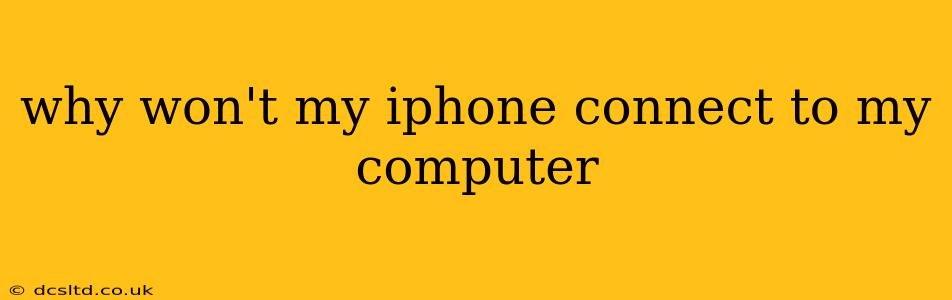Connecting your iPhone to your computer is crucial for tasks like syncing data, transferring photos, backing up your device, and updating iOS. When this connection fails, it can be incredibly frustrating. This comprehensive guide will walk you through the most common reasons why your iPhone might not be connecting to your computer and provide step-by-step solutions.
Common Causes of iPhone Connection Problems
Several factors can prevent your iPhone from connecting to your computer. These range from simple software glitches to more complex hardware issues. Let's explore some of the most frequent culprits:
- Faulty USB Cable: This is the most common issue. A damaged or frayed cable can interrupt the connection. Try a different cable—preferably a genuine Apple cable—to rule this out.
- Incorrect USB Port: Try different USB ports on your computer. Some ports might be malfunctioning or providing insufficient power. Avoid using USB hubs if possible, as they can sometimes interfere with the connection.
- Software Glitches: Bugs in your iPhone's operating system or your computer's drivers can disrupt the connection.
- Outdated Software: Ensure both your iPhone's iOS and your computer's operating system (macOS or Windows) are up-to-date. Outdated software can have compatibility issues.
- USB Driver Issues (Windows): Windows users may encounter problems with USB drivers. Reinstalling or updating these drivers can resolve connection issues.
- Firewall or Antivirus Interference: Your computer's firewall or antivirus software might be blocking the connection. Temporarily disabling them (and re-enabling afterward) can help determine if this is the problem.
- Hardware Problems: In rare cases, a problem with your iPhone's charging port or your computer's USB controller can cause connection issues.
Troubleshooting Steps: Let's Get Your iPhone Connected!
Now, let's tackle these problems systematically:
1. Check the Cable and Ports
- Inspect the Cable: Carefully examine the USB cable for any visible damage, such as frayed wires or bent connectors.
- Try Different Ports: Plug your iPhone into different USB ports on your computer, including those directly on the motherboard if available.
- Test with Another Cable: Use a different, known-good USB cable—ideally, an Apple-certified cable—to eliminate the cable as a potential cause.
2. Restart Your Devices
Sometimes, a simple restart can resolve temporary software glitches:
- Restart your iPhone: Hold down the power button until the "slide to power off" slider appears. Slide to power off, then turn your iPhone back on.
- Restart your Computer: Restart your computer completely, not just a sleep or hibernation mode.
3. Update Your Software
Outdated software can lead to compatibility problems:
- Update iOS: Go to Settings > General > Software Update on your iPhone to check for and install any available updates.
- Update macOS or Windows: Check for operating system updates on your computer. The method varies slightly depending on your operating system.
4. Check USB Drivers (Windows Only)
Windows users might need to check or reinstall their USB drivers:
- Device Manager: Open the Device Manager (search for it in the Windows search bar).
- Universal Serial Bus controllers: Expand this section and look for any devices with yellow exclamation marks. Right-click on any problematic devices and select "Update driver." If that doesn't work, try uninstalling the device and restarting your computer. Windows will then attempt to reinstall the driver automatically.
5. Temporarily Disable Security Software
- Firewall and Antivirus: Temporarily disable your firewall and antivirus software. If your iPhone connects successfully, re-enable them one at a time to identify the culprit. It's crucial to re-enable your security software afterward.
6. Try a Different Computer
If possible, try connecting your iPhone to another computer. This helps determine if the problem lies with your iPhone or your computer.
7. Check Your iPhone's Charging Port
Inspect your iPhone's charging port for any debris or damage. Gently remove any debris using a compressed air canister.
8. Seek Professional Help
If you've tried all these steps and your iPhone still won't connect, it's best to seek professional help. The issue might be a hardware problem requiring repair.
By systematically following these troubleshooting steps, you should be able to identify the reason why your iPhone isn't connecting to your computer and get it working again. Remember to always back up your data regularly to prevent data loss.