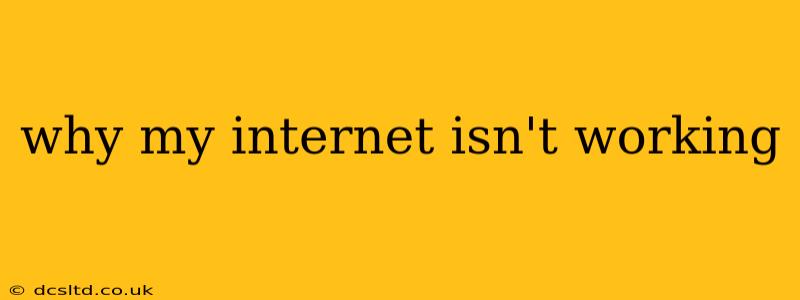Experiencing internet connectivity issues is frustrating, but thankfully, there are many steps you can take to diagnose and solve the problem. This guide will walk you through common causes and effective troubleshooting techniques to get you back online quickly.
Is the Problem with Your WiFi or Your Internet Connection?
Before diving into troubleshooting, it's crucial to identify the source of the problem. Is your internet completely down (no connection at all), or is only your WiFi affected? If you have a wired connection (Ethernet cable) and that's also down, the problem likely lies with your internet service provider (ISP) or your modem/router. If only your WiFi is down, the issue might be with your router or WiFi settings.
Common Reasons Why Your Internet Isn't Working
Several factors can contribute to internet connectivity problems. Let's explore some of the most frequent culprits:
1. Modem or Router Issues
-
Power Cycle Your Modem and Router: This is the first and often most effective step. Unplug both your modem and router from the power outlet, wait 30 seconds, plug the modem back in, wait until it's fully powered up (lights stabilize), then plug in the router. This resets the connection and often clears temporary glitches.
-
Check Cables: Ensure all cables are securely connected to your modem, router, and devices. Loose or damaged cables can disrupt the connection. Try replacing cables if you suspect damage.
-
Firmware Updates: Outdated firmware can lead to instability and connectivity problems. Check your modem and router manufacturer's website for firmware updates and follow their instructions to install them.
2. Internet Service Provider (ISP) Issues
-
Outage Check: The simplest explanation is often the correct one. Check your ISP's website or social media pages for reported outages in your area.
-
Contact Your ISP: If an outage isn't reported, contact your ISP's customer support. They can diagnose problems on their end, such as network issues or account problems.
3. WiFi Network Problems
-
Weak Signal: A weak WiFi signal can cause slow speeds or disconnections. Try moving closer to your router or using a WiFi extender to improve signal strength. Consider the placement of your router; objects like walls and appliances can interfere with the signal.
-
Incorrect Password or Connection Issues: Double-check that you're using the correct WiFi password and that your device is correctly connected to your network.
-
Too Many Devices Connected: A large number of devices connected to your WiFi network can slow down speeds or cause instability. Try disconnecting some devices to see if that improves performance.
4. Device-Specific Problems
-
Network Settings: Check your device's network settings to ensure it's properly configured to connect to your WiFi network. You might need to forget the network and reconnect.
-
Software Glitches: Software issues on your device can interfere with network connectivity. Restart your device or perform a software update to see if that resolves the issue.
-
Driver Issues (Wired Connections): If you’re using a wired connection and experiencing problems, outdated or corrupted network drivers could be the cause. Check your device's manufacturer's website for updated drivers.
Troubleshooting Steps: A Checklist
- Power cycle your modem and router.
- Check all cables for damage or loose connections.
- Check for reported outages from your ISP.
- Contact your ISP's customer support.
- Move closer to your router or use a WiFi extender.
- Check your WiFi password and connection settings.
- Disconnect some devices to reduce network load.
- Restart your devices.
- Check for and install firmware updates on your modem and router.
- Update or reinstall network drivers (wired connections).
Still Having Problems?
If you've tried all these steps and your internet is still not working, it's time to seek professional help. Contact your ISP's technical support or consider consulting a computer technician. They can diagnose more complex issues and provide specialized solutions. Remember to have your modem and router model numbers ready when contacting support.
This comprehensive guide offers multiple avenues for resolving your internet connectivity issues. By systematically working through these troubleshooting steps, you should be able to pinpoint the problem and get back online swiftly.