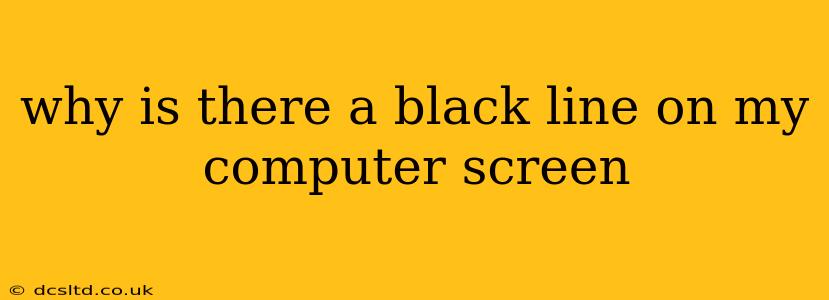A black line suddenly appearing on your computer screen can be frustrating, but diagnosing the issue often involves a process of elimination. This guide will help you troubleshoot the problem, exploring potential causes and offering solutions. Remember to carefully consider each step before proceeding to the next.
Is the Black Line Horizontal, Vertical, or Diagonal?
The orientation of the black line is a crucial clue. A horizontal line often points to a problem with the screen's horizontal scanning, while a vertical line suggests an issue with the vertical scanning. A diagonal line could indicate more complex problems with the display panel itself.
What Kind of Display Are You Using?
Knowing whether you're using a laptop, desktop monitor, or an external display significantly impacts troubleshooting. Laptop screens usually require more advanced repair techniques, while desktop monitors and external displays can sometimes be swapped out more easily.
Could it Be a Problem with Your Graphics Card (GPU)?
Your graphics card is responsible for sending the visual signal to your screen. A faulty GPU can manifest as black lines or other display artifacts.
How to Check Your Graphics Card:
- Restart your computer: Sometimes a simple restart can resolve temporary glitches.
- Check your device manager: (Windows: search for "Device Manager"). Look for any errors or warnings related to your graphics card. If you find any, try updating or reinstalling the driver.
- Run a diagnostic tool: Many graphics card manufacturers provide diagnostic tools to check the health of your GPU.
Is it a Problem with Your Display Cable?
Loose or damaged display cables (HDMI, DisplayPort, VGA) can also cause black lines on your screen.
How to Check Your Display Cable:
- Check the connections: Make sure the cable is securely plugged into both the computer and the display.
- Try a different cable: If possible, try using a different cable of the same type to see if the problem persists.
- Inspect the cable for damage: Look for any visible signs of bending, kinking, or cuts in the cable's insulation.
Is the Screen Itself Damaged?
Physical damage to the display panel, such as cracks or internal damage, can lead to black lines. This is less common but should be considered if other solutions fail.
Could it Be a Driver Issue?
Outdated or corrupted display drivers can sometimes cause graphical glitches.
How to Update Your Display Driver:
- Windows: Use the Device Manager (as mentioned above) to update or reinstall your display driver. You can also search for the latest driver on the manufacturer's website.
- macOS: macOS typically updates drivers automatically. However, you can check for updates in System Preferences > Software Update.
Is it a Software Problem?
Less likely, but possible, a software conflict or issue could cause visual artifacts.
How to Troubleshoot Software Issues:
- Boot in safe mode: This starts Windows with minimal drivers and software, helping you determine if a software conflict is the culprit.
- Check for recent software changes: If the black line appeared after installing new software, try uninstalling it.
What if the Black Line is Intermittent?
Intermittent black lines suggest a problem with the connection or a failing component. This requires more thorough investigation using the troubleshooting steps mentioned above.
My Screen is Completely Black!
A completely black screen is a different issue and may indicate problems with your power supply, monitor, or cable. Ensure the monitor is turned on and connected properly. Check the power cord and try a different outlet.
By systematically working through these possibilities, you should be able to pinpoint the cause of the black line on your computer screen. Remember to consult a professional if you are not comfortable performing these troubleshooting steps yourself.