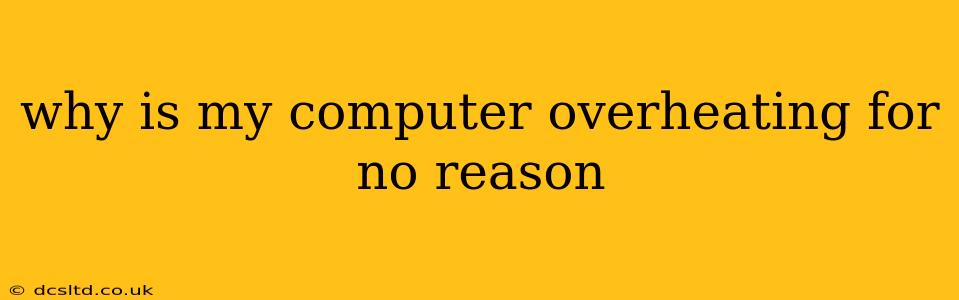A computer overheating "for no reason" is a frustrating problem, but it's almost never truly without a reason. The key is to systematically troubleshoot the potential culprits. This guide will walk you through the most common causes and how to address them. Ignoring overheating can lead to serious hardware damage, so let's get to the bottom of this.
What Causes a Computer to Overheat?
Before we dive into the "no reason" scenarios, let's understand the basics. Computers generate heat as a byproduct of their operation. Components like the CPU (Central Processing Unit), GPU (Graphics Processing Unit), and hard drives produce significant heat, especially under heavy load. This heat needs to be efficiently dissipated to prevent overheating. Failure to do so leads to thermal throttling (reducing performance to lower temperature) and potential hardware failure.
Common Causes of Overheating (Even When It Seems Like "No Reason")
Here are some frequent culprits behind seemingly inexplicable computer overheating:
Dust Buildup:
This is the single most common reason for overheating, and it often sneaks up on you. Dust acts as an insulator, preventing efficient heat transfer from components to cooling systems (fans and heatsinks). Even if you haven't noticed significant dust accumulation, a thorough cleaning can often solve the problem.
Failing Cooling Fan(s):
Fans are crucial for moving air and dissipating heat. A failing fan might be spinning slower than it should, or it might have stopped altogether. Listen carefully; you might hear unusual noises from your fans (grinding, clicking).
Insufficient Thermal Paste:
Thermal paste is a crucial element between the CPU/GPU and its heatsink. It facilitates heat transfer. Over time, the paste can dry out or become ineffective, leading to poor heat dissipation. Reapplying thermal paste is a common solution, but it requires some technical knowledge.
Software Issues:
Sometimes, demanding software or runaway processes can excessively strain your computer's components, causing them to overheat. Monitoring your CPU and GPU usage through Task Manager (Windows) or Activity Monitor (macOS) can reveal resource-intensive applications.
Troubleshooting Steps:
Here's a systematic approach to resolving your overheating issue:
1. Check for Dust Buildup:
- Open your computer case carefully. (Consult your computer's manual if you're unsure.)
- Use compressed air to gently blow out dust from all components, paying close attention to fans, heatsinks, and the motherboard.
- Clean gently; avoid forceful blasts that could damage components.
2. Monitor Fan Functionality:
- Listen for unusual noises. A grinding or clicking sound indicates a failing fan.
- Visually inspect the fans. Ensure they're spinning freely and at the correct speed.
- Use monitoring software (like HWMonitor or SpeedFan) to check fan speeds and temperatures.
3. Check CPU/GPU Temperatures:
- Use monitoring software to check the temperatures of your CPU and GPU under different loads (idle and under stress).
- High temperatures (exceeding manufacturer-specified limits) indicate a problem.
4. Identify Resource-Intensive Processes:
- Use Task Manager (Windows) or Activity Monitor (macOS) to identify processes consuming excessive CPU or GPU resources.
- Close unnecessary applications. Consider upgrading your RAM if you frequently encounter high resource usage.
5. Re-apply Thermal Paste (Advanced):
- This is an advanced step requiring technical knowledge. If you're not comfortable with it, seek professional help. Incorrect application can damage your components.
- Only attempt this if you've ruled out other possibilities.
H2: How Often Should I Clean My Computer?
Ideally, you should clean your computer's internal components at least once every six months, or more frequently if you live in a dusty environment or use your computer heavily. Regular cleaning helps prevent dust buildup, a major contributor to overheating.
H2: What Happens If My Computer Overheats?
Overheating can lead to various problems, including:
- System instability: Frequent crashes, freezes, and blue screens.
- Data loss: Overheating can corrupt data on your hard drive.
- Hardware damage: Extreme overheating can permanently damage components, requiring expensive repairs or replacements.
- Thermal throttling: Your computer will automatically reduce its performance to lower temperatures, resulting in slower speeds and decreased performance.
By systematically following these steps, you'll be well-equipped to identify the cause of your computer's overheating and implement the necessary solutions. Remember that preventing overheating through regular maintenance is key to ensuring the longevity and performance of your computer.