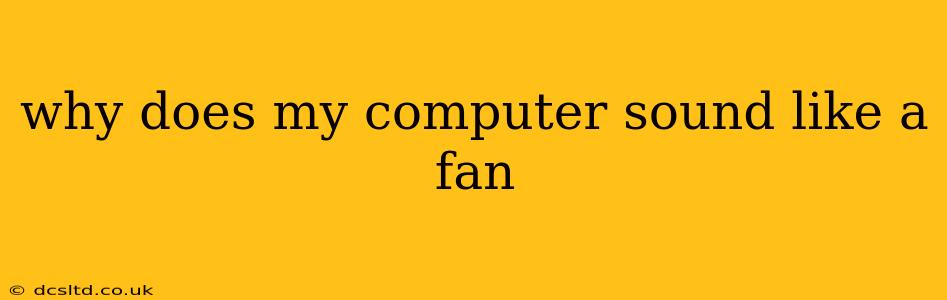Is your computer sounding like a jet engine taking off? A loud fan noise is a common computer problem, but it's crucial to understand the cause before it leads to more serious issues. This comprehensive guide will help you diagnose why your computer sounds like a fan and offer solutions to silence the noise.
What are the Common Causes of a Loud Computer Fan?
The most common reason your computer sounds like a fan is, well, because the fans are working hard. However, this "hard work" can stem from several issues:
-
Dust Buildup: Dust is the enemy of computer components. Over time, dust accumulates on the fan blades and heatsinks, restricting airflow and forcing the fans to spin faster to compensate. This increased speed directly translates to more noise.
-
Failing Fan: Fans have a limited lifespan. A bearing might wear out, causing a grinding or whirring sound in addition to increased noise from faster spinning. Eventually, a failing fan may stop working altogether.
-
Overheating Components: If your CPU or GPU is overheating, the computer's thermal management system will kick the fans into high gear to try and cool them down. This is a serious issue that needs immediate attention to prevent hardware damage.
-
High CPU/GPU Usage: Demanding tasks like gaming, video editing, or running resource-intensive applications can cause your CPU and GPU to work harder, generating more heat and prompting the fans to spin faster.
-
Poor Airflow: A poorly ventilated case can restrict airflow, leading to overheating and louder fans. This is often a problem with pre-built PCs that don't have adequate cooling solutions.
How Can I Fix My Loud Computer Fan?
Let's address those common causes and their solutions:
1. Is it Dust Buildup? Cleaning Your Computer
This is often the simplest and most effective solution. You'll need:
- Compressed air: Use this to blow dust out of your computer's vents and components. Avoid using a vacuum cleaner, as the static electricity could damage components.
- Screwdrivers: To open your computer case (if necessary). Be sure you know which screws go where!
- Anti-static wrist strap (optional but recommended): This prevents static discharge from damaging your components.
Steps:
- Power down your computer and unplug it from the power source.
- Open your computer case: Carefully remove the side panel.
- Use compressed air: Gently blow out dust from the fans, heatsinks, and other components. Pay attention to areas where dust tends to accumulate.
- Reassemble your computer: Replace the side panel and plug your computer back in.
2. Is a Fan Failing? Replacing a Computer Fan
If you hear a grinding or whirring noise, a fan might be failing. Replacing a faulty fan requires some technical skills, but it's often a relatively straightforward repair. You can typically find replacement fans online, matching your model if possible.
3. Is it Overheating? Monitoring Temperatures and Improving Cooling
Overheating is a critical issue. Use monitoring software (like HWMonitor or similar) to check your CPU and GPU temperatures. High temperatures indicate a problem. Solutions may include:
- Applying new thermal paste: This improves heat transfer between the CPU/GPU and the heatsink.
- Adding more case fans: Improves airflow and reduces temperatures.
- Upgrading your CPU cooler: A more efficient cooler will keep your CPU cooler.
4. Is it High CPU/GPU Usage? Identifying Resource-Intensive Processes
If your computer is running demanding applications, it's expected that fans will run faster. Consider closing unnecessary programs or upgrading your hardware to handle the workload more efficiently. Use Task Manager (Ctrl+Shift+Esc) to monitor CPU and memory usage.
5. Is it Poor Airflow? Improving Case Ventilation
Ensure your computer case has adequate ventilation. This may involve adding more fans or modifying the case to improve airflow. Avoid placing your computer in enclosed spaces where air circulation is restricted.
When Should I Call a Professional?
If you're uncomfortable opening your computer case or attempting repairs yourself, it's always best to consult a professional technician. They have the expertise and tools to diagnose and fix the problem safely and effectively.
By systematically addressing these potential causes, you'll be well on your way to silencing your noisy computer and ensuring its long-term health. Remember, prevention is key—regular cleaning and monitoring are crucial for maintaining a quiet and cool computer.