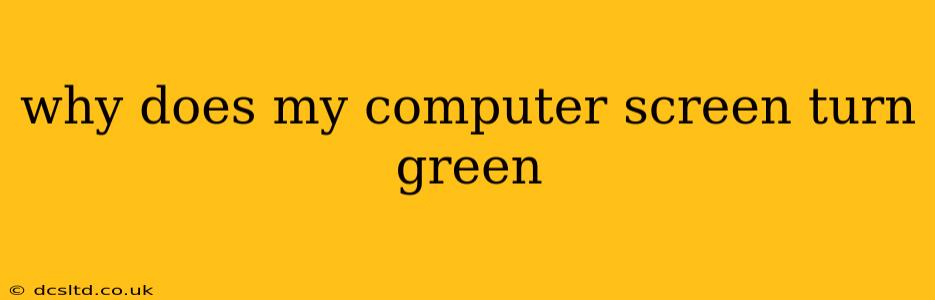Why Does My Computer Screen Turn Green? Troubleshooting a Green Screen of Death
A green screen on your computer, while less common than the infamous blue screen of death (BSOD), can be equally frustrating. This issue can stem from a variety of sources, ranging from simple driver problems to more serious hardware malfunctions. Let's explore the potential causes and troubleshooting steps to resolve this annoying problem.
What Causes a Green Screen on My Computer?
The reasons for a green screen are diverse, and pinpointing the exact cause requires a systematic approach. Here are some of the most frequent culprits:
-
Graphics Card Issues: This is often the primary suspect. A failing graphics card (GPU), overheating GPU, or incompatible drivers can all lead to a green screen. The green tint often indicates a problem with the GPU's color processing capabilities.
-
Monitor Problems: Sometimes, the problem isn't with your computer at all, but with the monitor itself. A faulty cable connection, internal monitor issues, or even a dying monitor can cause a green hue.
-
Driver Conflicts or Corruption: Outdated, corrupted, or conflicting graphics drivers are a common source of display problems, including green screens. This is particularly true after recent Windows updates or new software installations.
-
Overheating Components: Excessive heat can damage components, leading to unusual display issues. This applies to both the GPU and the CPU. Overheating can cause various glitches including a green screen.
-
Loose Connections: A simple, yet often overlooked problem, is loose connections. Check the power cable to your monitor, the video cable connecting your computer to your monitor, and any internal connections within your computer case (although this requires opening the case and should only be done if you have experience doing so).
-
Software Glitches: While less frequent, software glitches or conflicts can sometimes manifest as display problems like a green screen.
-
Hardware Failure: In more serious cases, a failing component, such as the motherboard or RAM, can contribute to a green screen. This is less likely than the issues listed above but is still possible.
How Can I Fix My Green Computer Screen?
Let's work through some troubleshooting steps:
1. Check the Obvious:
- Restart your computer: A simple restart often resolves temporary software glitches.
- Examine cables: Ensure all cables (power and video) are securely connected to both your monitor and computer. Try different cables if possible to rule out faulty cables.
- Test with another monitor: If you have access to another monitor, connect your computer to it. If the green screen persists, the issue is likely with your computer; if it's normal on the other monitor, the problem is likely with your original monitor.
2. Update or Reinstall Graphics Drivers:
- Identify your graphics card: Determine the make and model of your graphics card (usually found in Device Manager).
- Visit the manufacturer's website: Go to the website of your graphics card manufacturer (Nvidia, AMD, or Intel) and download the latest drivers for your specific card and operating system.
- Uninstall old drivers: Before installing the new drivers, consider uninstalling the old ones through Device Manager.
- Reboot your computer: After installing the new drivers, reboot your system.
3. Check for Overheating:
- Monitor temperatures: Use monitoring software to check your CPU and GPU temperatures. High temperatures indicate potential overheating problems.
- Clean your computer: Clean out dust and debris from your computer's fans and vents to improve airflow and cooling.
4. Run a System Scan:
Consider running a system scan for malware or viruses, as some malicious software can affect your computer's display.
5. Consider Hardware Replacement:
If the problem persists after trying the above steps, you may have a faulty component. A failing graphics card, monitor, or other hardware may require replacement.
6. Seek Professional Help:
If you're uncomfortable troubleshooting hardware problems yourself, consider seeking help from a qualified computer technician. They can diagnose the problem and provide the necessary repairs.
By systematically working through these steps, you should be able to identify and resolve the cause of your green computer screen. Remember to always back up important data before attempting any significant hardware changes.