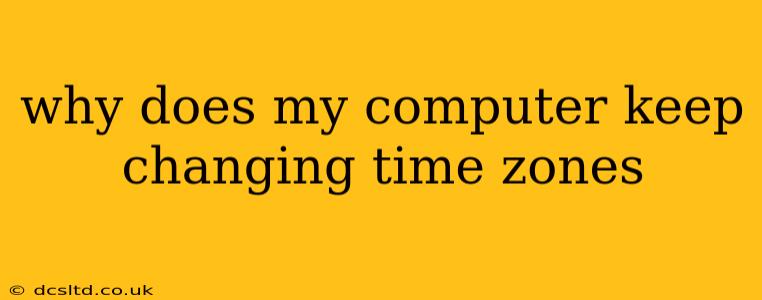It's incredibly frustrating when your computer keeps switching time zones without your permission. This seemingly random behavior can stem from several sources, ranging from simple misconfigurations to more complex software issues. Let's troubleshoot this problem and get your clock set right.
Why is my computer's time zone wrong?
This is the core question, and the answer often depends on the operating system you're using (Windows, macOS, Linux, ChromeOS) and any recent changes you've made to your system. However, several common culprits exist:
- Incorrect Time Zone Setting: The most straightforward reason is a simple misconfiguration. Your computer might have accidentally selected the wrong time zone in its system settings.
- Faulty System Clock: A malfunctioning internal clock can cause inaccurate timekeeping, potentially leading to time zone inconsistencies. This is less common but can happen due to hardware issues or driver problems.
- Software Conflicts: Conflicting software, particularly date/time-related applications or utilities, can interfere with the system's time zone settings.
- Internet Time Synchronization Issues: If your computer synchronizes its time with an internet time server, a problem with the server or your internet connection can lead to incorrect time zone adjustments.
- Malware or Viruses: Although less frequent, malicious software can sometimes alter system settings, including the time zone.
- BIOS/UEFI Issues (Rare): In rare instances, problems within your computer's BIOS or UEFI firmware could lead to inconsistent timekeeping.
How can I fix my computer's time zone?
Let's address the most likely causes and their solutions:
1. Check and Correct Your Time Zone Setting
This is the first and easiest step. The process varies slightly depending on your operating system:
- Windows: Search for "Date & time settings" in the Start Menu. Ensure the correct time zone is selected. You might need to restart your computer after making changes.
- macOS: Go to System Preferences > Date & Time. Uncheck "Set time automatically" to manually adjust the time zone if it's incorrect. Check "Set time zone automatically" if you want your computer to adjust automatically.
- Linux: The method depends on your specific Linux distribution (e.g., Ubuntu, Fedora). Generally, you'll find time zone settings within your system settings or using command-line tools.
- ChromeOS: Open Settings > Date & time and select your time zone.
2. Troubleshooting Internet Time Synchronization
If your computer automatically updates its time via an internet time server, ensure this is working correctly.
- Windows: In the Date & Time settings (see above), check the "Synchronize your clock" option. Try resynchronizing if needed.
- macOS: In the Date & Time settings, ensure "Set time automatically" is checked.
- Linux & ChromeOS: Consult your system's documentation for instructions on configuring internet time synchronization.
3. Scan for Malware
If you suspect malware might be the cause, run a full system scan with your antivirus software. Ensure your antivirus definitions are up-to-date.
4. Check for Conflicting Software
Review recently installed software or utilities that might manage date and time. Uninstall any suspicious applications and see if the problem resolves.
5. Restart Your Computer
A simple reboot often resolves minor software glitches that might be causing the issue.
6. CMOS Battery (Advanced Users)
If other solutions fail, the CMOS battery (a small battery on your motherboard) might be failing. This battery keeps the BIOS settings, including the clock, powered when the computer is off. Replacing the CMOS battery is an advanced step requiring some technical knowledge.
What if my computer keeps changing the time zone after I've fixed it?
If the problem persists after trying these steps, the issue might be more serious. Consider seeking help from a computer technician to diagnose hardware problems or deep-seated software conflicts. Keeping detailed logs of when the time zone changes, along with any recent software installations or updates, can be helpful in troubleshooting.