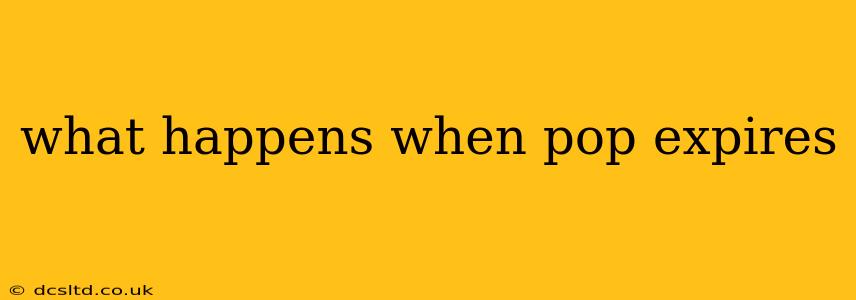The term "POP," in this context, likely refers to Post Office Protocol (POP), an older email retrieval protocol. Understanding what happens when POP expires depends on several factors, including the specific email provider's policies and your individual email client settings. Let's break down the scenarios and answer some frequently asked questions.
What Happens to My Emails When POP Expires?
This question is a bit misleading. POP doesn't really "expire" in the sense of having a defined lifespan like a milk carton. Instead, the key question is what happens when you stop using POP to retrieve your email. There are several possibilities:
-
Emails Remain on the Server: Many email providers, especially webmail services like Gmail, Outlook.com, or Yahoo Mail, leave your emails on their servers even if you use POP to download them to your computer. This ensures you can access your emails from multiple devices. If you stop using POP, your emails will simply remain on the server, and you can access them through the web interface.
-
Emails Deleted from the Server: Some email providers or older POP configurations offer the option to delete messages from the server after they are downloaded to your computer. If you selected this option and you stop using POP, you will lose access to your emails unless you have local copies saved. This is a crucial point and a reason to carefully consider your POP settings.
-
Limited Storage: Regardless of whether your emails are deleted from the server after downloading, your email provider still has a storage limit. If you're using POP and consistently download emails without deleting them from your computer, your server-side storage might fill up. If this happens, you may need to manually delete emails from your computer or consider switching to IMAP (more on that later).
What Happens If I Stop Using POP3?
Stopping the use of POP3 simply means your email client won't automatically download new emails using that protocol. Again, the impact depends on the server settings:
- No Impact on Existing Emails: Your previously downloaded emails will remain on your computer.
- No New Emails Downloaded: You will not receive new emails in your email client unless you configure it to use another protocol, such as IMAP.
What is the Difference Between POP3 and IMAP?
This is a crucial distinction. POP3 downloads emails to your computer; IMAP keeps your emails on the server and synchronizes them across multiple devices.
- POP3 (Post Office Protocol version 3): Downloads email to your computer. It's generally a less efficient method for accessing email from multiple devices.
- IMAP (Internet Message Access Protocol): Keeps emails on the server and allows access from multiple devices. It synchronizes your email across different clients and platforms.
Is It Better to Use POP3 or IMAP?
In today's multi-device world, IMAP is almost always the better choice. It allows seamless access to your emails from any device with an internet connection. POP3 is more suitable for situations where you need to download and archive emails exclusively to your local computer.
How Can I Check My POP3 Settings?
The location of your POP3 settings varies depending on your email client (Outlook, Thunderbird, etc.). Consult your email client's help documentation for specific instructions. Generally, it involves accessing account settings or preferences.
Should I Delete Emails From the Server After Downloading with POP?
This depends on your needs and storage limitations. If you only access your emails from one device, deleting emails from the server after downloading might be acceptable to save storage space. However, for multi-device access, it's strongly recommended to leave emails on the server.
By understanding how POP works and comparing it to IMAP, you can make informed decisions about how you manage your email and avoid potential data loss. Remember to check your email provider’s specific settings and documentation for detailed information on their policies.