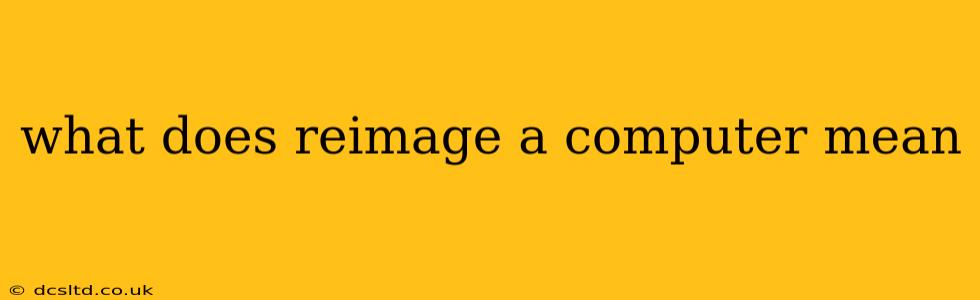What Does Reimaging a Computer Mean? A Comprehensive Guide
Reimaging a computer, also known as reinstalling the operating system (OS), is a process that completely wipes a computer's hard drive (or SSD) and reinstalls a fresh copy of its operating system. This process effectively returns the computer to its factory settings, erasing all user data, applications, and configurations. Think of it as giving your computer a brand-new start. It's a powerful tool for troubleshooting and ensuring optimal performance, but should be approached with caution due to data loss.
This guide will explore the intricacies of computer reimaging, addressing common questions and concerns.
Why Would I Need to Reimage My Computer?
There are several compelling reasons why you might need to reimage your computer:
-
Severe Malware or Virus Infection: If your computer is severely infected with malware or a virus that resists standard removal methods, reimaging is often the most effective solution. It completely eliminates the infection, preventing it from returning.
-
System Instability and Crashes: Frequent crashes, blue screens of death (BSODs), or other system instability issues can indicate underlying problems that reimaging might resolve. Corrupted system files are a common culprit.
-
Significant Performance Degradation: If your computer is running exceptionally slow and other troubleshooting steps haven't helped, reimaging can boost performance by removing unnecessary files and restoring the operating system to its optimal state.
-
Selling or Donating Your Computer: Before selling or donating your computer, reimaging it is crucial to protect your personal data and ensure the recipient starts with a clean slate.
-
Troubleshooting Hardware Issues (Sometimes): While not always the solution, reimaging can sometimes help diagnose or resolve hardware problems. If the issue persists after reimaging, the problem is likely hardware-related.
What Happens During the Reimaging Process?
The reimaging process typically involves these steps:
-
Backup: Before you begin, back up any important data you want to keep. Reimaging will erase everything on the hard drive.
-
Download the OS: Download the appropriate operating system image (ISO file) from a trusted source, such as the manufacturer's website or a reputable digital distributor.
-
Creation of Bootable Media: Create bootable installation media (USB drive or DVD) using the downloaded OS image.
-
Boot from Installation Media: Boot your computer from the created bootable media. This usually involves changing the boot order in the BIOS settings.
-
Installation: Follow the on-screen instructions to install the operating system. This typically includes formatting the hard drive, partitioning, and installing the necessary drivers.
-
Post-Installation: After the OS is installed, you'll need to install any necessary software, configure settings, and restore your backed-up data.
What is the Difference Between Reimaging and Resetting?
While both reimaging and resetting a computer aim to clean the system, they are different:
-
Resetting: This usually removes user files and apps, but keeps the operating system largely intact. It's a less thorough process than reimaging.
-
Reimaging: This completely wipes the hard drive and installs a fresh copy of the operating system, providing a completely clean system.
Can I Reimage My Computer Myself?
Yes, you can reimage your computer yourself, but it requires technical proficiency. If you're not comfortable with technical procedures, it's best to seek professional help to avoid data loss or further complications. Incorrectly performing a reimage can render your computer unusable.
What are the risks involved in reimaging a computer?
The primary risk is data loss. Ensure you've thoroughly backed up all crucial files before proceeding. Improperly performing the reimage can also lead to system instability or other issues if not executed correctly.
Reimaging a computer is a powerful tool, but it's important to understand the process and its implications before attempting it. Always prioritize backing up your data and, if uncertain, consider seeking professional assistance.