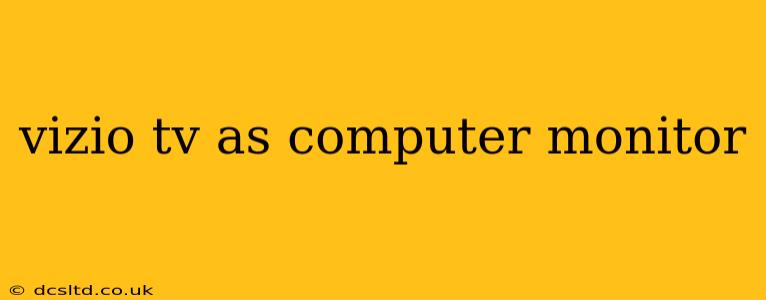Using your Vizio TV as a computer monitor offers a large screen experience for work and play. However, it's crucial to understand the nuances before plugging in. This guide will cover everything you need to know about using your Vizio TV as a computer monitor, addressing common questions and concerns.
Is My Vizio TV Suitable as a Computer Monitor?
This depends largely on your Vizio TV model and your needs. Most modern Vizio TVs, especially those marketed as "Smart TVs," have the necessary inputs (HDMI or DisplayPort) to connect to a computer. However, the experience can vary. Factors to consider include:
- Input Lag: While generally low on modern Vizio TVs, input lag (the delay between an action and its appearance on screen) can be a significant concern for gamers. If you intend to use your TV for gaming, check reviews specifically mentioning input lag for your model.
- Resolution and Refresh Rate: Higher resolutions (like 4K) and refresh rates (like 120Hz) provide a smoother, sharper image. Ensure your Vizio TV and computer graphics card support the resolution and refresh rate you desire. Check your TV's specifications to confirm.
- Response Time: Similar to input lag, response time measures how quickly a pixel changes color. Faster response times are better for reducing motion blur, especially beneficial for gaming.
- Viewing Angle: While most modern TVs have decent viewing angles, consider the positioning of your computer setup. Extreme viewing angles can lead to color distortion.
What Connections Do I Need?
The most common connections for using a Vizio TV as a computer monitor are HDMI and DisplayPort.
- HDMI: Most Vizio TVs and computers have HDMI ports. It's widely compatible and offers good video and audio quality.
- DisplayPort: DisplayPort generally offers higher bandwidth, allowing for higher resolutions and refresh rates. However, your computer and Vizio TV must both support DisplayPort.
How Do I Connect My Computer to My Vizio TV?
- Select the appropriate cable: Choose an HDMI or DisplayPort cable depending on your TV and computer's capabilities.
- Connect the cable: Plug one end of the cable into your computer's output port (HDMI or DisplayPort) and the other end into the corresponding input port on your Vizio TV.
- Turn on your TV and computer: Make sure both devices are powered on.
- Select the correct input source: On your Vizio TV remote, use the input selection button to switch to the HDMI or DisplayPort input you connected your computer to. This is usually labeled with a number or HDMI/DP followed by a number.
What Resolution Should I Use?
The optimal resolution depends on your Vizio TV and computer capabilities. Ideally, you'll want to match the native resolution of your Vizio TV for the sharpest image. You can adjust this in your computer's display settings.
How do I adjust the resolution on my Vizio TV?
The resolution is typically adjusted within your computer's display settings (often found in the Control Panel or System Preferences). Your Vizio TV itself doesn't directly control the resolution, only the input signal. You can choose a resolution supported by both your computer and your Vizio TV.
Will My Vizio TV Work with My Laptop?
Yes, most Vizio TVs are compatible with laptops, using the same connection methods (HDMI or DisplayPort) as with desktop computers.
What are the Potential Drawbacks?
- Higher power consumption: TVs generally consume more power than dedicated monitors.
- Potential for higher input lag: As mentioned earlier, some TVs may exhibit higher input lag compared to gaming monitors.
- Sound quality: While most TVs have built-in speakers, the audio quality may not be as good as dedicated monitor speakers or a separate sound system.
- Lack of features: TVs may lack features commonly found in dedicated monitors, such as ergonomic adjustments, built-in USB hubs, and specialized display technologies.
Conclusion
Using your Vizio TV as a computer monitor can be a cost-effective way to enjoy a larger screen, especially if you already own the TV. However, it's crucial to carefully consider the points mentioned above to ensure a satisfactory experience. Knowing your TV's specifications and understanding your needs will help you decide if this is the right setup for you.