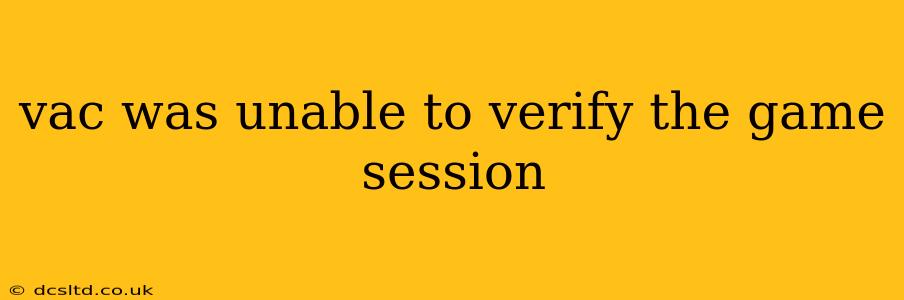VAC Was Unable to Verify the Game Session: Troubleshooting and Prevention
Many gamers have encountered the frustrating "VAC was unable to verify the game session" error message. This issue, typically appearing in Valve Anti-Cheat (VAC)-secured games like Counter-Strike: Global Offensive (CS:GO), prevents you from joining or continuing a game. This comprehensive guide will explore the causes of this error and provide effective solutions, helping you get back in the game quickly.
Understanding the VAC System
Before diving into troubleshooting, it's crucial to understand the Valve Anti-Cheat (VAC) system. VAC is a server-side anti-cheat system designed to detect and prevent cheating in Valve games. When it encounters irregularities or potential cheating indicators, it flags the session and may issue an error message like the one you're seeing. This isn't necessarily an accusation of cheating, but rather a sign that something is interfering with the game's integrity.
Why is VAC unable to verify my game session?
This error can stem from various issues, ranging from minor software conflicts to more serious problems:
-
Outdated or Corrupted Game Files: One of the most common causes. Outdated game files can contain bugs that interfere with VAC's verification process. Similarly, corrupted files can lead to inconsistencies that trigger the error.
-
Conflicting Software: Third-party programs, particularly those that modify game files or interact with the operating system at a low level, can conflict with VAC. This includes certain overlays, cheat engines (even if not actively used), and system optimization tools.
-
Hardware or Driver Issues: Problems with your graphics card drivers, network drivers, or even hardware malfunctions can disrupt the VAC verification process.
-
Network Problems: A poor or unstable internet connection can interfere with the communication between your game client and the VAC servers. High ping or packet loss can also contribute to this error.
-
Operating System Issues: Issues within your Windows operating system, including outdated or corrupted system files, can interfere with the game's ability to communicate with VAC.
-
Firewall or Antivirus Interference: Your firewall or antivirus software may mistakenly block VAC's communication with the game servers.
-
Modded Games: Playing modified versions of the game, even with seemingly harmless mods, can trigger the error.
How can I fix the "VAC was unable to verify the game session" error?
Let's tackle the most common solutions:
1. Verify Game Files: This is the first step. Most game launchers (like Steam) offer a feature to verify the integrity of game files. This process checks for missing or corrupted files and replaces them with fresh copies.
2. Update Graphics Drivers: Ensure you have the latest drivers for your graphics card. Outdated drivers can introduce instability and conflicts. Visit the website of your graphics card manufacturer (Nvidia, AMD, or Intel) for the latest drivers.
3. Update Network Drivers: Similar to graphics drivers, outdated network drivers can cause connectivity issues. Update them from your device manufacturer's website or through Windows Update.
4. Disable Conflicting Software: Temporarily disable any overlays, system optimization tools, or other third-party applications that might interfere with the game. Restart your computer afterward.
5. Check Your Firewall and Antivirus: Temporarily disable your firewall and antivirus software to see if they're blocking VAC. If this resolves the issue, configure your security software to allow the game and its associated processes. Remember to re-enable your security software after testing.
6. Restart Your Computer and Router: A simple restart can often resolve temporary glitches affecting network communication.
7. Check Your Internet Connection: Ensure you have a stable internet connection with sufficient bandwidth for online gaming. Run a speed test to check your download and upload speeds.
8. Reinstall the Game: As a last resort, reinstalling the game can sometimes resolve issues caused by corrupted files or registry entries.
Preventing Future Occurrences:
- Keep your game and drivers updated: Regular updates patch bugs and security vulnerabilities that might interfere with VAC.
- Avoid using third-party modifications: Stick to the official, unmodified game version to avoid conflicts with VAC.
- Maintain a stable internet connection: A reliable internet connection is crucial for seamless online gameplay.
- Run a malware scan: Ensure your computer is free from malware that could interfere with game processes.
By systematically working through these steps, you should be able to resolve the "VAC was unable to verify the game session" error and get back to playing your favorite Valve games. Remember to always prioritize the official game channels and avoid unofficial modifications.