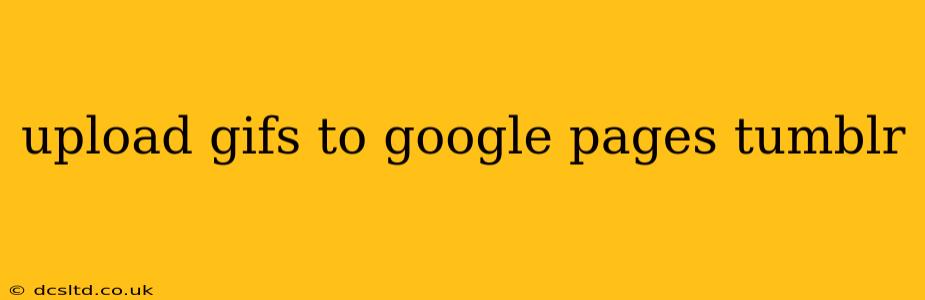Sharing GIFs is a fun and engaging way to liven up your online presence, whether you're building a Google Site or expressing yourself on Tumblr. This guide will walk you through the process of uploading GIFs to both platforms, highlighting best practices and troubleshooting common issues.
Uploading GIFs to Google Sites:
Google Sites offers a straightforward approach to incorporating GIFs into your pages. Here's how:
-
Prepare Your GIF: Ensure your GIF is optimized for web use. Large file sizes can slow down loading times. Many online tools can help compress GIFs without significant quality loss.
-
Insert the GIF: Within your Google Site, you'll use the image insertion feature. Click the "+" button to add a new element, select "Image," and then upload your GIF from your computer.
-
Placement and Sizing: Once uploaded, you can resize and reposition the GIF using the available editing tools. Experiment with placement to ensure it complements your page layout. Avoid excessively large GIFs that might disrupt the overall design.
-
Testing and Optimization: After uploading, preview your page to ensure the GIF loads correctly and appears as intended. If it's too large or slow to load, consider recompressing it.
Uploading GIFs to Tumblr:
Tumblr is known for its GIF-friendly environment, making the uploading process exceptionally simple.
-
Create a New Post: Start by drafting a new post on Tumblr. You can create a text post, photo post, or any other post type you prefer.
-
Add the GIF: Tumblr allows you to add GIFs directly within the post creation interface. You'll typically find an "Add Media" or similar button; click this and select the GIF file from your computer.
-
Caption and Tags: Remember to add a relevant caption to your GIF and use appropriate tags to increase discoverability. This is crucial for reaching a wider audience on Tumblr.
-
Post and Share: Once you're happy with your GIF and caption, click "Post" to share it with your followers.
Troubleshooting Common Issues:
Q: My GIF isn't loading properly on Google Sites or Tumblr.
A: This can be due to several factors, including:
- File size: Large GIFs often fail to load or load very slowly. Try compressing your GIF.
- File type: Ensure your file is actually a GIF (.gif). Incorrect file formats will prevent uploading.
- Internet connectivity: Check your internet connection. A poor connection might prevent uploading or proper display.
- Browser issues: Try a different web browser or clear your browser's cache and cookies.
Q: How can I make my GIFs loop seamlessly on Google Sites and Tumblr?
A: Ensure your GIF is created with looping enabled. Many GIF creation tools allow you to set the loop count (0 for infinite looping) during the creation process. Both platforms generally support looping GIFs automatically.
Q: What are the optimal GIF sizes for Google Sites and Tumblr?
A: There's no single perfect size, but generally, smaller files are better for quick loading times. Aim for a balance between image quality and file size. Experiment to find what works best for your content and target audience. Tumblr's algorithm is known to favor mobile-friendly content, so consider that when sizing your GIFs.
Q: Can I use animated GIFs on my Google Site's header or banner?
A: While you can add GIFs to the body of your Google Site, custom headers or banners generally don't support animation. Static images are usually recommended for these areas.
This guide provides a comprehensive overview of uploading GIFs to Google Sites and Tumblr. Remember to prioritize optimized file sizes for a seamless user experience. Experiment with different GIFs and presentation styles to discover what resonates best with your audience.