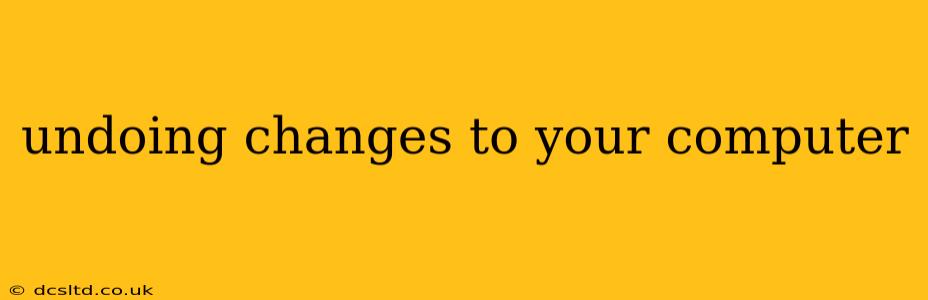Making changes to your computer, whether it's installing software, adjusting settings, or deleting files, can sometimes lead to unexpected problems. Fortunately, there are numerous ways to undo these changes, ranging from simple keyboard shortcuts to more advanced system restore options. This comprehensive guide will walk you through various methods, helping you recover from accidental modifications and maintain a stable system.
What Kind of Changes Are You Trying to Undo?
Before diving into specific solutions, it's crucial to identify the type of change you need to reverse. This will determine the most appropriate method. Are you trying to:
- Undo a recent file deletion?
- Revert a software installation?
- Reverse changes made to system settings?
- Restore your computer to a previous state?
Understanding the nature of the change will significantly streamline the troubleshooting process.
Undoing Recent File Deletions
Accidentally deleted a crucial file? Don't panic! Your operating system likely retains a copy in the Recycle Bin (Windows) or Trash (macOS).
- Windows: Simply open the Recycle Bin, locate the deleted file, right-click on it, and select "Restore."
- macOS: Open the Trash, locate the file, and drag it back to its original location.
Important Note: Emptying the Recycle Bin/Trash permanently deletes files. If you've emptied it, recovery options become more complex and might require specialized data recovery software.
Reverting Software Installation
Uninstalling recently installed software is usually straightforward:
- Windows: Go to "Settings" > "Apps" > "Apps & features." Find the program you want to uninstall, select it, and click "Uninstall."
- macOS: Open "Finder," go to "Applications," locate the program, and drag it to the Trash. You may need to run an uninstaller provided by the software developer for a cleaner removal.
Consider this: Some programs might leave behind registry entries or other remnants. A dedicated uninstaller tool or registry cleaner (use cautiously) can help remove these leftover files.
Reversing System Setting Changes
Many system setting changes can be undone by simply navigating back to the settings menu and reversing the modification. However, the exact steps will vary depending on the specific setting and operating system. For example:
- Changing screen resolution: Go back into display settings and select your preferred resolution.
- Adjusting sound settings: Navigate back to the sound control panel and restore the previous settings.
Refer to your operating system's documentation or help files for specific instructions.
Restoring Your Computer to a Previous State (System Restore)
For more significant changes or system malfunctions, system restore is a powerful tool. This feature creates restore points at regular intervals, allowing you to revert your computer's state to a previous point in time.
- Windows: Search for "Create a restore point" in the Start menu. Select a restore point from the list and follow the on-screen instructions.
- macOS: macOS uses Time Machine for backups. You can restore your entire system or individual files from a Time Machine backup.
Caution: System restore will revert many system settings and installed programs to the state they were in at the chosen restore point. You might lose data saved since the creation of that restore point.
What if I Can't Undo the Changes?
If none of the above methods work, you may need more advanced troubleshooting steps. This could involve:
- Contacting technical support: Seek assistance from the software developer or your computer manufacturer.
- Using data recovery software: If you've lost files, specialized data recovery software might retrieve them. However, be cautious when using these programs and always back up your data regularly.
- Reinstalling your operating system: This is a drastic step, but it can resolve significant system problems. However, remember to back up your important files before doing this.
By following these steps and understanding the different options available, you can effectively undo changes to your computer and maintain a stable and efficient system. Remember that proactive measures, such as regular backups and careful consideration before making significant changes, are crucial for preventing future headaches.