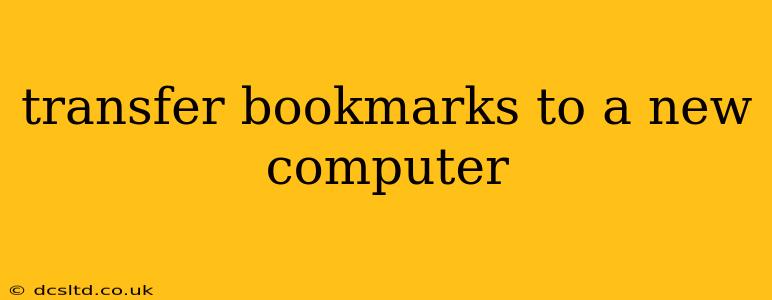Switching to a new computer shouldn't mean losing all your carefully curated bookmarks. This guide provides various methods for seamlessly transferring your bookmarks, ensuring a smooth transition and continued access to your favorite websites. Whether you're using Chrome, Firefox, Safari, or another browser, we've got you covered.
How Do I Transfer My Bookmarks From One Computer to Another?
This is the core question many users face. The answer depends on your browser and preferred method. Here's a breakdown of the most common approaches:
1. Using Your Browser's Built-in Export/Import Function: Most modern browsers offer a straightforward method for exporting and importing bookmarks.
-
Exporting: Open your browser, access your bookmarks manager (usually found in the menu under "Bookmarks" or a similar label), and look for an option to "Export Bookmarks," "Export Bookmarks HTML," or similar. This will typically save your bookmarks as an HTML file.
-
Importing: On your new computer, open the same browser, access the bookmarks manager, and look for an "Import Bookmarks," "Import Bookmarks from HTML file," or similar option. Navigate to the HTML file you exported and import it. Your bookmarks should now be transferred.
2. Using Browser Synchronization (Most Convenient Method): If you're already signed into your browser account (like Google Chrome with a Google account, or Mozilla Firefox with a Firefox account), your bookmarks are likely already synchronized. This means any changes you make on one device are automatically reflected on others. This is often the easiest way to transfer bookmarks. If not enabled, it's usually a simple setting to turn on within your browser's settings.
3. Manually Copying the Bookmarks Folder: This is a more advanced method, but it offers excellent control.
-
Locate the Bookmarks Folder: The location of your bookmarks folder varies depending on your operating system and browser. A quick web search for "[Your Browser] bookmarks folder location [Your Operating System]" will provide the exact path.
-
Copy the Folder: Once located, copy the entire bookmarks folder to a USB drive, external hard drive, or cloud storage service.
-
Paste the Folder: On your new computer, navigate to the equivalent bookmarks folder location for your browser and paste the copied folder. Caution: Ensure you paste the folder into the correct location to avoid conflicts or data loss.
What if I Use Multiple Browsers?
If you use multiple browsers (like Chrome and Firefox) and want to transfer bookmarks between them, you can still utilize the export/import function. Export from one browser as an HTML file, and then import it into the other. However, some formatting might be lost in the process.
How Can I Transfer Bookmarks from an Old Computer That Won't Boot?
If your old computer won't start, recovering your bookmarks becomes more challenging. You might need to access the hard drive externally (using a SATA-to-USB adapter) and navigate to the bookmarks folder directly, following the instructions in the "Manually Copying the Bookmarks Folder" section. Note: This requires some technical knowledge.
Can I Transfer Bookmarks Between Different Operating Systems (Windows to Mac, etc.)?
Yes, the methods described above work seamlessly across different operating systems (Windows, macOS, Linux, ChromeOS). The export/import function and manual copying methods are compatible regardless of your operating system.
What About Mobile Bookmarks?
Many browsers sync bookmarks across devices automatically if you are logged in to your account (such as Chrome, Firefox, or Safari). If you aren't already synchronizing, check your browser settings on your mobile device to enable this feature for automatic transfer.
This comprehensive guide should help you seamlessly transfer your bookmarks to your new computer, preserving your valuable online resources. Remember to always back up your bookmarks regularly to avoid future data loss.