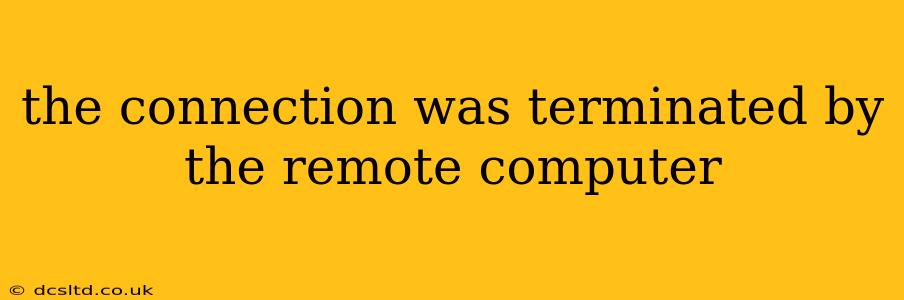Getting the dreaded "The connection was terminated by the remote computer" message is frustrating. This error can crop up in various online activities, from gaming and video conferencing to simple web browsing. It signifies a problem preventing your device from maintaining a stable connection to the server or network you're trying to access. This comprehensive guide explores the various causes and provides effective solutions to help you regain your connection.
Why Does This Error Occur?
This error message usually indicates a problem on the remote end (the server or network you're connecting to), but it can also stem from issues on your local end (your computer or network). Let's break down the most common culprits:
Server-Side Issues:
- Server Overload: The remote server might be experiencing high traffic, exceeding its capacity to handle all incoming connections. This is common for popular websites or online services during peak hours.
- Server Maintenance: Planned or unplanned maintenance on the remote server can temporarily disrupt connections.
- Server Errors: Internal errors or glitches within the server itself can lead to connection termination.
- Network Issues on the Remote End: Problems with the internet service provider (ISP) or network infrastructure hosting the remote server can disrupt connections. This could be anything from routine maintenance to a larger outage.
- Firewall or Security Issues: The remote server's firewall or security systems may be blocking your connection. This is less common but possible.
Client-Side Issues (Your End):
- Network Connectivity Problems: Problems with your internet connection, such as a weak Wi-Fi signal, a faulty router, or temporary ISP outages can disrupt the connection.
- Firewall or Antivirus Interference: Your own firewall or antivirus software might be blocking the connection, mistaking it for a threat.
- Outdated or Corrupted Network Drivers: Outdated or corrupted network drivers can prevent your computer from communicating properly with the network.
- Software Conflicts: Conflicting software programs might interfere with your network connection.
- IP Address Conflicts: A rare possibility, but if your IP address conflicts with another device on your network, it could disrupt your connection.
- Proxy Server Issues: If you're using a proxy server, it might be malfunctioning or improperly configured.
How to Troubleshoot "Connection Terminated by Remote Computer"
Let's delve into practical troubleshooting steps. Remember to try these solutions in order, starting with the simplest and moving to more advanced steps.
1. Check Your Internet Connection
This is the most fundamental step. Ensure your internet connection is working properly. Try accessing other websites or online services. If you're using Wi-Fi, check your signal strength and try moving closer to your router. If using a wired connection, ensure the cable is securely plugged into both your computer and router.
2. Restart Your Computer and Router
A simple reboot can often resolve temporary glitches. Restart your computer and your router (unplug it, wait 30 seconds, then plug it back in). This resets network connections and often clears minor problems.
3. Check for Server Issues
Visit the website or service you're trying to connect to. Check their social media pages or status updates for any announcements regarding outages or maintenance. Many services provide status pages to inform users of any problems.
4. Update Your Network Drivers
Outdated or corrupted network drivers can cause connection problems. Visit your computer manufacturer's website or the website of your network adapter manufacturer to download and install the latest drivers.
5. Temporarily Disable Firewall and Antivirus
Temporarily disable your firewall and antivirus software to see if they're interfering with your connection. Remember to re-enable them afterward! This step should only be taken as a diagnostic test. If disabling them resolves the issue, you'll need to configure your security software to allow the specific program or service causing the problem.
6. Check for Software Conflicts
If you recently installed new software, it could be conflicting with your network connection. Try uninstalling recently installed programs to see if that resolves the issue.
7. Contact Your ISP
If you've tried all the above steps and still experience the problem, contact your internet service provider (ISP). They can diagnose potential problems with your internet connection.
8. Contact the Remote Server's Support
If you suspect the problem lies with the remote server, contact their support team. They might be experiencing issues or can provide further assistance.
By systematically following these steps, you should be able to pinpoint the cause of the "Connection terminated by remote computer" error and regain your connection. Remember, patience and persistence are key in troubleshooting network problems.