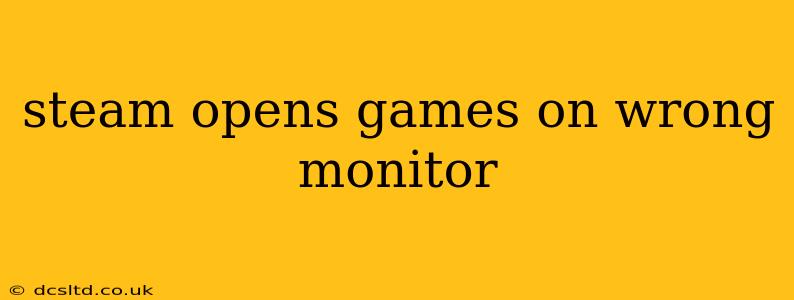Many Steam users experience the frustration of their games launching on the incorrect monitor. This can be incredibly disruptive to your gaming experience, especially if you have a multi-monitor setup. This comprehensive guide will walk you through the common causes and provide effective solutions to get your games running smoothly on your preferred display.
Why Does Steam Open Games on the Wrong Monitor?
Several factors can contribute to Steam launching games on the wrong monitor. Understanding these underlying issues is the first step to resolving the problem.
- Incorrect Default Display: Your operating system might have the wrong monitor set as the primary display. Steam often defaults to the primary display for game launches.
- Game-Specific Settings: Some games have their own in-game settings that override Steam's default display selection.
- Steam Client Settings: The Steam client itself might have settings that inadvertently force games to launch on a specific monitor.
- Outdated or Conflicting Drivers: Outdated or corrupted graphics drivers can cause all sorts of display issues, including incorrect game launches.
- Multiple Displays with Similar Resolutions: If you have multiple monitors with similar resolutions, Steam might struggle to correctly identify and target your preferred display.
How to Fix Steam Launching Games on the Wrong Monitor
Let's tackle the solutions, starting with the most common fixes:
1. Change Your Primary Display in Windows Settings
This is often the simplest and most effective solution. Windows determines which monitor is primary, and Steam frequently defaults to this one.
- Open Display Settings: Right-click on your desktop and select "Display settings."
- Identify Your Monitors: Windows will show your connected monitors.
- Set Primary Display: Select the monitor you want games to launch on and click "Make this my main display."
- Restart Steam: Close and restart Steam to see if the issue is resolved.
2. Check In-Game Settings
Many games have their own display settings that might override Steam's defaults.
- Launch the Game: Start the game you're having trouble with.
- Access Display Settings: Look for display or video settings within the game's options menu.
- Adjust Resolution and Display: Ensure the resolution and display selection are correct for your preferred monitor.
3. Adjust Steam's Launch Options
While less common, sometimes tweaking the launch options for specific games within Steam can help.
- Locate the Game: Find the problematic game in your Steam library.
- Right-Click and Select Properties: Right-click on the game and choose "Properties."
- Set Launch Options: In the "General" tab, click "SET LAUNCH OPTIONS...".
- Add Launch Options (if needed): Some users report success with adding commands like
-windowed(to launch in windowed mode) or other display-related commands. However, this is game-specific and requires research on the game's launch options. Incorrect commands may cause problems, so proceed with caution.
4. Update or Reinstall Your Graphics Drivers
Outdated or corrupted graphics drivers are a common cause of display problems.
- Identify Your Graphics Card: Determine if you have an NVIDIA, AMD, or Intel graphics card.
- Visit the Manufacturer's Website: Go to the website of your graphics card manufacturer (NVIDIA, AMD, or Intel).
- Download the Latest Drivers: Download and install the latest drivers for your specific graphics card model.
- Restart Your Computer: Restart your computer after installing the drivers.
5. Check for Multiple Displays with Similar Resolutions
If you have multiple monitors with very similar resolutions, Steam might have difficulty distinguishing between them. Consider temporarily disconnecting one monitor to see if this resolves the issue. This can help you pinpoint if resolution similarity is the root cause.
Additional Troubleshooting Steps
If the above steps don't solve the problem, consider these additional measures:
- Restart Your Computer: A simple restart can often resolve temporary glitches.
- Verify Game Files: Within Steam, you can verify the integrity of the game files to ensure there are no corrupted files causing issues.
- Reinstall Steam: As a last resort, reinstalling Steam might resolve underlying issues with the Steam client itself.
- Check for Windows Updates: Ensure your Windows operating system is up-to-date.
By systematically working through these solutions, you should be able to pinpoint the cause and get your Steam games launching on the correct monitor. Remember to restart your computer and Steam after each step to see if the problem has been solved.