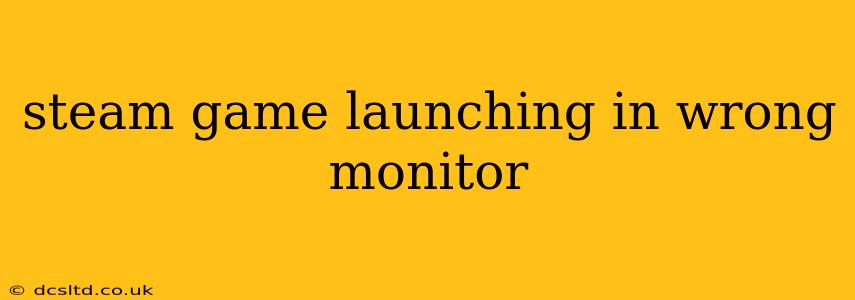Many Steam users experience the frustration of a game launching on the incorrect monitor, especially those with multiple displays. This seemingly simple issue can disrupt your gaming experience, forcing you to alt-tab or manually move the window. Fortunately, there are several troubleshooting steps you can take to resolve this problem and get back to enjoying your games on the right screen. This guide will walk you through common causes and effective solutions.
Why is My Steam Game Launching on the Wrong Monitor?
This problem often stems from conflicting settings within Steam, Windows, or the game itself. Let's explore the most frequent culprits:
-
Incorrect Default Display Settings in Windows: Windows might be defaulting to a monitor other than the one you intend to use for gaming. This is especially common when you've recently connected or rearranged your monitors.
-
Steam's Launch Options: Steam's launch options for individual games can sometimes override your system's display settings. A misconfigured launch option could be forcing the game to a specific monitor.
-
Game-Specific Settings: Some games have their own in-game settings that control display output. Overriding the system's default settings within the game itself could lead to the wrong monitor being selected.
-
Outdated or Corrupted Graphics Drivers: Outdated or corrupted graphics drivers are a frequent source of display problems across various applications, including Steam games.
-
Multiple Displays Causing Conflicts: The configuration of your multiple displays can sometimes lead to conflicts, resulting in games launching on an unintended monitor.
How to Fix Steam Games Launching on the Wrong Monitor
Let's tackle the solutions, starting with the most common fixes:
1. Change Your Windows Default Display
This is the first and often most effective solution. Windows' default display setting determines which monitor applications launch on by default.
- Right-click on your desktop and select Display settings.
- Identify your primary monitor (the one you want your games to launch on). If it's not the correct monitor, click and drag the "1" icon to the right monitor.
- Click Keep changes.
2. Check and Adjust Steam Launch Options
Steam allows for custom launch options for each game. A misconfigured launch option could be the culprit.
- Right-click on the game in your Steam library.
- Select Properties.
- Go to the General tab.
- Under Launch Options, check for any entries related to display settings. If present, delete them.
- Try launching the game again.
3. Adjust In-Game Display Settings
Some games have their own display settings that might override your system settings.
- Launch the game.
- Navigate to the Video or Display settings within the game's options menu.
- Check the settings for options like Display Mode, Fullscreen, Resolution, and Monitor. Ensure these are configured correctly for your desired monitor.
4. Update or Reinstall Your Graphics Drivers
Outdated or corrupt graphics drivers are a significant cause of display issues.
- Identify your graphics card manufacturer (NVIDIA, AMD, or Intel).
- Visit their website and download the latest drivers for your specific graphics card model.
- Uninstall your current drivers before installing the new ones. This ensures a clean installation.
5. Re-arrange Your Monitors and Restart
Sometimes, simply re-arranging your monitors, even without changing any settings, can resolve conflicts. Unplug and reconnect your monitors. Restart your computer after re-arranging and test your Steam games.
6. Check for Game-Specific Fixes
Some games may have their own specific solutions to this problem. Check the game's support forums or documentation for known issues or workarounds.
7. Verify Steam Game Files
Corrupted game files can also cause unexpected behavior. Verify the integrity of your game files through Steam:
- Right-click on the game in your Steam library.
- Select Properties.
- Go to the Local Files tab.
- Click Verify integrity of game files...
By systematically working through these solutions, you should be able to pinpoint and rectify the cause of your Steam games launching on the wrong monitor. Remember to test after each step to see if the problem is resolved. If the problem persists after trying all these steps, consider seeking help from Steam support or contacting the game developer.