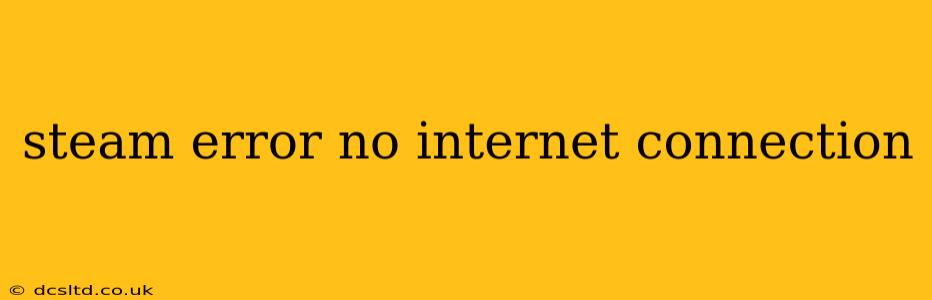Steam, the popular video game platform, occasionally throws up the frustrating "no internet connection" error, even when you're clearly online. This can be incredibly annoying, especially when you're eager to dive into your favorite game. This comprehensive guide will walk you through troubleshooting this common issue, helping you get back to gaming as quickly as possible.
Why am I getting a "No Internet Connection" error on Steam, even though I'm online?
This error message isn't always straightforward. It can stem from various problems, ranging from simple network hiccups to more complex software conflicts. Let's explore the most common causes:
1. Steam's Servers are Down:
Sometimes, the problem isn't on your end at all. Steam, like any online service, can experience server outages. Before diving into complex troubleshooting, check the Steam Status page or social media for reports of widespread outages. If Steam's servers are down, there's nothing you can do but wait for them to be restored.
2. Network Connectivity Issues:
This is a broad category encompassing several potential problems:
- Weak Wi-Fi Signal: A weak or unstable Wi-Fi signal can disrupt your Steam connection. Try moving closer to your router or checking for interference from other devices.
- Router Problems: Your router itself might be malfunctioning. Try restarting your router by unplugging it for 30 seconds, then plugging it back in.
- Firewall or Antivirus Interference: Your firewall or antivirus software might be blocking Steam's connection. Temporarily disable them to see if this resolves the issue. Remember to re-enable them afterward!
- DNS Problems: Your Domain Name System (DNS) settings might be incorrect or outdated. Try using public DNS servers like Google Public DNS (8.8.8.8 and 8.8.4.4) or Cloudflare DNS (1.1.1.1 and 1.0.0.1). Instructions for changing your DNS settings vary depending on your operating system.
- ISP Issues: There could be an issue with your internet service provider (ISP). Contact your ISP's support team to troubleshoot any potential problems on their end. They can check for outages or network issues affecting your connection.
3. Steam Client Issues:
The Steam client itself might be the culprit:
- Outdated Steam Client: An outdated Steam client can lead to compatibility issues. Ensure you're running the latest version of Steam. The client usually updates automatically, but you can manually check for updates.
- Corrupted Steam Files: Corrupted files within the Steam installation can cause various problems. Verifying the integrity of game files (for individual games) or reinstalling Steam might be necessary.
- Background Processes: Other programs running in the background might be interfering with Steam's connection. Close unnecessary applications to free up resources.
4. Proxy Server Issues:
If you're using a proxy server, it might be interfering with Steam's connection. Try disabling your proxy server temporarily to see if that fixes the problem.
Troubleshooting Steps:
- Restart your computer and router: The simplest solution often works. This resets network connections and clears temporary glitches.
- Check your internet connection: Make sure you have a stable internet connection on other devices.
- Check the Steam Status page: See if Steam is experiencing any server-side issues.
- Temporarily disable your firewall and antivirus: This helps determine if they're blocking Steam. Remember to re-enable them afterward!
- Change your DNS settings: Try using public DNS servers like Google Public DNS or Cloudflare DNS.
- Verify the integrity of game files: If the problem is specific to a game, try verifying its files through the Steam client.
- Update your Steam client: Ensure you have the latest version installed.
- Reinstall Steam: As a last resort, reinstalling Steam can resolve persistent issues.
- Check your proxy settings: Disable your proxy server temporarily to see if it's causing the problem.
- Contact Steam Support: If none of the above steps work, contact Steam support for further assistance.
By systematically working through these troubleshooting steps, you should be able to resolve the "no internet connection" error and get back to enjoying your games on Steam. Remember to be patient and methodical in your approach. Good luck!