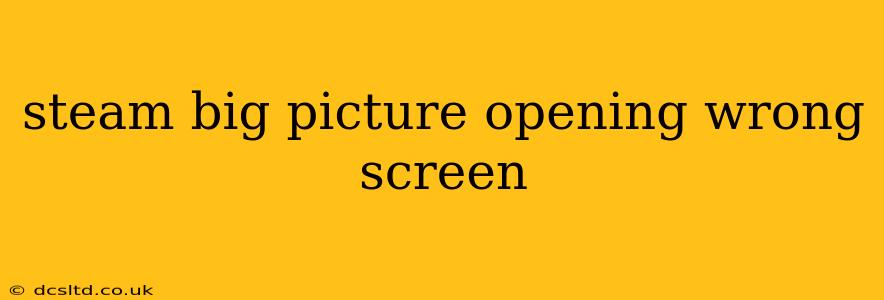Many Steam users encounter the frustrating issue of Big Picture Mode launching on the wrong display. This can be particularly annoying if you have multiple monitors, a projector setup, or a TV connected. This guide will walk you through troubleshooting steps and solutions to get Big Picture Mode opening on your desired screen.
Why is Steam Big Picture Opening on the Wrong Screen?
The root cause often lies in how Windows manages your displays and how Steam interprets those settings. Several factors can contribute:
- Incorrect Display Settings in Windows: Your primary display might be incorrectly configured in Windows, leading Steam to default to the wrong screen.
- Conflicting Display Drivers: Outdated or corrupted graphics drivers can interfere with Steam's ability to accurately identify your monitors.
- Steam Configuration Issues: A corrupted Steam configuration file or incorrect settings within Big Picture Mode itself could be the culprit.
- Multiple Monitors with Different Resolutions: Discrepancies in resolution between your monitors can sometimes cause issues.
How to Fix Steam Big Picture Opening on the Wrong Screen
Let's tackle this problem systematically. Follow these steps, starting with the simplest and progressing to more advanced solutions.
1. Check and Adjust Windows Display Settings
This is the most common fix. Incorrect Windows display settings often cause this problem.
- Right-click on your desktop and select Display settings.
- Identify your monitors: Windows will label your displays (Display 1, Display 2, etc.). Determine which monitor you want Big Picture Mode to launch on.
- Set your primary display: Click and drag the "Identify" numbers to ensure the monitors are correctly identified. Then, select the monitor you want as your primary display from the dropdown menu under "Multiple displays."
- Adjust resolution: Ensure the resolution is optimal for each monitor. Inconsistencies can cause issues.
- Apply changes and restart your computer. This is crucial for the changes to take effect.
2. Update or Reinstall Your Graphics Drivers
Outdated or corrupted graphics drivers are a frequent source of display problems.
- Identify your graphics card: Determine if you have an NVIDIA, AMD, or Intel graphics card.
- Go to the manufacturer's website: Visit the official website for your graphics card manufacturer (NVIDIA, AMD, or Intel).
- Download the latest drivers: Download the latest drivers for your specific graphics card model.
- Uninstall old drivers (optional but recommended): Before installing the new drivers, consider uninstalling the old ones using the manufacturer's provided uninstaller or the Windows Device Manager.
- Install the new drivers: Install the downloaded drivers, following the on-screen instructions.
- Restart your computer.
3. Verify Steam's In-Game Display Settings
Sometimes, settings within Steam itself can interfere.
- Launch Steam (not Big Picture Mode).
- Go to Settings > In-Game: Check the "Display" options under the "In-Game" settings. Ensure the settings are appropriate for your monitor setup.
4. Check Steam's Big Picture Mode Settings
Rarely, an issue within Big Picture Mode's own settings can lead to this problem.
- Launch Big Picture Mode.
- Check the settings: Review Big Picture Mode's video settings; there may be an option to specify the display. Though not always present, it's worth checking.
5. Restart Steam and Your Computer
A simple restart often resolves minor glitches. Try restarting Steam and then your computer if the above steps haven't worked.
6. Verify Steam Configuration Files (Advanced)
If all else fails, consider verifying the integrity of your Steam configuration files. This is an advanced step and should only be attempted if you are comfortable navigating file directories. Incorrectly manipulating these files can lead to other issues. (Please note: I cannot provide specific instructions on manipulating configuration files as it varies across operating systems and potentially causes issues if done incorrectly.) Consult online resources specific to your operating system for information on verifying Steam's configuration files.
By systematically working through these steps, you should be able to resolve the issue of Steam Big Picture Mode launching on the wrong screen. Remember to restart your computer after making significant changes to your display settings or drivers.