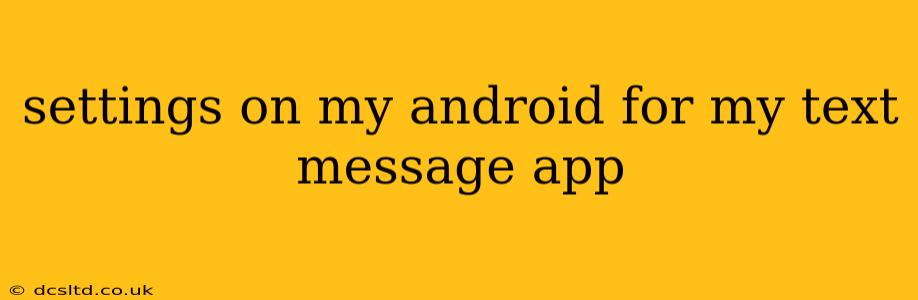Android's text messaging apps offer a surprising array of customizable settings, allowing you to tailor your messaging experience to your preferences. Whether you're looking to change notification sounds, manage blocked contacts, or tweak the appearance of your messages, this guide will walk you through the key settings and help you unlock the full potential of your Android texting app. We'll cover the most common questions users have, ensuring you have a smooth and personalized messaging experience.
What are the settings for text messages on Android?
The exact location and names of settings may vary slightly depending on your Android version and the specific messaging app you're using (the default app or a third-party option like Textra or Pulse). However, most apps offer settings related to the following:
-
Notifications: Control notification sounds, vibration patterns, LED light alerts, and whether or not notifications appear on your lock screen. You can even set custom notification sounds for specific contacts.
-
Appearance: Customize the font size, style, and color of your messages. Some apps allow you to change the background theme or add custom wallpapers.
-
Blocking & Filtering: Block unwanted contacts or numbers, filter messages from unknown senders, and manage spam messages.
-
Privacy: Configure settings related to message backups, auto-delete options, and data usage.
-
Advanced Settings: Options might include things like enabling read receipts, changing message delivery reports, setting default SMS apps, or enabling MMS (Multimedia Messaging Service) functionality.
How do I change the notification settings for my text messages?
To change notification settings, typically you'll navigate to your messaging app's settings (often accessed through a three-dot menu or gear icon). Look for a section labeled "Notifications," "Alerts," or something similar. Within this section, you'll find options to:
-
Enable/Disable Notifications: Turn text message notifications on or off completely.
-
Customize Sound: Choose a different notification ringtone or vibration pattern.
-
LED Notification: Enable or disable the LED light notification (if your device has one).
-
Priority Notifications: Designate text messages as high-priority notifications, ensuring they're always visible, even with Do Not Disturb enabled.
-
Notification Style: Adjust how notifications appear on your lock screen (e.g., showing message previews or only the sender's name).
How do I block a number from sending me text messages?
Blocking a number is usually straightforward. In your messaging app's settings or within the conversation with the unwanted contact:
-
Locate the Block Option: Look for an option like "Block," "Block Number," or a similar icon (often represented by a symbol depicting a blocked or prohibited signal).
-
Confirm the Block: Once you select the block option, confirm your choice. The blocked number will no longer be able to send you messages. (Note: Some apps may offer a reporting option as well, if you suspect spam or harassment.)
How do I change the font size in my text messages?
The ability to change font size varies among messaging apps. Some integrate with your system-wide font size settings, while others offer dedicated font size adjustment within their app settings. Look for options within the app's settings under "Display," "Appearance," or "Fonts."
How do I back up my text messages?
Backing up your text messages is crucial to prevent data loss. Methods vary:
-
Cloud Services: Some messaging apps offer direct cloud backup (e.g., through Google Drive or a similar service).
-
Third-Party Apps: There are third-party apps designed specifically for backing up and restoring text messages.
-
Manual Backup: Some advanced users choose to export their messages to a file (often in an XML or CSV format), which they can then store safely.
Remember to consult your specific messaging app's documentation or help section for detailed instructions, as the exact menu locations and options may vary. By understanding these settings and customizing them to your liking, you can dramatically improve your text messaging experience on your Android device.