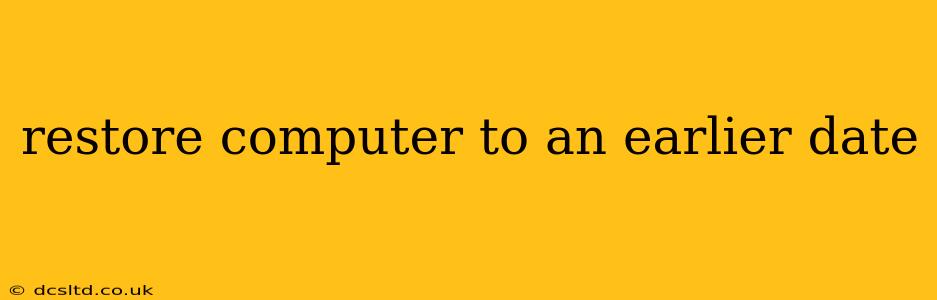Restoring your computer to an earlier date, also known as system restore, can be a lifesaver when facing issues like software malfunctions, virus infections, or unwanted changes to your system settings. This process essentially rolls back your computer's system files and registry to a previous point in time, effectively undoing any problematic changes made since that point. However, it's crucial to understand the process and its implications before proceeding.
What is System Restore?
System Restore is a built-in Windows feature that creates "restore points" at regular intervals, and also before significant system events like installing software or drivers. These restore points act as snapshots of your system's configuration. If problems arise, you can use these restore points to revert your computer to a working state without losing personal files (usually). It's important to note that this is not a backup solution; it doesn't back up your personal files. It only affects system files.
How to Restore Your Computer to an Earlier Date (Windows)
The process varies slightly depending on your Windows version, but the general steps are similar:
-
Open System Restore: Search for "create a restore point" in the Windows search bar. This will open the System Properties window.
-
Choose a Restore Point: Click on "System Restore..." You'll see a list of available restore points, each labeled with a date and time. Carefully review the date and time to select a point before the issue occurred. You can also view a description of what changes were made around that restore point, if available.
-
Confirm and Restore: Once you've selected a restore point, follow the on-screen prompts to initiate the restoration process. Your computer will restart, and the restoration will take place. This can take some time, so be patient.
-
Post-Restoration: After the process completes, your computer will boot up with the settings and system files from the selected restore point. Check to see if the problem is resolved.
How to Restore Your Computer to an Earlier Date (Mac)
macOS doesn't have a direct equivalent to Windows System Restore. Instead, you have options like Time Machine backups (which is recommended for regular backups), or you can reinstall the operating system (a more drastic measure that will erase all data).
-
Time Machine: If you have Time Machine enabled and have regularly backed up your Mac, you can restore your system to an earlier point in time using Time Machine. This will restore your entire system, including applications and files.
-
Reinstallation: As a last resort, you can reinstall macOS. This will erase all data on your hard drive, so ensure you have backups before attempting this.
What Happens to My Files During a System Restore?
Your personal files (documents, pictures, music, etc.) are generally safe during a System Restore. The process primarily affects system files, not user data. However, it's always a good idea to back up your important files regularly, just in case.
What if System Restore Doesn't Work?
If System Restore doesn't solve the problem, you might need to explore other troubleshooting options, such as:
- Running a virus scan: Malware can cause various system issues.
- Checking for hardware problems: Failing hardware can also cause system instability.
- Reinstalling software: If a specific program is causing problems, reinstalling it might be necessary.
- Seeking professional help: If you're unable to resolve the issue yourself, consider contacting a computer technician.
Can I undo a System Restore?
No, you can't directly "undo" a System Restore. However, if you restore to a point and find the problem persists, or you don't like the changes, you can try restoring to a different restore point from before the problematic one.
How Often Are Restore Points Created?
Windows creates restore points automatically, but the frequency can vary depending on system activity. You can also manually create a restore point at any time.
By understanding the process and implications of system restore, you can effectively troubleshoot many computer issues and keep your system running smoothly. Remember, regular backups remain crucial for safeguarding your valuable data.