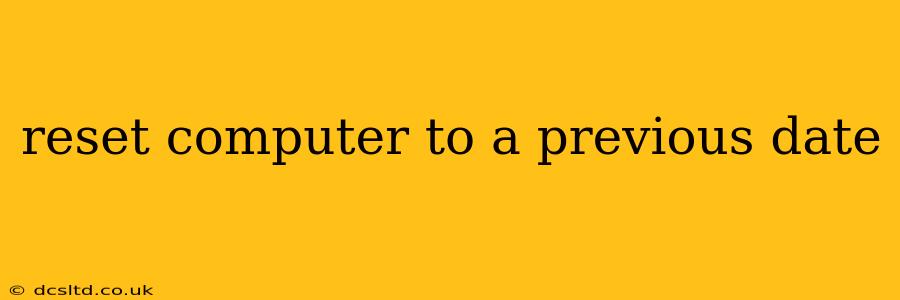Restoring your computer to a previous date, also known as system restore, can be a lifesaver when facing issues like software glitches, malware infections, or unwanted changes to your system settings. This guide will explore the various methods available, addressing common questions and potential pitfalls. Understanding the process and its limitations is crucial before attempting a system restore.
How to Reset Your Computer to a Previous Date (System Restore)
The exact method for resetting your computer depends on your operating system (Windows or macOS).
For Windows Users:
Windows offers a built-in System Restore feature. Here's how to use it:
- Open System Restore: Search for "Create a restore point" in the Windows search bar. Click on the result.
- Choose a Restore Point: Select "System Restore" from the window that appears. You'll be presented with a list of restore points—snapshots of your system at different times. Select the date you want to revert to. Choose a point before the problem occurred.
- Confirm and Restore: Review the chosen restore point and click "Next" to initiate the process. Your computer will restart, and the restoration will begin. This may take some time.
Important Considerations for Windows System Restore:
- Restore Points: Ensure you have restore points available. Windows automatically creates them, but you can manually create one if needed.
- Data Loss: System Restore generally doesn't delete your personal files, but it might affect recently installed programs and drivers.
- System Files: It primarily affects system files and settings; it won't undo changes to individual documents or media files.
For macOS Users:
macOS doesn't have a direct equivalent to Windows System Restore. However, you can achieve a similar outcome using Time Machine backups:
- Boot from Recovery: Restart your Mac and hold down Command + R until the Apple logo appears. This will boot you into Recovery Mode.
- Restore from Time Machine Backup: Choose "Restore from Time Machine Backup" from the utilities menu.
- Select Backup and Restore: Select the Time Machine backup you wish to restore from and follow the on-screen instructions. This process will erase your current data and replace it with the data from the chosen backup.
Important Considerations for macOS Time Machine:
- Backups: You must have a Time Machine backup set up and regularly updated for this to work effectively.
- Data Loss: Restoring from a Time Machine backup will replace all data on your Mac with the data from the backup. Ensure your backup is current and from a time before the problem occurred.
- External Drive Required: You’ll need an external hard drive with a Time Machine backup to use this method.
What Happens During a System Restore?
During a system restore, the operating system reverts key system files and settings to a previous state captured at the chosen restore point or backup. This doesn't affect your personal files (generally), but it might uninstall recently added software or drivers.
What if I don't have a restore point or backup?
If you don't have a restore point or backup, your options are more limited. You might need to troubleshoot the specific problem causing the issue, potentially reinstalling software or performing a clean installation of the operating system (this will erase all data, so a backup is highly recommended beforehand).
Can I undo a system restore?
You generally can't directly undo a System Restore in Windows. However, if the restore point didn't solve the problem, you can create another restore point and try again, or potentially revert to a different, earlier restore point. For macOS Time Machine, you would need to restore from a different, earlier backup.
How often should I create restore points or backups?
For Windows, it's good practice to check if your system is automatically creating restore points (it usually does). For macOS Time Machine, ensure your backups are regularly scheduled – at least daily. The frequency depends on how frequently you make significant system changes.
What are the risks of system restore?
The primary risk is the potential for unforeseen issues if the restore point itself is corrupted or if there's a conflict with existing files. While rare, it's essential to proceed cautiously and only restore to a point before the problem began. Data loss, although unlikely for System Restore on Windows, is a major risk when using Time Machine's full system restore for macOS. A backup of your data before attempting this is crucial.
By understanding the processes involved and taking appropriate precautions, you can effectively utilize system restore features to resolve many common computer problems. Remember to always back up your important data regularly to mitigate potential data loss.