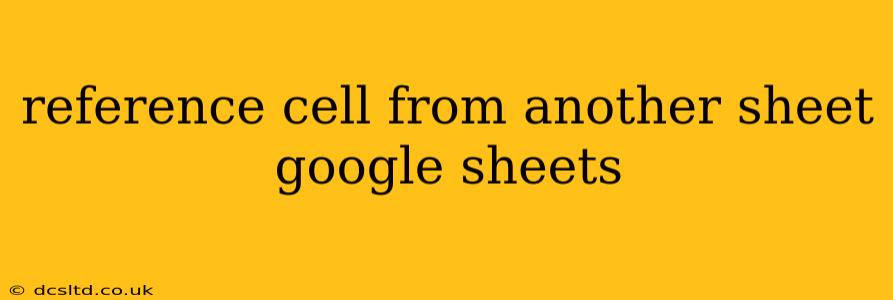Referencing cells from another sheet in Google Sheets is a fundamental skill for anyone working with spreadsheets. Whether you're consolidating data from multiple sources, creating complex calculations, or building interactive dashboards, understanding how to link data between sheets is essential. This guide will walk you through the process, covering various techniques and addressing common questions.
How to Reference a Cell from Another Sheet
The simplest way to reference a cell from another sheet is using the sheet name followed by an exclamation mark (!), then the cell reference.
For example, if you want to reference cell A1 from a sheet named "Sheet2" in your current sheet, you would use the following formula:
=Sheet2!A1
This formula will display the value of cell A1 from "Sheet2" in your current sheet. Any changes made to cell A1 on "Sheet2" will automatically update the referenced cell in your current sheet.
Using Sheet Names with Spaces or Special Characters
If your sheet name contains spaces or special characters, you'll need to enclose the sheet name in single quotes. For example, if your sheet is named "Sales Data 2024", the formula would be:
='Sales Data 2024'!A1
Referencing a Range of Cells
You can also reference a range of cells from another sheet using the same principle. For instance, to reference the range A1:B10 from "Sheet2", you'd use:
=Sheet2!A1:B10
This will display the data from that range in your current sheet. Note that this creates a linked range, not just a single value. Any changes in the original range on "Sheet2" will be reflected in your current sheet.
Using INDIRECT Function for Dynamic Sheet References
The INDIRECT function allows you to create more dynamic references. This is particularly useful when you want to reference a sheet based on a cell value.
For example, if cell A1 contains the name of the sheet ("Sheet2"), you can use this formula:
=INDIRECT(A1&"!A1")
This formula concatenates the sheet name from A1 with "!A1" to create the full cell reference, which INDIRECT then evaluates.
What are the limitations of the INDIRECT function?
The INDIRECT function is powerful but has limitations. It's volatile, meaning it recalculates whenever any cell in the spreadsheet changes, potentially impacting performance in very large spreadsheets. It also doesn't work with closed workbooks.
How to Reference a Cell from Another Google Sheet
Referencing cells from a different Google Sheet requires using the IMPORTRANGE function. This function needs the spreadsheet key and the sheet and range to pull data from.
The syntax is:
=IMPORTRANGE("spreadsheet_key","sheet_name!range")
Replace "spreadsheet_key" with the unique key of the other Google Sheet (found in the URL), "sheet_name" with the name of the sheet, and "range" with the cell or range to reference.
For example:
=IMPORTRANGE("1234567890abcdef1234567890abcdef","Sheet1!A1")
Important Note: The first time you use IMPORTRANGE, you'll be prompted to authorize access. You'll only need to do this once per spreadsheet.
Troubleshooting Common Issues
- #REF! error: This usually indicates an incorrect sheet name or cell reference. Double-check for typos and ensure the sheet exists and the cell is within its boundaries.
- #VALUE! error: This often arises with the
INDIRECTfunction if the cell containing the sheet name is not formatted as text. - Import Error: This is frequently seen when using
IMPORTRANGEand can be due to issues with spreadsheet permissions or the spreadsheet key being incorrect. Check the sharing settings and ensure you have access.
Why Use Cross-Sheet References?
Cross-sheet references enhance data management and analysis. They enable:
- Data Consolidation: Gather data from multiple sheets into a single summary sheet.
- Improved Organization: Separate data into logical sheets while keeping it interconnected.
- Dynamic Reporting: Create reports that update automatically as the underlying data changes.
- Simplified Calculations: Perform complex calculations by referencing data across sheets.
By mastering these techniques, you can significantly improve your efficiency and analytical capabilities within Google Sheets. Remember to always double-check your formulas for accuracy and ensure you have the necessary permissions to access data from other sheets.