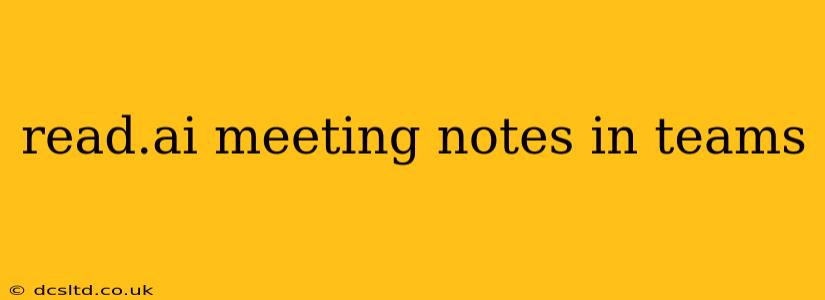Staying organized and efficient during meetings is crucial for productivity. Read.AI, with its AI-powered capabilities, offers a seamless way to integrate with Microsoft Teams, streamlining the process of taking and managing meeting notes. This guide dives deep into leveraging Read.AI for your Teams meetings, answering common questions and offering best practices.
What is Read.AI and How Does it Integrate with Microsoft Teams?
Read.AI is an AI-powered note-taking and meeting management tool. It seamlessly integrates with Microsoft Teams, allowing you to automatically generate meeting summaries, action items, and key decisions, all within your familiar Teams environment. This eliminates the need for manual note-taking and ensures everyone has access to a concise, accurate record of the meeting. The integration typically involves connecting your Read.AI account to your Teams account, granting it access to relevant meeting data. Specific integration steps will be outlined in the Read.AI documentation.
How Can I Use Read.AI to Take Meeting Notes in Teams?
Using Read.AI in Teams is straightforward. Once integrated, the tool typically listens to the meeting audio, automatically transcribes the conversation, and then uses its AI to summarize key points. Depending on the features of your Read.AI plan, you might also get features like:
- Real-time transcription: See the meeting transcribed as it happens.
- Action item identification: The AI flags tasks and assigns them to individuals.
- Sentiment analysis: Understand the overall tone and sentiment expressed during the meeting.
- Key decision summarization: Quickly grasp the crucial decisions made.
- Automatic note creation and sharing: A clean, well-organized summary is automatically created and distributed after the meeting.
Does Read.AI Integrate with Other Calendar Systems Besides Microsoft Teams?
While the specifics depend on Read.AI's current feature set (always check their official website for the most up-to-date information), many AI-powered note-taking tools offer broad calendar integration. This could include Google Calendar, Outlook Calendar, and other popular scheduling applications. The goal is to automatically capture meeting details and initiate the note-taking process without manual intervention.
Can I Customize Read.AI's Note-Taking Settings for Teams Meetings?
Yes, most advanced note-taking tools offer customization options. You'll likely be able to adjust settings such as:
- Transcription accuracy: Fine-tune the AI's ability to accurately transcribe the meeting audio.
- Keyword filtering: Focus on specific topics or themes.
- Action item assignment: Specify individuals responsible for different tasks.
- Summary length and style: Adjust the level of detail and the format of the generated summary.
What are the Benefits of Using Read.AI for Meeting Notes in Teams?
Using Read.AI offers significant advantages:
- Increased efficiency: Saves time and effort by automating note-taking.
- Improved accuracy: Reduces the risk of human error in recording meeting details.
- Better collaboration: Provides a centralized, easily accessible record for all participants.
- Enhanced decision-making: Summarized key decisions improve follow-up and execution.
- Reduced meeting fatigue: Allows participants to focus on the discussion rather than note-taking.
How Secure is Read.AI for Storing Meeting Notes?
Data security should be a top priority when choosing any software. Before adopting Read.AI or any similar tool, thoroughly review their security policies and practices. Look for details on data encryption, access controls, and compliance with relevant data privacy regulations. This will help ensure your meeting information remains confidential and protected.
How Much Does Read.AI Cost?
Pricing models vary depending on the features and functionalities you require. Check Read.AI's website for their latest pricing plans and options. Many services offer free trials or freemium models to let you explore their capabilities before committing to a paid subscription.
This comprehensive guide provides a solid understanding of leveraging Read.AI for meeting notes within Microsoft Teams. Remember to consult Read.AI's official documentation for the most up-to-date information and specific instructions.