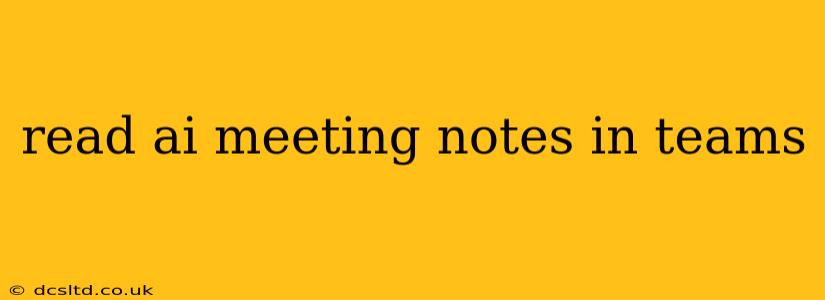Microsoft Teams, a ubiquitous collaboration platform, is increasingly leveraging AI to enhance meeting productivity. One such feature is the automatic generation of meeting notes, a significant time-saver for busy professionals. However, understanding how to effectively access, read, and utilize these AI-generated notes is crucial. This guide will delve into the nuances of reading AI meeting notes in Teams, addressing common questions and providing practical tips.
How to Access AI-Generated Meeting Notes in Microsoft Teams?
Accessing your AI-generated meeting notes is straightforward. After a meeting concludes, navigate to the meeting chat. You'll typically find a message indicating the notes are being generated or are ready to view. Click on the note summary to expand it and see the full transcript. Note that the availability and exact presentation of this feature might depend on your Teams version and organization's settings. Sometimes, a separate email notification might alert you to the availability of the AI-generated notes.
What Information is Included in the AI Meeting Notes?
AI-generated meeting notes in Teams usually include:
- A summarized overview: A concise summary capturing the key discussion points and decisions made during the meeting. This is excellent for a quick review.
- Detailed transcript: A verbatim record of everything spoken during the meeting. This is helpful for referencing specific details or catching something you might have missed.
- Action items: The AI often identifies and lists action items, assigning them to the relevant participants. This is a huge boon for accountability and follow-up.
- Key topics and timestamps: The AI often organizes the conversation into key topics, providing timestamps for easy navigation. This allows users to quickly find specific points of discussion.
Can I Edit the AI-Generated Meeting Notes?
Yes! One of the strengths of the AI-generated notes in Teams is their editability. You can easily correct any inaccuracies, add context, or refine the summary to better reflect the meeting's outcome. This collaborative editing aspect makes the notes a truly dynamic and evolving record of the meeting, not just a passive transcript. Remember to save your edits so everyone sees the updated version.
Are AI Meeting Notes Completely Accurate?
While AI is improving rapidly, it's important to remember that AI-generated notes aren't perfect. The accuracy depends heavily on the clarity of speech, background noise levels, and the overall complexity of the conversation. Always review the notes for accuracy and completeness, especially regarding critical decisions or action items. Think of the AI as a very helpful assistant; always perform a final review.
How Can I Improve the Accuracy of AI-Generated Meeting Notes?
To ensure more accurate notes, consider the following:
- Clear and concise communication: Speak clearly and avoid jargon or background noise.
- Optimal audio quality: Ensure your microphone is working correctly and positioned appropriately to minimize background noise.
- Use of keywords: Employing relevant keywords can improve the AI's understanding and organization of the discussion.
What if the AI Misses Important Details in My Meeting Notes?
If the AI misses critical information, don't hesitate to manually add it to the notes. The collaborative editing feature ensures you can supplement or correct the AI's output. Consider flagging those missed details for improved accuracy in future meetings.
How Do I Share the AI-Generated Meeting Notes?
Sharing the meeting notes is as easy as sharing any other document in Teams. You can copy and paste sections, share the entire note document, or export it to other formats (like PDF or Word). The ease of sharing ensures seamless collaboration post-meeting.
Are AI-Generated Meeting Notes Secure?
Microsoft Teams employs robust security measures to protect meeting data, including AI-generated notes. Security protocols adhere to Microsoft's overall security standards and are regularly updated.
By following these tips and understanding the capabilities (and limitations) of AI-generated meeting notes, you can significantly improve your meeting workflow and collaboration within Microsoft Teams.