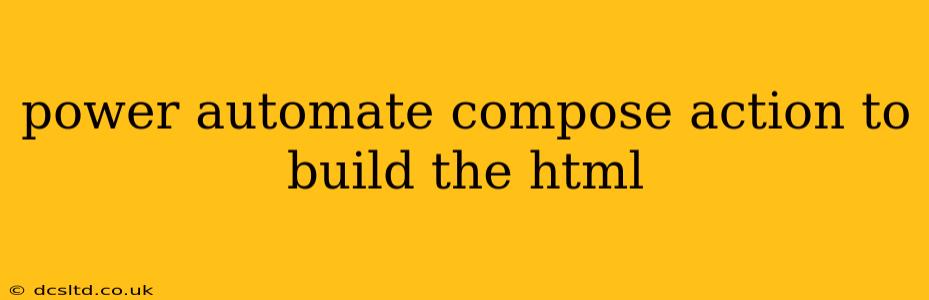Power Automate's Compose action is a powerful tool for manipulating data, and one of its lesser-known but highly useful applications is building dynamic HTML. This allows you to generate custom email bodies, create web pages on the fly, or even populate data into existing HTML templates. This guide explores how to effectively leverage the Compose action to build HTML, covering various scenarios and best practices.
Why Use Compose for HTML Generation?
Instead of storing static HTML snippets, using the Compose action offers several advantages:
- Dynamic Content: Inject variables and data from your flow into the HTML, personalizing the output for each run. Imagine sending personalized emails with recipient names and order details directly embedded in the HTML.
- Clean Code: Keep your flows organized by separating HTML generation from other actions. This enhances readability and maintainability.
- Complex HTML: Create intricate HTML structures programmatically, avoiding the limitations of directly editing HTML within other actions.
- Reusability: Create reusable HTML templates that can be called upon throughout your flows.
Basic HTML Structure with Compose
Let's start with a simple example. Suppose you want to generate an HTML snippet containing a heading and a paragraph:
- Add a Compose action: In your Power Automate flow, add a "Compose" action.
- Input the HTML: In the Compose action's input field, enter the following HTML code:
<h1>Hello, World!</h1>
<p>This is a paragraph of text generated dynamically.</p>
- Run the flow: The output of the Compose action will be this HTML snippet. You can then use this output in subsequent actions, such as sending an email or updating a SharePoint list.
Incorporating Variables into your HTML
The true power of using Compose for HTML generation comes when you incorporate dynamic content. Let's say you have a variable named userName containing the user's name:
- Add a Compose action: Add a "Compose" action to your flow.
- Use expressions: Enter the following HTML within the Compose action:
<h1>Hello, @{userName}!</h1>
<p>Welcome to our website.</p>
Power Automate will replace @{userName} with the actual value stored in the userName variable. This allows for personalized HTML based on the flow's context.
Handling Complex HTML Structures
For more complex HTML, you can use nested expressions and multiple lines:
<html>
<head>
<title>Dynamically Generated Page</title>
</head>
<body>
<h1>Order Confirmation</h1>
<p>Order ID: @{orderId}</p>
<p>Items: </p>
<ul>
@{
items('Get_Items')?['body/items']?['value']?
.map(item => `<li>${item['title']}: ${item['quantity']}</li>`)
.join('')
}
</ul>
</body>
</html>
This example utilizes a loop to iterate through an array of items (Get_Items is a hypothetical action that retrieves order items), dynamically generating list items. Note the use of map, join, and other expression functions to build this structure effectively. Remember to adapt this based on your specific data structures and required fields.
Troubleshooting Common Issues
- Incorrect Syntax: Ensure your HTML is valid and correctly structured. Even minor errors can prevent the Compose action from working. Use a code editor with syntax highlighting for assistance.
- Variable Names: Double-check the spelling and casing of your variable names within the expressions.
- Data Types: Ensure your variables are of the correct data type expected by the HTML. For instance, if you're trying to display a number, ensure it is not stored as text.
- Escaping Special Characters: If your variables contain special characters like
<,>,&, etc., you may need to escape them using appropriate HTML entities (<,>,&).
Best Practices
- Use a Code Editor: For more complex HTML structures, it's recommended to write and test your HTML in a dedicated code editor and then paste it into the Compose action.
- Modular Design: Break down complex HTML generation into smaller, more manageable Compose actions. This improves readability and debugging.
- Testing: Thoroughly test your flow to ensure the HTML is generated correctly.
By mastering the Compose action's ability to generate dynamic HTML, you can create robust and adaptable Power Automate flows capable of handling a wide range of tasks requiring personalized or dynamic HTML outputs. Remember to carefully manage your variables and expressions to avoid errors, and test regularly to ensure proper functioning.