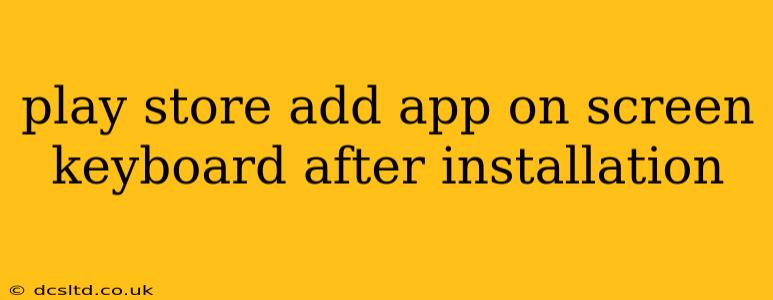Installing apps from the Google Play Store is a seamless process for most Android users. However, some users encounter issues, particularly regarding the interaction between newly installed apps and the device's on-screen keyboard. This guide explores common scenarios, troubleshooting steps, and best practices to ensure a smooth experience.
Why Doesn't My New App Appear on My On-Screen Keyboard?
This is a common question. The simple answer is that most apps don't add themselves to your on-screen keyboard. The on-screen keyboard (like Gboard, SwiftKey, or Samsung Keyboard) is a system-level component, separate from individual apps. Apps generally don't directly modify or extend the core keyboard functionality. Instead, they might integrate with the keyboard in specific ways, such as:
- Input Method Integration: Some apps might offer their own custom input methods (like emoji keyboards), but these are usually selected within the system keyboard settings, not automatically added.
- Text Input Fields: Apps primarily interact with the keyboard via text input fields. The app provides the field, and the keyboard provides the input mechanism. There's no "addition" involved.
- Permissions: Rarely, an app might require specific permissions related to input methods, but this is less common and usually clearly indicated during installation.
How Do I Change My On-Screen Keyboard?
If you're unhappy with your current keyboard or want to use a different one, you need to change your default input method. This process varies slightly depending on your Android version and device manufacturer, but generally involves:
- Opening Settings: Locate the "Settings" app on your device.
- Finding System Settings: Look for a section labeled "System," "General Management," or something similar.
- Selecting Language & Input: Find the option related to language and input, often called "Language & Input," "Language and Keyboard," or something equivalent.
- Choosing a Keyboard: You'll see a list of available keyboards. Select the one you want to use as your default. You may need to enable it first if it's not already active.
Does Installing a New App Change My Keyboard Settings?
No, installing a new app generally doesn't change your keyboard settings. The installation process is independent of your keyboard configuration. If your keyboard settings have changed unexpectedly, it's likely due to a separate action, such as a system update or manual adjustment.
My Keyboard Isn't Working After Installing an App. What Should I Do?
If your keyboard stops working after an app installation, it's likely unrelated to the app itself. Try these troubleshooting steps:
- Restart your device: A simple reboot often resolves temporary glitches.
- Check for system updates: Ensure your Android operating system is up to date.
- Clear the cache and data of your keyboard app: Go to your device's app settings, find your keyboard app, and clear its cache and data (this won't delete your keyboard settings).
- Uninstall the recently installed app (if you suspect a conflict): If you suspect the newly installed app is the culprit, try uninstalling it to see if the keyboard issue resolves.
- Check for keyboard app updates: Ensure your keyboard app itself is up to date.
- Consider reinstalling the keyboard app: As a last resort, try uninstalling and reinstalling your keyboard.
Can I Add Custom Features to My Keyboard?
While you can't directly add apps to your keyboard, many keyboards offer extensive customization options. Explore the settings of your keyboard app to discover themes, language support, and other features you might want to enable. Many keyboards also allow you to download additional language packs or emoji sets.
By understanding how apps and on-screen keyboards interact, you can troubleshoot any issues and customize your Android experience to your liking. Remember to check your device's settings and your keyboard app's settings for more customization options.