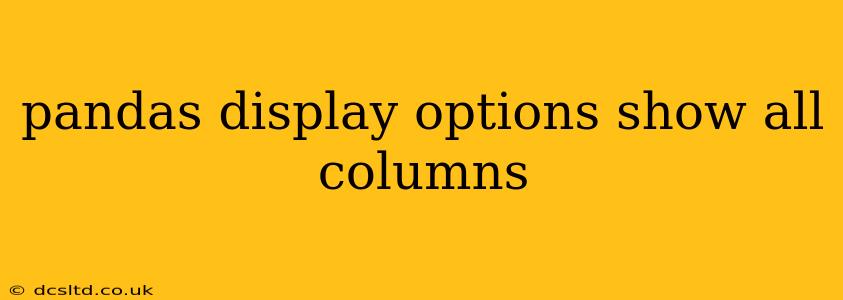Pandas, a powerful Python library for data analysis, often truncates the display of DataFrames, showing only a subset of columns. This can be frustrating when working with large datasets where you need to see the entire picture. This guide will walk you through several methods to display all columns in your Pandas DataFrame, ensuring you have complete visibility of your data.
Why Pandas Truncates Column Display
Before diving into solutions, let's understand why Pandas truncates column display in the first place. The primary reason is to prevent overwhelming the console output with excessively wide DataFrames. Displaying hundreds or thousands of columns simultaneously can render your terminal unusable, especially when dealing with extensive data. Pandas' default behavior aims to provide a manageable preview, prioritizing readability.
Methods to Display All Columns in Pandas
Here are several effective ways to force Pandas to display all columns of your DataFrame, catering to different preferences and scenarios:
1. Using pd.set_option()
This is the most common and generally preferred method. pd.set_option() allows you to modify various Pandas display options, including the maximum number of columns displayed. To show all columns, set display.max_columns to None.
import pandas as pd
# Sample DataFrame (replace with your actual DataFrame)
data = {'col1': [1, 2, 3], 'col2': [4, 5, 6], 'col3': [7, 8, 9], 'col4': [10,11,12], 'col5': [13,14,15]}
df = pd.DataFrame(data)
# Set the option to display all columns
pd.set_option('display.max_columns', None)
# Print the DataFrame
print(df)
# Reset to default (optional) - Good practice to reset after you're done.
pd.reset_option('display.max_columns')
This code snippet will ensure that your DataFrame, regardless of the number of columns, is displayed entirely. The optional pd.reset_option() line is crucial for resetting the setting back to the Pandas default after your work is complete, preventing unintended consequences in other parts of your code or subsequent sessions.
2. Using display.width
While display.max_columns directly controls the column count, the display.width option adjusts the overall width of the output. By setting display.width to a sufficiently large value, you might implicitly display all your columns, especially if they have relatively short names. However, this approach is less reliable than explicitly setting display.max_columns.
import pandas as pd
# ... (your DataFrame creation) ...
pd.set_option('display.width', 1000) # Adjust 1000 as needed. A larger number is more likely to show all columns.
print(df)
pd.reset_option('display.width')
Remember to adjust the width value according to your terminal size and the length of your column names. This method is less reliable than directly specifying max_columns.
3. Using the to_string() Method
The to_string() method provides more control over the DataFrame's string representation. It allows you to specify various formatting options. Using it ensures a complete output.
import pandas as pd
# ... (your DataFrame creation) ...
print(df.to_string())
This method bypasses Pandas' default display mechanism, guaranteeing the full DataFrame output, including all columns.
Addressing Potential Issues and Optimizations
-
Extremely Large DataFrames: Even with these methods, extremely large DataFrames might still cause performance issues or memory errors. In such cases, consider working with subsets of your data or using more memory-efficient data structures if possible.
-
Column Name Lengths: Very long column names can still cause line wrapping or truncation. Consider using shorter, more descriptive names.
By employing these methods, you can easily control how Pandas displays your DataFrames, ensuring you have complete access to your data, regardless of the number of columns. Remember to reset your display options when finished to maintain consistency and avoid potential problems later in your workflow.