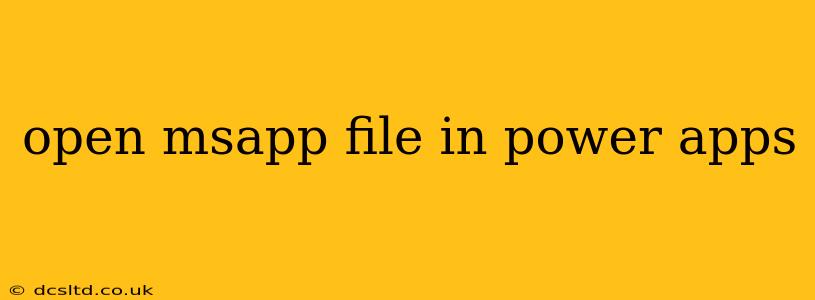Power Apps offers a robust platform for building and deploying custom applications, but understanding how to integrate existing files, especially Microsoft App (.msapp) files, requires specific knowledge. This guide will walk you through the process, addressing common questions and providing best practices for seamless integration. While you can't directly open an .msapp file within Power Apps in the same way you open a document, you can leverage its components and functionality in several ways.
What is an MSAPP file?
An .msapp file is a container for a Power Apps application. It's not a file type you directly manipulate within another Power App; it represents the complete packaged application, ready for deployment and use. Think of it as a finished product, not a building block for another app.
Can I import an .msapp file into another Power App?
No, you can't directly import an .msapp file into another Power App. Power Apps doesn't support this type of direct import functionality. The .msapp file represents a completed application, not individual components that can be easily added to another project.
How can I reuse components from an existing .msapp file?
The best way to reuse functionality from an existing .msapp file is to export the components individually. This usually involves:
- Opening the original app in Power Apps Studio.
- Identifying the specific components (screens, controls, data sources, etc.) you wish to reuse.
- Exporting these components individually if possible, or recreating them in your new app. Note that some customizations might not easily transfer.
This approach allows you to incorporate the desired elements into your new app without importing the entire .msapp file.
How can I use data from an app stored in an .msapp file?
If your goal is to access the data used within the app represented by the .msapp file, you'll need to examine the data connections established within that original app.
- Identify the Data Source: Open the original app to find out where it's pulling data from (e.g., SharePoint, Excel, SQL Server, etc.).
- Connect to the Same Source: In your new Power App, establish a connection to that identical data source. This grants access to the data, enabling you to reuse it.
Remember that you need appropriate permissions to access the data source.
What about sharing the functionality of an existing .msapp file?
Instead of trying to import or integrate the .msapp file directly, consider these alternatives:
- Exporting as a template: If appropriate, export the original app as a template. This lets others create new apps based on the original's structure and components.
- Creating a shared data source: Establish a shared data source that multiple apps can utilize. This allows multiple apps to operate on the same data, simulating a degree of integration without direct file import.
- Building a custom connector: For more complex scenarios, consider creating a custom connector to interact with the original app's functionality. This is an advanced option requiring deeper technical skills.
Troubleshooting common issues
If you encounter problems, remember these points:
- Permissions: Ensure you have the necessary permissions to access the data source linked to the .msapp file.
- Compatibility: Check for compatibility issues between the original app's components and your new Power App environment. Older components might require updates or replacement.
- Complexity: Reusing components might be simpler than trying to integrate a whole .msapp file. Focus on individual components.
By understanding the nature of the .msapp file and the available methods for reusing its content, you can effectively incorporate its functionality into your Power Apps projects. Remember that direct import isn't supported; the emphasis should be on leveraging individual components and data sources.