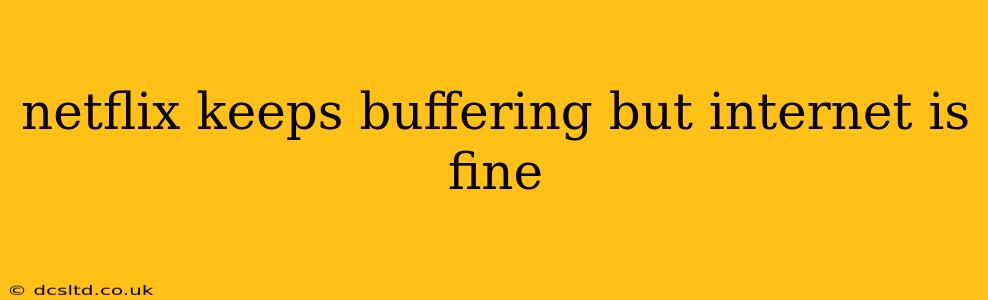Netflix buffering while your internet connection seems fine is a frustrating experience. It often points to issues beyond simply a slow internet speed. This comprehensive guide will walk you through troubleshooting steps to pinpoint the problem and get your Netflix streaming back on track. We'll cover common causes and solutions, answering many of the questions people frequently ask about this issue.
Why Is My Netflix Buffering Even Though My Internet Is Fast?
This is the million-dollar question! A fast internet speed doesn't automatically guarantee smooth Netflix streaming. Several factors can contribute to buffering, even with a strong connection:
- Network Congestion: Other devices on your network (smartphones, laptops, game consoles) streaming or downloading simultaneously can compete for bandwidth, leading to Netflix buffering.
- DNS Issues: Your DNS (Domain Name System) server might be slow or malfunctioning, hindering your connection to Netflix's servers.
- Netflix Server Issues: Sometimes, the problem lies with Netflix's own servers. High traffic or technical difficulties on their end can cause buffering.
- Outdated Netflix App or Browser: An outdated app or browser might lack the necessary updates for optimal streaming performance.
- Wi-Fi Interference: Wireless signals can be weakened or interfered with by other electronic devices or physical obstructions in your home.
- Router Problems: A faulty router or one that isn't properly configured can cause network instability.
- Hardware Limitations: In rare cases, your streaming device (smart TV, game console, etc.) might not have the processing power to handle high-definition streaming.
How Can I Fix Netflix Buffering When My Internet Is Fine?
Let's dive into practical solutions to address these potential issues:
1. Check Your Internet Speed and Connection
While you believe your internet is fine, a formal speed test is crucial. Use a reliable speed testing website like Ookla's Speedtest.net to measure your download and upload speeds. Ensure they meet Netflix's recommended speeds for your streaming quality (HD, 4K, etc.). A speed test also helps identify any significant packet loss or jitter, which are indicative of network instability.
2. Restart Your Devices
This simple step often resolves temporary glitches. Restart your streaming device (smart TV, game console, etc.), your router, and even your modem. Allow a few minutes for everything to reboot completely.
3. Check for Network Congestion
If multiple devices are using your internet simultaneously, close unnecessary applications and limit bandwidth-intensive activities like downloading large files while streaming Netflix. Prioritize your streaming device for optimal bandwidth allocation.
4. Try a Different DNS Server
Switching to a public DNS server like Google Public DNS (8.8.8.8 and 8.8.4.4) or Cloudflare DNS (1.1.1.1 and 1.0.0.1) can sometimes resolve DNS-related issues. Consult your router's documentation on how to change its DNS settings.
5. Update Your Netflix App and Browser
Ensure your Netflix app (on your smart TV, smartphone, etc.) and your web browser are up-to-date. Outdated versions can have compatibility issues leading to buffering.
6. Check for Wi-Fi Interference
Try connecting your streaming device directly to your router using an Ethernet cable. This eliminates potential Wi-Fi interference and provides a more stable connection. If the problem disappears, Wi-Fi interference was the culprit.
7. Test Netflix on Another Device
To determine if the issue lies with your streaming device or your network, try streaming Netflix on a different device within your home network. If it works fine on another device, the problem is likely with your original device.
8. Contact Your Internet Service Provider (ISP)
If none of the above steps resolve the issue, contact your ISP. They can check for any problems on their end, such as outages or network congestion in your area.
9. What Streaming Quality Should I Use for Optimal Performance?
Netflix offers various streaming quality settings (Auto, Low, Medium, High, etc.). If you're consistently experiencing buffering, try lowering the streaming quality. This reduces the amount of data needed for streaming, potentially resolving the buffering issue. You can adjust the settings within the Netflix app or website.
10. Is There a Problem With Netflix's Servers?
While less common, Netflix server issues can sometimes lead to widespread buffering. Check social media or online forums for reports of Netflix outages or performance problems in your area. If there's a known issue, you'll have to wait for Netflix to resolve it.
By systematically working through these troubleshooting steps, you should be able to identify the cause of your Netflix buffering and get back to enjoying your favorite shows without interruption. Remember to check each step carefully, as the solution may vary depending on your specific setup and network environment.