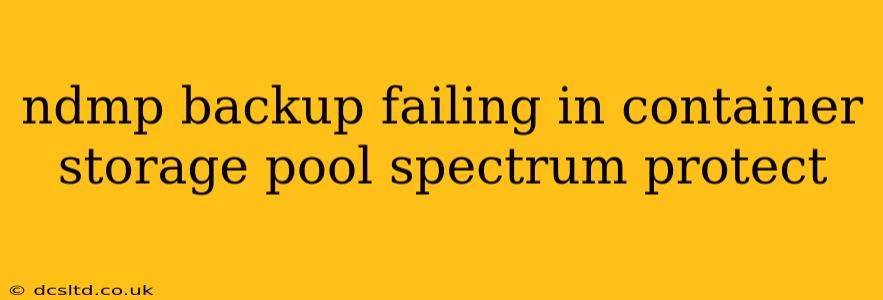Network Data Management Protocol (NDMP) backups are crucial for protecting valuable data, and when they fail within a Spectrum Protect container storage pool, it can be a significant concern. This comprehensive guide will delve into the common causes of NDMP backup failures in Spectrum Protect's container storage pools, providing troubleshooting steps and preventative measures. We'll address the most frequently asked questions surrounding this issue, ensuring you can effectively diagnose and resolve problems.
Why is My NDMP Backup Failing to Spectrum Protect?
NDMP backup failures in Spectrum Protect's container storage pools can stem from a variety of sources. Let's examine some of the most common culprits:
-
Network Connectivity Issues: This is often the primary cause. Problems with network connectivity between the NDMP backup server, the storage device (e.g., NAS), and the Spectrum Protect server can lead to failed backups. Check for network outages, firewall restrictions, and DNS resolution problems. Ensure all necessary ports are open and that network latency is acceptable.
-
Storage Device Problems: Issues with the storage device itself, such as insufficient disk space, file system errors, or hardware malfunctions, can disrupt NDMP backups. Verify the health of the storage device and ensure it has ample free space.
-
NDMP Server Configuration Errors: Incorrectly configured NDMP server settings on either the storage device or the Spectrum Protect server can lead to failures. Double-check the NDMP server's configuration parameters, including IP addresses, port numbers, and authentication settings.
-
Spectrum Protect Client and Server Issues: Problems with the Spectrum Protect client installed on the NDMP server or issues within the Spectrum Protect server itself can impede the backup process. Verify the client's proper installation and functionality. Also, review the Spectrum Protect server logs for any errors related to the NDMP backup sessions.
-
Incorrect Permissions: Insufficient permissions on the storage device or within the Spectrum Protect environment can prevent the backup from completing successfully. Review the permissions granted to the Spectrum Protect client and the NDMP server to ensure they have the necessary access rights.
-
Data Corruption: In some cases, data corruption on the storage device can prevent a successful backup. Verify data integrity on the source device before attempting another backup.
Troubleshooting NDMP Backup Failures: Step-by-Step Guide
Let's break down the troubleshooting process into a structured approach:
1. Verify Network Connectivity
- Ping Tests: Perform ping tests between the NDMP server, the storage device, and the Spectrum Protect server to check basic network connectivity.
- Port Checks: Ensure that all necessary ports for NDMP communication are open in firewalls on all participating devices. Consult the documentation for your specific storage device and Spectrum Protect version.
- Traceroute: Use traceroute to trace the network path and identify potential bottlenecks or network issues along the way.
2. Check Storage Device Status
- Disk Space: Verify that sufficient disk space is available on the storage device and in the Spectrum Protect container storage pool.
- File System Integrity: Run a file system check (e.g.,
fsckon Linux) to detect and repair any file system errors on the storage device. - Hardware Health: Check the hardware status of the storage device for any reported errors or warnings.
3. Review NDMP Server Configuration
- Configuration Files: Review the NDMP server configuration files on both the storage device and the Spectrum Protect server. Pay close attention to IP addresses, port numbers, and authentication settings.
- Restart Services: Restart the NDMP server and related services on both devices to clear any transient errors.
4. Examine Spectrum Protect Logs
- Client Logs: Examine the Spectrum Protect client logs on the NDMP server for any error messages related to the backup session.
- Server Logs: Review the Spectrum Protect server logs for errors related to the NDMP backup process. These logs often contain detailed information about the failure.
5. Verify Permissions
- Storage Device Permissions: Ensure that the NDMP server and the Spectrum Protect client have the necessary permissions to access and read data from the storage device.
- Spectrum Protect Permissions: Check that the Spectrum Protect client and server have appropriate permissions within the Spectrum Protect environment.
6. Data Integrity Check
While less common, consider running a data integrity check on the storage device to rule out data corruption as the root cause.
Preventing Future NDMP Backup Failures
Proactive measures are essential to prevent future NDMP backup failures:
- Regular Maintenance: Perform regular maintenance on the storage device and the network infrastructure. This includes firmware updates, file system checks, and network health checks.
- Monitoring: Implement monitoring tools to track the health of the storage device, network connectivity, and Spectrum Protect server. Early detection of potential problems can prevent significant issues.
- Backup Testing: Regularly test your NDMP backups to ensure they are functioning correctly. This involves restoring a small portion of the data to verify its integrity.
- Documentation: Maintain comprehensive documentation of your NDMP backup configuration, including network settings, storage device details, and Spectrum Protect server settings.
By systematically following these troubleshooting steps and implementing preventative measures, you can significantly reduce the risk of NDMP backup failures in your Spectrum Protect container storage pool environment. Remember to consult the official Spectrum Protect documentation for more detailed information and specific instructions related to your version.