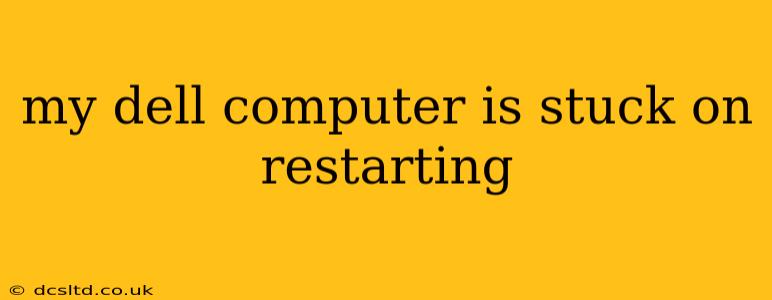Is your Dell computer trapped in a frustrating loop of restarts? This is a common problem with several potential causes. Don't panic! This comprehensive guide will walk you through troubleshooting steps to get your Dell back up and running. We'll cover common issues and solutions, helping you diagnose and fix the problem efficiently.
Why is My Dell Computer Constantly Restarting?
The persistent restarting issue on a Dell computer can stem from various sources. Here are some of the most common culprits:
- Software Issues: Faulty drivers, corrupted system files, malware infections, or conflicting software can disrupt the normal boot process, leading to continuous restarts.
- Hardware Problems: Failing hard drives, RAM issues, overheating components, power supply problems, or failing motherboard components can all cause the system to repeatedly restart.
- BIOS Problems: Issues with the BIOS (Basic Input/Output System) settings, a corrupted BIOS, or outdated firmware can also trigger this problem.
- Overheating: If your computer's internal components overheat, it may automatically shut down to prevent damage, resulting in a restart loop.
How to Fix a Dell Computer Stuck in a Restart Loop
Let's tackle this problem systematically. The following steps are presented in a logical order, starting with the simplest solutions and progressing to more advanced troubleshooting.
1. Check for Overheating
Before diving into software solutions, ensure your Dell isn't overheating. Feel the vents – are they excessively hot? Is the fan running? If the computer feels unusually hot or the fan isn't working properly, let it cool down completely before proceeding. Consider cleaning out dust from the vents using compressed air.
2. Perform a Hard Reset
A hard reset can sometimes resolve temporary software glitches. To do this, hold down the power button for 10-15 seconds to completely shut down the computer. Then, unplug the power cord from the wall outlet, wait a few minutes, plug it back in, and try to start your Dell again.
3. Boot into Safe Mode
Safe Mode starts Windows with minimal drivers and startup programs. This helps determine if a third-party application or driver is causing the problem. To access Safe Mode:
- Restart your computer.
- Repeatedly press the F8 key (or Shift + F8, depending on your Dell model) during startup.
- Select "Safe Mode" from the options menu.
If your computer works fine in Safe Mode, the issue is likely caused by a recently installed program or driver. Uninstall recently installed software or drivers to identify the culprit.
4. Run a Virus Scan
Malware can disrupt your system and cause continuous restarts. If you have antivirus software installed, run a full system scan. If not, consider using a bootable antivirus tool from a reputable source.
5. Check System Files (Using System File Checker)
Corrupted system files can also lead to this problem. Run the System File Checker (SFC) tool in Windows:
- Open Command Prompt as an administrator.
- Type
sfc /scannowand press Enter. - Let the process complete; it may take some time.
6. Update or Reinstall Drivers
Outdated or corrupted drivers are a common cause. Update your device drivers, especially your graphics card and chipset drivers, from the Dell support website or the manufacturer's website. If updating doesn't work, consider reinstalling them.
7. Check Hardware (RAM, Hard Drive, etc.)
If software solutions don't work, hardware problems may be the cause. Consider:
- RAM: Try reseating your RAM modules. If possible, test with a known good RAM module.
- Hard Drive: Use a diagnostic tool provided by your hard drive manufacturer (like SeaTools for Seagate drives). A failing hard drive is a serious issue and may require replacement.
8. Reset Your BIOS Settings
Sometimes, incorrect BIOS settings can cause boot problems. Access your BIOS settings (usually by pressing F2, Del, or F12 during startup; the key varies depending on the Dell model) and reset to default settings. Be cautious when modifying BIOS settings.
9. Consider a System Restore
If the problem started recently, try a System Restore to revert your system to a previous stable point.
10. Reinstall Windows (Last Resort)
If all else fails, reinstalling Windows is a drastic but potentially effective solution. This will erase all data on your hard drive, so back up any important files if possible.
This guide provides comprehensive steps. If the problem persists, consider seeking professional help from a qualified computer technician. Remember to note any error messages you see during the restart process, as this information can be valuable for troubleshooting.