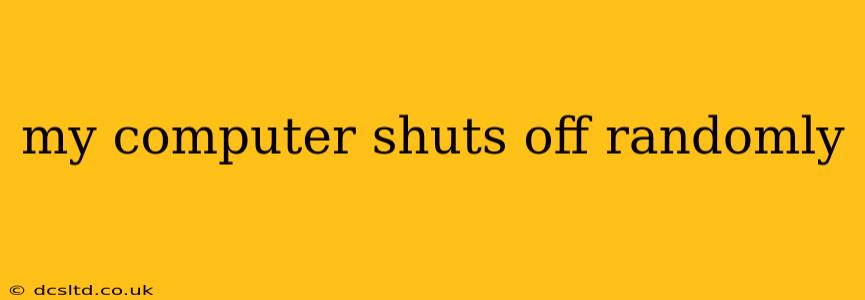Experiencing unexpected shutdowns? A computer that randomly shuts off is incredibly frustrating, disrupting workflow and potentially leading to data loss. This comprehensive guide explores the common culprits behind this problem and provides practical troubleshooting steps to get your system back up and running smoothly. We'll cover everything from simple fixes to more advanced diagnostics, ensuring you have the knowledge to tackle this issue effectively.
Why Does My Computer Shut Off Randomly?
This issue stems from a variety of potential problems, ranging from overheating to failing hardware. Let's delve into the most frequent causes:
Overheating
One of the most common reasons for random shutdowns is overheating. Your computer's components generate heat, and if they get too hot, the system will automatically shut down to prevent damage. This is a crucial safety mechanism. Dust buildup in fans and vents restricts airflow, exacerbating the problem.
Power Supply Issues
A failing power supply unit (PSU) is another major suspect. The PSU provides power to all components; if it's malfunctioning, it can lead to intermittent power loss and sudden shutdowns. This is often accompanied by other symptoms, such as unusual noises from the PSU or flickering lights.
Hardware Failure
Failing hardware components, such as the CPU, GPU, RAM, or motherboard, can also cause random shutdowns. A failing component might intermittently fail to function correctly, resulting in system instability and unexpected power-offs.
Driver Problems
Outdated, corrupted, or conflicting drivers can destabilize your system and lead to unpredictable behavior, including random shutdowns. This is particularly relevant for graphics card drivers.
Software Issues
Sometimes, the problem isn't hardware-related at all. Software glitches, conflicts, or malware can create instability and cause your computer to shut down unexpectedly. Background processes consuming excessive resources can also contribute to the issue.
Overclocking
If you've overclocked your CPU or GPU, you've pushed the components beyond their designed limits. This increased performance comes at the cost of higher temperatures and increased instability, making random shutdowns more likely.
Loose Connections
Sometimes, the problem is as simple as a loose connection. Check all internal power cables and data connectors to ensure everything is securely plugged in.
Troubleshooting Steps: How to Fix a Computer That Shuts Off Randomly
Now, let's tackle how to diagnose and fix the problem. Follow these steps methodically:
1. Check for Overheating
- Clean your computer: Use compressed air to remove dust from the fans, vents, and heatsinks.
- Monitor temperatures: Download monitoring software (like HWMonitor or Core Temp) to check CPU and GPU temperatures under load. High temperatures indicate an overheating problem.
- Improve airflow: Ensure adequate ventilation around your computer case. Consider adding more case fans if necessary.
- Replace thermal paste: If temperatures remain high, consider replacing the thermal paste on your CPU and GPU. This is a more advanced step, so refer to online guides specific to your hardware.
2. Test the Power Supply
While testing a PSU directly requires specialized equipment, you can try these steps:
- Listen for unusual noises: A buzzing, clicking, or whining sound from the PSU suggests a problem.
- Check the power cables: Ensure all power cables are securely connected both to the PSU and the motherboard.
- Consider a PSU replacement: If you suspect a faulty PSU, it's best to replace it with a reliable unit from a reputable brand.
3. Run a Memory Test
Faulty RAM can lead to system instability. Use Windows Memory Diagnostic or a third-party tool like MemTest86 to check for RAM errors.
4. Update or Roll Back Drivers
Outdated or corrupted drivers are often overlooked. Update your graphics card drivers and other crucial drivers to the latest versions from the manufacturer's website. If problems started after a driver update, try rolling back to a previous version.
5. Scan for Malware
Malware can cause system instability. Run a full scan with your antivirus software.
6. Check Event Viewer
Windows' Event Viewer logs system events, including errors that might indicate the cause of the shutdowns. Examine the System and Application logs for clues.
7. Check for Overclocking
If you've overclocked your system, revert to default clock speeds to rule out overclocking as the cause.
Frequently Asked Questions (FAQs)
How do I prevent my computer from overheating?
Proper cleaning, ensuring adequate airflow, and potentially replacing thermal paste are key preventative measures. Regularly check your component temperatures using monitoring software.
Can a failing hard drive cause my computer to shut down?
While a failing hard drive might not directly cause a shutdown, it can lead to system instability and eventual crashes. Monitor hard drive health using tools like CrystalDiskInfo.
What should I do if my computer shuts down and won't restart?
If it won't restart, check the power cord, outlets, and PSU. If these are fine, there might be a more serious hardware problem requiring professional repair.
By following these steps, you should be able to pinpoint the cause of your computer's random shutdowns and implement an effective solution. Remember that if you're uncomfortable performing advanced troubleshooting, seeking professional help from a qualified technician is always an option.