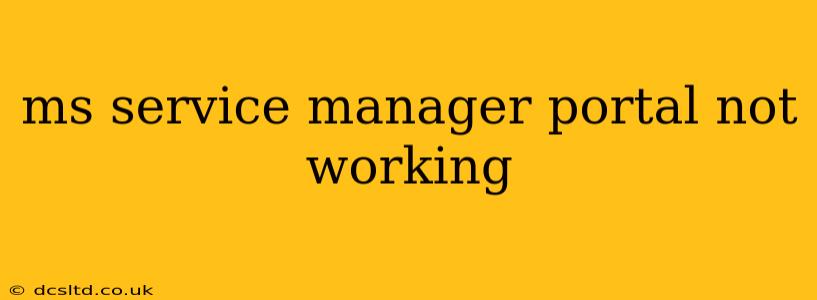The Microsoft System Center Service Manager (SCSM) portal is a crucial tool for IT service management, providing a centralized view of incidents, requests, and changes. When this portal malfunctions, it significantly impacts IT operations. This guide provides troubleshooting steps and solutions for common issues preventing access to the SCSM portal.
Why Isn't My Service Manager Portal Working?
Before diving into solutions, it's essential to understand the potential root causes behind a malfunctioning SCSM portal. These can range from simple network connectivity problems to more complex server-side issues. Let's explore some of the most frequent culprits:
Network Connectivity Issues
- Incorrect URL: Double-check that you're using the correct URL to access the SCSM portal. Even a minor typo can prevent access. Verify the URL with your IT administrator.
- Network Problems: A faulty network connection, firewall restrictions, or proxy server issues can block access to the portal. Test your network connectivity and ensure no firewalls are blocking the necessary ports.
- DNS Resolution: Problems with DNS resolution can prevent your computer from finding the SCSM server. Try pinging the server's IP address to check connectivity.
Server-Side Problems
- Service Manager Service Down: The SCSM service itself might be down or malfunctioning. Check the service status on the server.
- Database Issues: The database underpinning SCSM could be experiencing problems. Check the database server's status and logs for errors.
- Application Pool Issues: The application pool hosting the SCSM website might be stopped or experiencing errors. Restart the application pool in IIS.
- Web Server Issues: Problems with the web server (usually IIS) hosting the SCSM portal can prevent access. Check the web server logs for errors.
User-Specific Issues
- Incorrect Credentials: Ensure you're using the correct username and password. If you've forgotten your credentials, contact your IT administrator for assistance.
- Browser Compatibility: Older or incompatible browser versions may prevent access to the portal. Try a different, up-to-date browser like Chrome, Firefox, or Edge. Consider clearing your browser cache and cookies.
- Browser Extensions: Certain browser extensions can interfere with the portal's functionality. Try disabling extensions temporarily to see if that resolves the issue.
Troubleshooting Steps: A Step-by-Step Guide
Here's a systematic approach to troubleshooting a non-functional SCSM portal:
-
Check Network Connectivity: Start by verifying your internet connection and ensuring no firewalls or proxy servers are blocking access. Try pinging the server's IP address.
-
Verify the URL: Double and triple-check the URL for any typos. Consult your IT administrator for the correct URL.
-
Restart the SCSM Service: If you have server access, restart the SCSM service on the server.
-
Check the Application Pool: In IIS, check the status of the application pool hosting the SCSM website. Restart it if necessary.
-
Examine Event Logs: Review the Windows event logs on both the SCSM server and the database server for any error messages related to SCSM.
-
Check Database Connectivity: Ensure the SCSM server can connect to the database successfully.
-
Try a Different Browser: If the issue persists, try accessing the portal with a different web browser.
-
Clear Browser Cache and Cookies: Clearing your browser's cache and cookies can resolve issues caused by outdated or corrupted data.
-
Contact Your IT Administrator: If you've exhausted all other options, contact your IT administrator. They have access to more advanced troubleshooting tools and can diagnose complex problems.
What are the common causes of SCSM portal slowness?
Slow performance of the SCSM portal can stem from various factors:
- High Server Load: A heavily loaded server can lead to slow response times. Monitoring CPU usage, memory consumption, and disk I/O is crucial.
- Database Performance: A slow or overloaded database can significantly impact portal speed. Optimize database queries and consider database upgrades.
- Network Congestion: Network bottlenecks can cause delays in accessing the portal. Check network bandwidth and latency.
- Insufficient Resources: The server hosting SCSM might lack sufficient resources (CPU, memory, disk space) to handle the workload.
Addressing these potential causes through monitoring, optimization, and resource upgrades can vastly improve portal performance.
This comprehensive guide should help resolve most SCSM portal access issues. Remember to document your troubleshooting steps, and if the problem persists, involving your IT support team is crucial for a timely resolution.