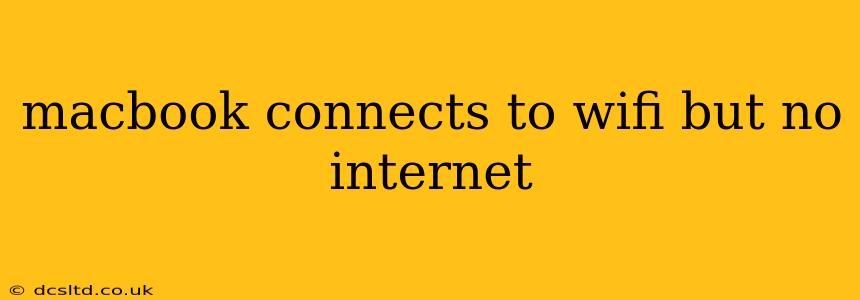Many MacBook users encounter the frustrating issue of their device connecting to a Wi-Fi network but failing to access the internet. This problem can stem from various sources, ranging from simple configuration errors to more complex network issues. This comprehensive guide will walk you through troubleshooting steps to diagnose and resolve this common problem.
Why is My MacBook Connected to Wi-Fi, But I Have No Internet Access?
This seemingly simple problem can have several underlying causes. The key is to systematically eliminate possibilities until you pinpoint the source. Let's explore some common reasons:
Incorrect Network Settings
Perhaps the most frequent culprit is an incorrect configuration of your Wi-Fi settings. This could involve an incorrectly entered password, a misconfigured IP address, or a faulty DNS server setting. Let's address these individually.
- Incorrect Password: Double-check you've entered the correct password for your Wi-Fi network. A single typo can prevent connection.
- IP Address Conflict: Sometimes, your MacBook might be assigned an IP address that's already in use on the network. This can prevent internet access. We'll cover how to reset your IP address later.
- Incorrect DNS Settings: DNS (Domain Name System) servers translate website names (like google.com) into IP addresses your computer understands. Incorrect DNS settings can prevent you from accessing websites. We'll explore how to change these as well.
Router Issues
Problems with your router itself can also lead to this situation. These issues could be:
- Router Reboot Required: A simple restart of your router can often resolve temporary glitches. Unplug the router, wait 30 seconds, and plug it back in.
- Firmware Update Needed: Outdated router firmware can cause compatibility issues. Check your router's manufacturer website for firmware updates.
- Router Overload: Too many devices connected to your router can lead to performance issues and internet outages. Try disconnecting some devices to see if it helps.
MacBook-Specific Problems
The issue may not always lie with the network. Problems on your MacBook itself can also prevent internet access:
- Software Issues: Outdated or corrupted system software on your MacBook can interfere with network connectivity. We'll look at updating your macOS later.
- Hardware Issues: Though less common, a faulty network adapter in your MacBook could also be responsible.
Troubleshooting Steps: A Step-by-Step Guide
Here's a methodical approach to resolving your MacBook's internet connectivity problem:
1. Restart Your MacBook and Router
The simplest solution is often the most effective. Restarting both your MacBook and your router can resolve temporary glitches.
2. Check Your Wi-Fi Connection and Password
Ensure your MacBook is correctly connected to your Wi-Fi network and that the password is correct. Reconnect to the network to ensure the connection details are valid.
3. Check Your Internet Connection Elsewhere
Test the internet connection on other devices connected to the same Wi-Fi network. If other devices have internet access, the problem is likely with your MacBook. If no other devices have internet, then the problem lies with your internet service or router.
4. Renew Your IP Address and DNS Settings
On your MacBook, open System Settings, go to Network, select your Wi-Fi connection, and click Advanced. In the TCP/IP tab, click Renew DHCP Lease. If that doesn't work, try Release DHCP Lease followed by Renew DHCP Lease. Also, try changing your DNS servers to public DNS servers like Google Public DNS (8.8.8.8 and 8.8.4.4) or Cloudflare DNS (1.1.1.1 and 1.0.0.1).
5. Update Your macOS
Ensure your macOS is up-to-date by going to System Settings > General > Software Update. Installing any available updates can often resolve underlying software issues affecting network connectivity.
6. Check for Hardware Issues (If Other Steps Fail)
If all the above steps have failed, it's possible there's a hardware issue with your MacBook's network adapter. Contact Apple support or an authorized repair center for assistance.
7. Check for Firewall or VPN Interference
Firewalls or VPNs can sometimes block internet access. Temporarily disable any firewalls or VPNs to see if they're causing the problem.
By systematically working through these steps, you should be able to identify and resolve the cause of your MacBook's internet connectivity issue. Remember to restart your devices between each troubleshooting step to ensure changes take effect.