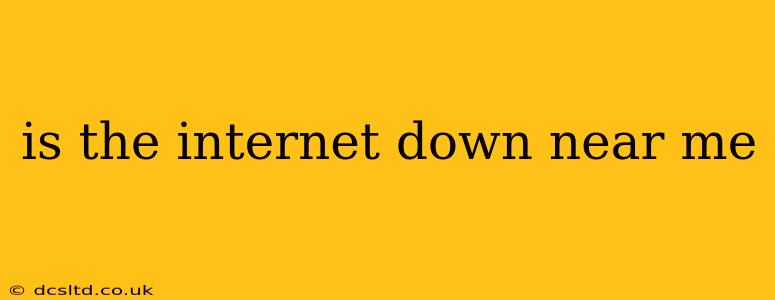Experiencing internet connectivity problems can be incredibly frustrating. Before you panic, let's systematically troubleshoot why your internet might be down and what you can do to get back online. This guide will walk you through common causes and solutions, helping you determine if the issue is localized to your area, your home network, or your device.
Is it Just Me, or is the Internet Down in My Area?
This is the first question most people ask. The easiest way to determine if it's a widespread outage is to check a few resources:
- Social Media: Search Twitter or Facebook for reports of internet outages in your area. Adding your city and state (or zip code) to your search will refine the results. Look for multiple reports to confirm a potential outage.
- Downdetector: Websites like Downdetector aggregate reports of outages for various internet service providers (ISPs). Check if your ISP is experiencing a widespread outage in your region.
- Your ISP's Website or App: Most ISPs have websites or mobile apps that provide service status updates. Check these for announcements of outages affecting your area.
- Ask Your Neighbors: A quick call or text to a neighbor can confirm if they're experiencing similar problems, indicating a wider issue.
If these resources confirm a widespread outage, there's not much you can do except wait for your ISP to restore service. Check their website or app for estimated restoration times.
Could the Problem Be My Home Network?
If reports show your ISP is functioning normally, the problem likely lies within your home network. Here's a troubleshooting checklist:
1. Check Your Modem and Router:
- Power Cycle: Unplug both your modem and router from the power outlet, wait 30 seconds, plug the modem back in, wait for it to fully power up, then plug in the router. This simple step often resolves temporary glitches.
- Check Connections: Make sure all cables (coaxial, Ethernet) are securely connected to your modem and router. Loose connections are a common cause of connectivity issues.
- Lights: Examine the lights on your modem and router. Consult your device's manual to understand what the various lights indicate. Blinking or absent lights often signify a problem.
2. Test Other Devices:
- Multiple Devices: Try connecting multiple devices (laptop, smartphone, tablet) to your Wi-Fi or Ethernet. If none of them connect, the problem is likely with your modem or router, or your internet connection itself. If only one device is experiencing issues, the problem could be with that specific device.
3. Check Your Wi-Fi Signal Strength:
- Distance & Obstacles: A weak Wi-Fi signal can lead to connectivity problems. Try moving closer to your router or removing obstacles that might be interfering with the signal (thick walls, furniture).
- Interference: Other electronic devices (microwaves, cordless phones) can interfere with your Wi-Fi signal. Try moving your router away from these devices.
4. Reset Your Modem and Router to Factory Settings (Last Resort):
- Caution: This will erase all your customized settings. Only do this if other troubleshooting steps fail. Consult your device's manual for instructions on how to perform a factory reset.
Is the Problem With My Device?
If your network seems to be working fine, the issue might be with your computer, smartphone, or tablet:
- Restart Your Device: A simple restart can often resolve temporary software glitches.
- Check Your Network Settings: Ensure your device is correctly connected to your Wi-Fi network or Ethernet connection.
- Check for Software Updates: Outdated software can sometimes cause connectivity problems. Check for and install any available updates for your operating system and network drivers.
- Run a Virus Scan: Malware can interfere with your internet connection. Run a full scan with your antivirus software.
What if My Internet Still Isn't Working?
If you've tried all of these troubleshooting steps and your internet is still down, contact your internet service provider (ISP). They can diagnose the problem and assist with resolving it. Be prepared to provide them with details about the troubleshooting steps you've already taken.
How Long Does an Internet Outage Usually Last?
The duration of an internet outage varies greatly depending on the cause. Minor issues might resolve within minutes, while major outages affecting a large area could last for hours or even days. Your ISP should provide updates on the estimated restoration time.
How Can I Get an Internet Outage Resolved Faster?
Contacting your ISP immediately and clearly explaining the problem is crucial. Be prepared to provide relevant information, such as the time the outage started, affected devices, and any troubleshooting steps you've already tried. Being proactive and well-informed can expedite the resolution process.