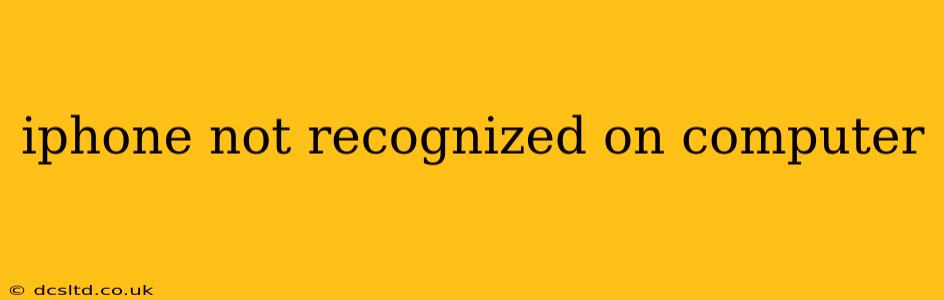Is your iPhone not showing up on your computer? This frustrating issue can stem from several sources, but don't worry—we'll walk you through the most common causes and solutions. This comprehensive guide will help you diagnose and fix the problem, getting your iPhone back in sync with your computer in no time.
Why Isn't My iPhone Showing Up on My Computer?
This issue can be incredibly frustrating, but understanding the potential causes is the first step towards a solution. The problem often lies in a disconnect between your iPhone's software, your computer's operating system, or the connection cable itself. Let's delve deeper into some of the most frequent culprits.
Troubleshooting Steps: A Step-by-Step Guide
Before we dive into specific troubleshooting steps, it's important to note that the solution will vary depending on your computer's operating system (Windows or macOS) and the version of iOS running on your iPhone. However, the following steps offer a general approach applicable to most scenarios:
1. Check the Cable and Port
This seems obvious, but it's the most overlooked! A faulty USB cable is a frequent culprit. Try these checks:
- Inspect the cable: Look for any visible damage to the cable itself, including bent pins or frayed wires.
- Try a different cable: Use a different, known-good USB cable to eliminate the possibility of a faulty cable.
- Try a different USB port: Test different USB ports on your computer. Some ports might be disabled or malfunctioning.
- Try a different computer: If possible, connect your iPhone to a different computer to rule out issues with your computer's USB ports or drivers.
2. Restart Your Devices
Sometimes, a simple restart can resolve temporary software glitches. Restart both your iPhone and your computer. Forcing a restart on your iPhone (depending on the model) usually involves holding down specific button combinations. Refer to Apple's support website for specific instructions for your iPhone model.
3. Update Your Software
Outdated software on either your iPhone or computer can create compatibility issues. Ensure both are running the latest versions:
- iPhone: Go to Settings > General > Software Update to check for iOS updates.
- Computer: Check for updates through your computer's operating system settings (Windows Update for Windows or Software Update for macOS).
4. Check USB Drivers (Windows)
Windows users might need to ensure their USB drivers are up-to-date and correctly installed. This often involves checking Device Manager for any errors related to your iPhone. If you see a yellow exclamation mark next to your iPhone in Device Manager, you might need to update or reinstall the drivers. Apple's website offers resources to help with this process.
5. Trust This Computer (iPhone)
When you connect your iPhone to a new computer, you might need to "Trust" the computer on your iPhone. A prompt will usually appear on your iPhone screen asking you to trust the computer. Tap "Trust" to allow the connection.
6. Enable USB Debugging (Android Devices)
While the question focuses on iPhones, if you accidentally connected an Android device, enabling USB debugging on your Android phone might be necessary for your computer to recognize it. The steps to enable this vary based on the Android version and phone manufacturer.
7. Check Your Firewall or Antivirus Software
Sometimes, security software can interfere with the connection. Temporarily disable your firewall or antivirus program to see if it resolves the issue. Remember to re-enable it afterward.
8. Reinstall iTunes or Finder (macOS)
If you're using an older version of iTunes (for older macOS versions) or Finder (for newer macOS versions), reinstalling the software might resolve any corrupted files that are causing the connection problem.
9. Reset All Settings (iPhone)
As a last resort, resetting all settings on your iPhone to their factory defaults can sometimes resolve underlying software conflicts. Note that this will not erase your data, but it will reset your personalized settings. Go to Settings > General > Transfer or Reset iPhone > Reset > Reset All Settings.
Still Having Trouble?
If you've followed these steps and your iPhone still isn't recognized by your computer, you might need to seek further assistance. Contact Apple Support directly for more personalized troubleshooting and potential hardware diagnostics. They have the tools and expertise to diagnose more complex issues.
Remember to always back up your data regularly to prevent data loss in case of unforeseen issues. This is a crucial step in maintaining the health and integrity of your iPhone.