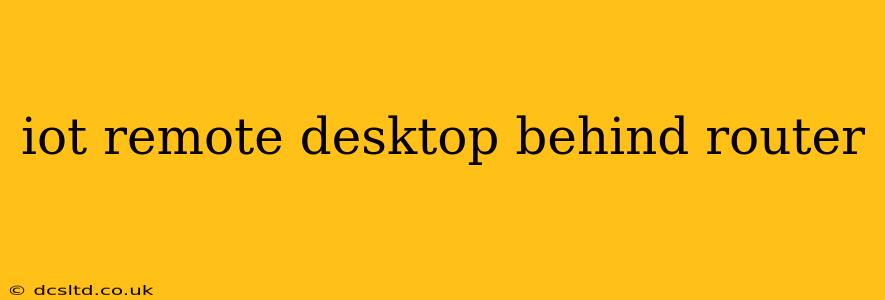Accessing a remote desktop on an Internet of Things (IoT) device behind your router requires careful configuration and understanding of networking principles. This guide will walk you through the process, addressing common challenges and security considerations. This isn't just a simple how-to; we'll delve into the "why" behind each step, ensuring you understand the underlying mechanics.
What is an IoT Remote Desktop?
Before we dive into the specifics, let's clarify what we mean by an "IoT remote desktop." This refers to accessing the graphical user interface (GUI) of a device on your network – like a Raspberry Pi, a small embedded computer, or a custom-built IoT device – from a remote location, typically using software like VNC, RDP, or TeamViewer. This allows you to control and manage your device remotely, whether it's for monitoring sensor data, administering a server, or troubleshooting a problem.
How to Access Your IoT Remote Desktop
Accessing your IoT remote desktop behind a router requires a few crucial steps:
1. Enable Remote Desktop Access on Your IoT Device
First, ensure your IoT device is configured to accept remote connections. This usually involves installing and configuring remote desktop software (like VNC, RDP, or TeamViewer) and setting up appropriate permissions. The exact steps will vary depending on your operating system and chosen software. For instance, a Raspberry Pi running Raspbian might use vncserver or x11vnc, while a Windows IoT Core device would use RDP. Remember to choose a strong password.
2. Determine Your IoT Device's Internal IP Address
You need to know your IoT device's internal IP address – the address it has on your local network. This is typically found in your router's admin panel (often accessible via a web browser at an address like 192.168.1.1 or 10.0.0.1) under the connected devices or DHCP client list.
3. Port Forwarding: The Key to Remote Access
This is the critical step. Your router acts as a firewall, only allowing specific traffic in and out. Since your IoT device is behind the router, it's invisible to the outside world. Port forwarding creates a "tunnel" through the router, allowing external connections to reach your device.
- Choose a Port: Select a port number (e.g., 5901 for VNC, 3389 for RDP). Avoid using common ports already used by other services.
- Configure Your Router: Access your router's admin panel. Look for settings related to "Port Forwarding," "NAT Forwarding," or "Virtual Servers." You'll need to specify the port you chose, the internal IP address of your IoT device, and the protocol (TCP or UDP; check your remote desktop software's requirements).
4. Obtain Your Public IP Address
Your public IP address is your network's address visible to the internet. You can find it easily via online searches like "what is my IP".
5. Connect to Your IoT Device
Now you can connect to your IoT device from anywhere with an internet connection using your public IP address and the port you forwarded. For example, if your public IP is 123.45.67.89 and your forwarded port is 5901, you would connect to 123.45.67.89:5901 using your VNC client.
Security Considerations: Protecting Your IoT Remote Desktop
Security is paramount when remotely accessing any device. Here are some key considerations:
- Strong Passwords: Use long, complex passwords for both your IoT device and your router.
- VPN: A Virtual Private Network (VPN) encrypts your internet traffic, adding a layer of security, especially if using public Wi-Fi.
- Firewall: Ensure your router's firewall is enabled and properly configured.
- Regular Updates: Keep your router's firmware, IoT device's operating system, and remote desktop software updated with the latest security patches.
- Limit Access: Only forward the necessary ports. Avoid exposing unnecessary services to the internet.
Frequently Asked Questions (FAQs)
What if my public IP address changes frequently?
Dynamic DNS services can resolve this issue. These services provide a hostname that automatically updates to reflect your changing IP address. You can then use this hostname instead of your IP address to access your device.
What are the risks of remote desktop access?
Remote access increases your vulnerability to cyberattacks. Without proper security measures, malicious actors could gain unauthorized access to your device and network.
Can I use a cloud service for remote access?
Yes, services like AWS, Azure, or Google Cloud offer remote access solutions. These often involve more complex setup but provide robust security features.
My IoT device is not showing up on my router's connected device list.
Ensure your device is properly connected to your network and powered on. Check your network cables and Wi-Fi configuration. Reboot both your IoT device and your router.
This comprehensive guide provides a solid foundation for accessing your IoT remote desktop. Remember, security is a priority – always prioritize strong passwords, firewalls, and regular updates to protect your network and data.