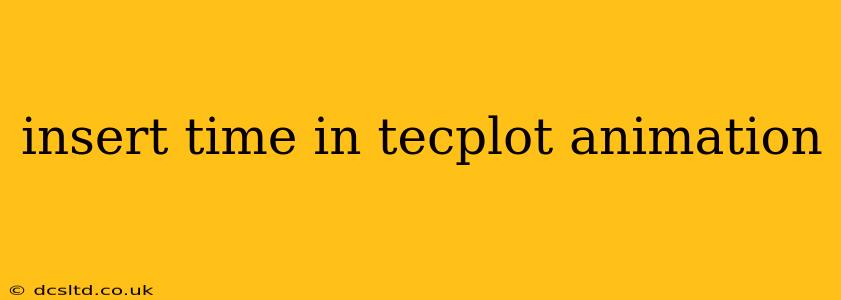Inserting Time in Tecplot Animations: A Comprehensive Guide
Creating compelling animations in Tecplot is crucial for visualizing complex data and communicating insights effectively. One key element often overlooked is the clear display of time. This guide will walk you through various methods for inserting time into your Tecplot animations, ensuring your visualizations are both visually appealing and easily interpretable.
Why Display Time in Your Animations?
Before diving into the how-to, let's understand the why. Displaying time in your Tecplot animations is critical because:
- Improved Understanding: It provides context, allowing viewers to understand the temporal evolution of your data. Without a time indicator, viewers might struggle to grasp the sequence of events.
- Enhanced Communication: A clear time display makes your animation more accessible and understandable, improving communication of your findings.
- Increased Professionalism: Adding time stamps significantly improves the professional look and feel of your animations.
Methods for Inserting Time in Tecplot Animations
Tecplot offers several ways to incorporate time information into your animations. The best approach depends on your specific data and visualization goals.
1. Using the Time Variable in Your Data:
This is the most straightforward and recommended method. If your data already contains a time variable (e.g., a column representing time in seconds, milliseconds, etc.), Tecplot can directly leverage this information.
- Configure the Time Variable: In Tecplot, you'll need to specify which column in your dataset represents the time. This is typically done in the "Data Set" settings. Make sure the units are correctly defined.
- Animate using the Time Variable: When creating your animation, Tecplot will automatically use the time variable to sequence the frames. You can adjust the animation speed and other parameters as needed.
2. Adding a Time Label to Your Plot:
If your data doesn't have an explicit time column, you can still add a time indicator manually. This involves creating a label that updates with each frame.
- Create a Label: Add a text label to your plot.
- Use a Macro or Script: Use Tecplot's scripting capabilities (e.g., macro language) to dynamically update the label's text with the frame number or a calculated time value based on your frame rate and data. This is more advanced but offers the most flexibility. Consider this if you need more precise time controls or calculations. This method might involve a bit of scripting (which could depend on the type of data format).
3. Leveraging Frame Numbers as a Proxy for Time:
If precise time information is unavailable, you can use the frame number as a proxy. While not as accurate, it still provides a temporal reference.
- Labeling Frames: Similar to the label method above, create a label and update it with the current frame number. You can add units (e.g., "Frame: 5") for clarity.
- Frame Rate Consideration: Keep in mind that the frame rate directly impacts the perceived time progression. A higher frame rate means faster apparent time progression. Document your frame rate for better interpretation.
Frequently Asked Questions (FAQs)
Q: How do I control the animation speed in Tecplot?
A: Tecplot offers various settings to control the animation speed, often found within the animation settings dialog. These controls usually allow you to adjust frames per second (FPS) or the time interval between frames.
Q: My data is in a format that doesn't directly support time. What should I do?
A: You may need to pre-process your data to add a time column. This often involves using external tools or scripting.
Q: Can I customize the appearance of the time label?
A: Yes. You can typically change the font, size, color, and position of the time label within Tecplot's labeling options.
Q: What if I have multiple time variables in my data?
A: You'll need to decide which variable represents the primary time sequence for your animation. You might also consider creating separate animations for each time variable if appropriate.
By employing these techniques, you can ensure your Tecplot animations are both visually engaging and scientifically accurate, effectively communicating your data’s temporal evolution. Remember to choose the method that best suits your data and visualization needs.