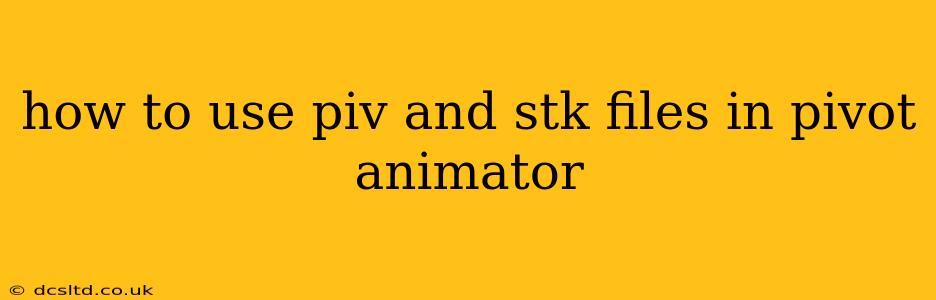Pivot Animator, a classic stick-figure animation program, uses two primary file types: .piv and .stk. Understanding how to work with these files is crucial for creating and managing your animations. This guide will walk you through the intricacies of using both file types, addressing common questions and providing practical tips.
What are PIV and STK files?
-
.pivfiles: These are the main project files in Pivot Animator. They contain all the elements of your animation: the stick figures (or other imported images), their poses, the animation timeline, and other settings. Essentially, it's the complete animation project file. Think of it as a container for everything related to your animation. You can't directly view the animation within the file; you need Pivot Animator to open and play it. -
.stkfiles: These are the stick figure files. They define the structure of a stick figure—the number of limbs, their lengths, and their connection points. You create these figures within Pivot Animator and save them as.stkfiles. This allows you to reuse your favorite stick figures in multiple animation projects without recreating them from scratch. They are essentially templates for your stick figures.
How to Create and Use a PIV File
-
Starting a New Project: Open Pivot Animator and select "New" to begin a fresh animation. You'll then be presented with a blank canvas where you can start adding stick figures or other images.
-
Importing STK Files: Once you have a new project open, you can import your pre-made stick figure templates (
.stkfiles). Usually, there's an "Import" option in the program's menu that lets you browse to and select the.stkfile. Your imported stick figure will appear on the canvas. -
Animating: Use Pivot Animator's tools to manipulate your stick figures, creating keyframes to define their poses at different points in the animation timeline. The program allows you to adjust limb positions, rotate segments, and add other effects.
-
Saving Your Work: Regularly save your animation project as a
.pivfile. This ensures you don't lose your progress.
How to Create and Use an STK File
-
Building a Stick Figure: Start a new project in Pivot Animator. Use the drawing tools to create a stick figure from scratch, defining its limbs and their connections.
-
Saving the Stick Figure: Once your stick figure is designed to your satisfaction, you can save it as a
.stkfile. This will save the figure's structure, enabling you to reuse it in other projects without re-creating it.
What are the benefits of using STK files?
-
Reusability: Create a character once and reuse it in multiple animations, saving time and effort.
-
Consistency: Maintain a consistent look and feel for your characters across different animations.
-
Organization: Keeps your project files organized by separating animation projects (
.piv) from character templates (.stk). -
Collaboration: Share
.stkfiles with others to use your created characters in their animations.
How to open a PIV file?
You simply need to open Pivot Animator and use the "Open" function to locate and open your .piv animation file. The animation will load, ready for editing or playback.
Can I convert a PIV file to another format?
Pivot Animator itself doesn't directly offer conversion to other animation formats like AVI or GIF. However, you might find third-party tools or methods (like screen recording) that can capture the animation from the Pivot Animator playback as a video or GIF file.
Where can I find more information on Pivot Animator?
While official documentation might be scarce, many online tutorials and communities dedicated to Pivot Animator can provide further support and guidance. A simple search on YouTube or other video platforms can yield plenty of helpful resources. Remember to check the version of Pivot Animator you're using, as features and interfaces may vary slightly between versions.